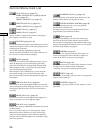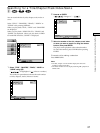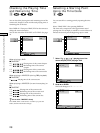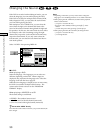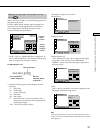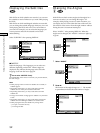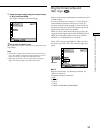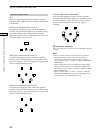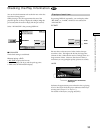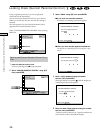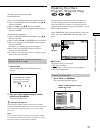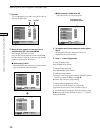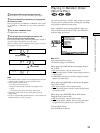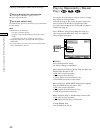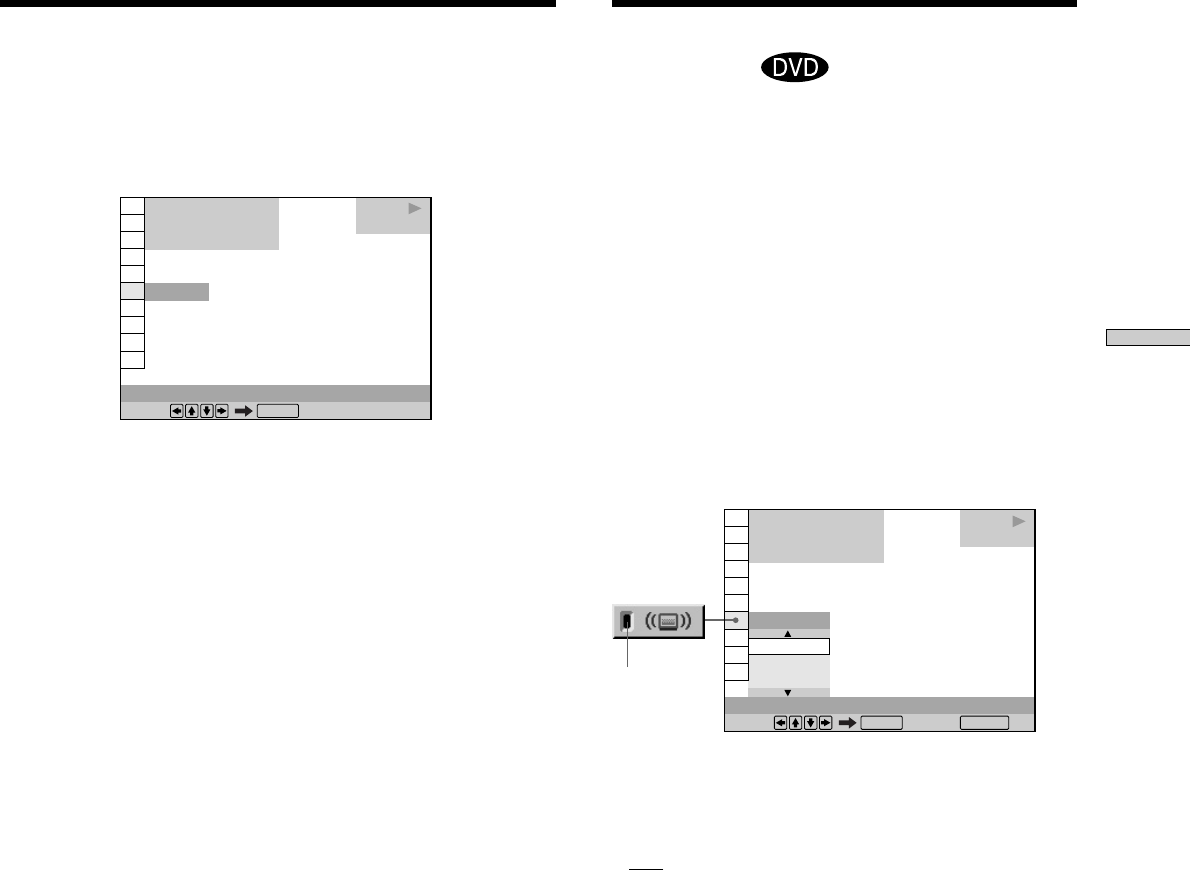
33
Using Various Functions with the Control Menu
3 Select the angle number using the number buttons
or M/m, then press ENTER.
The angle is changed to the selected angle.
zYou can select the “ANGLE” directly
Press ANGLE on the remote. Each time you press the button, the
angle changes.
Notes
• The number of angles varies from disc to disc or from scene to
scene. The number of angles that can be changed on a scene is
equal to the number of angles recorded for that scene.
• Depending on the DVD, you may not be able to change the
angles even if multi-angles are recorded on the DVD.
1 8
(
3 4
)
5
(
9
)
1 2
(
2 7
)
C
0 1 : 3 2 : 5 5
DVD
Select:
ANGLE
ENTER
PLAY
Digital Cinema Sound
Settings
Select a mode to enjoy multichannel surround sound such
as Dolby Digital.
Even if you connect only a stereo TV or front speakers,
Virtual Enhanced Surround (VES) lets you enjoy 3D
sound by using 3D sound imaging to create virtual rear
speakers from the sound of the front speakers (L: left, R:
right) without using actual rear speakers.
When you select a surround mode, the player does not
output the Dolby Digital signals from the DIGITAL OUT
OPTICAL or COAXIAL connector if you set “DOLBY
DIGITAL” in “AUDIO SETUP” to “D-PCM.”
Select “VES” after pressing DISPLAY. When you select
any item except “OFF,” the ”VES” indicator lights up in
green.
x VES
Select the desired item. For details on each item, see
“Effects of each item.”
The default setting is underlined.
•
OFF
• VES TV
• VES A
• VES B
• VIRTUAL SEMI MULTI DIMENSION
VES A
VES TV
VES B
VES TV
1 8
(
3 4
)
1 2
(
2 7
)
C
0 1 : 3 2 : 5 5
DVD
VES
Select: Cancel:
ENTER RETURN
PLAY
Indicator