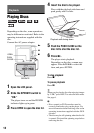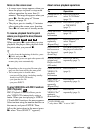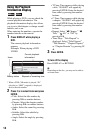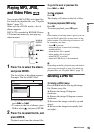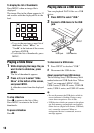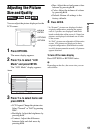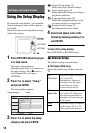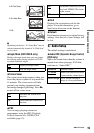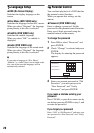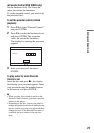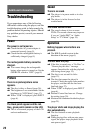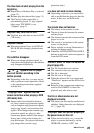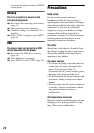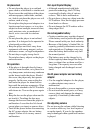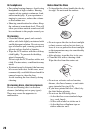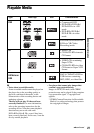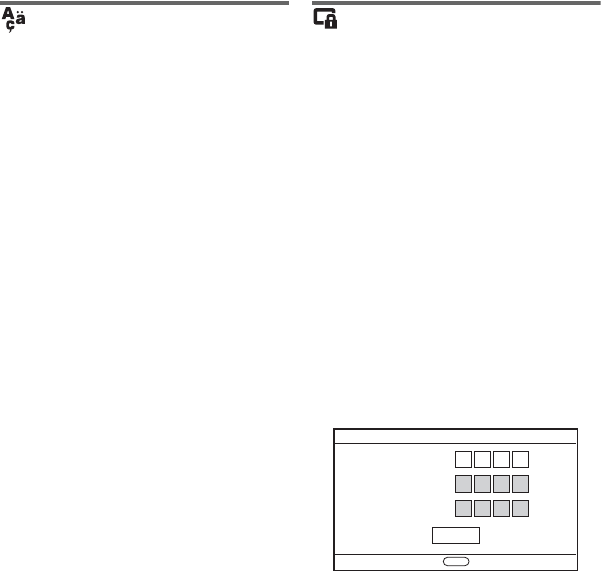
20
Language Setup
◆OSD (On-Screen Display)
Switches the display language on the
screen.
◆Disc Menu (DVD VIDEO only)
Switches the language for the disc’s menu.
When you select “Original,” the language
given priority in the disc is selected.
◆Subtitle (DVD VIDEO only)
Switches the subtitle language.
When you select “Off,” no subtitle is
displayed.
◆Audio (DVD VIDEO only)
Switches the language of the sound track.
When you select “Original,” the language
given priority in the disc is selected.
b
If you select a language in “Disc Menu,”
“Subtitle,” or “Audio” that is not recorded on the
disc, one of the recorded languages will be
automatically selected.
Parental Control
You can limit playback of a DVD that has
the parental control function.
When you operate this setting, use the
remote.
◆Password (DVD VIDEO only)
Enter or change a password. Set the
password for the parental control function.
Enter your 4-digit password using the
number buttons on the remote.
To change the password
1 Press X/x to select “Password,” and
press ENTER.
2 Check “Change” is selected and press
ENTER.
The display for entering the password
appears.
3 Enter your current password in “Old
Password,” your new password in
“New Password” and “Verify
Password,” and press ENTER.
If you make a mistake entering your
password
Press CLEAR, or press C to return one by
one before pressing ENTER in step 3, and
re-enter the password.
If you forget your password
Enter “1369” in “Old Password,” and enter your
new password in “New Password” and “Verify
Password.”
Parental Control
Verify Password
Old Password
New Password
Enter password, then press .
OK
ENTER