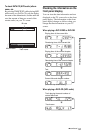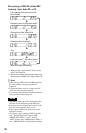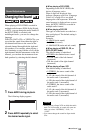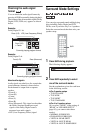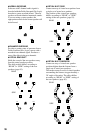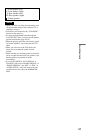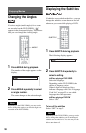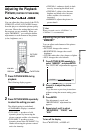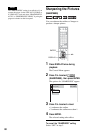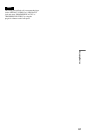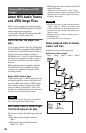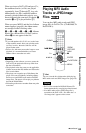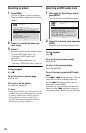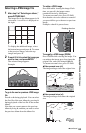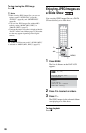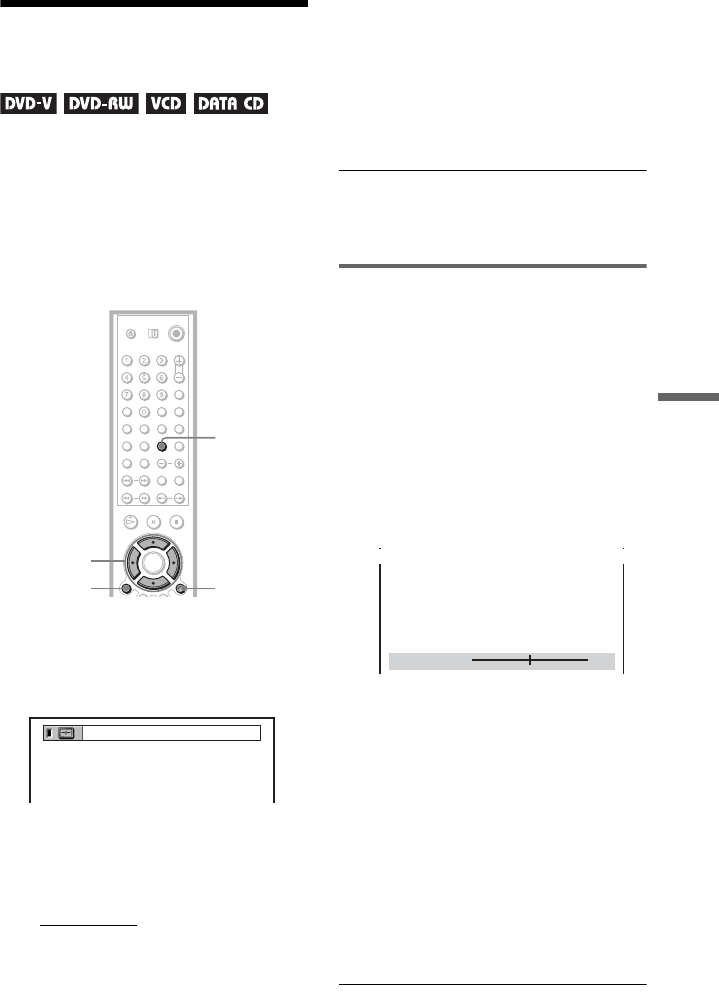
59
Enjoying Movies
Adjusting the Playback
Picture (CUSTOM PICTURE MODE)
You can adjust the video signal of the DVD,
VIDEO CD or DATA CD in JPEG format
from the player to obtain the picture quality
you want. Choose the setting that best suits
the program you are watching. When you
select “MEMORY,” you can make further
adjustments to each element of the picture
(color, brightness, etc.).
1 Press PICTURE MODE during
playback.
The following display appears.
2 Press PICTURE MODE repeatedly
to select the setting you want.
The default setting is underlined.
• STANDARD:
displays a standard
picture.
• DYNAMIC 1: produces a bold
dynamic picture by increasing the
picture contrast and the color intensity.
• DYNAMIC 2: produces a more
dynamic picture than DYNAMIC 1 by
further increasing the picture contrast
and color intensity.
• CINEMA 1: enhances details in dark
areas by increasing the black level.
• CINEMA 2: white colors become
brighter and black colors become
richer, and the color contrast is
increased.
• MEMORY: adjusts the picture in
greater detail.
z Hint
When you watch a movie, “CINEMA 1” or
“CINEMA 2” is recommended.
Adjusting the picture items in
“MEMORY”
You can adjust each element of the picture
individually.
• PICTURE: changes the contrast
• BRIGHTNESS: changes the overall
brightness
• COLOR: makes the colors deeper or lighter
• HUE: changes the color balance
1 Press PICTURE MODE repeatedly to
select “MEMORY” and press ENTER.
The “PICTURE” adjustment bar appears.
2 Press C/c to adjust the picture
contrast.
To go the next or previous picture item
without saving the current setting, press
X/x.
3 Press ENTER.
The adjustment is saved, and
“BRIGHTNESS” adjustment bar
appears.
4 Repeat step 2 and 3 to adjust
“BRIGHTNESS,” “COLOR,” and
“HUE.”
To turn off the display
Press O RETURN , or DISPLAY.
PICTURE
MODE
DISPLAY
O RETURN
C/X/x/c
DYNAMIC 1
8
(
3
)
C
0 1 : 3 2 : 5 5
PICTURE
0
Cancel :Select :
ENTER
RETURN
,continued