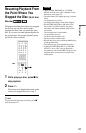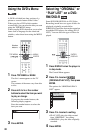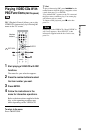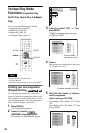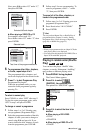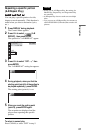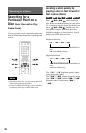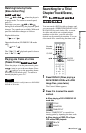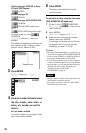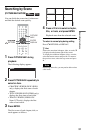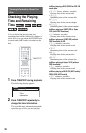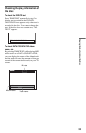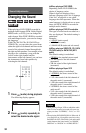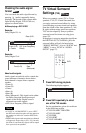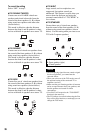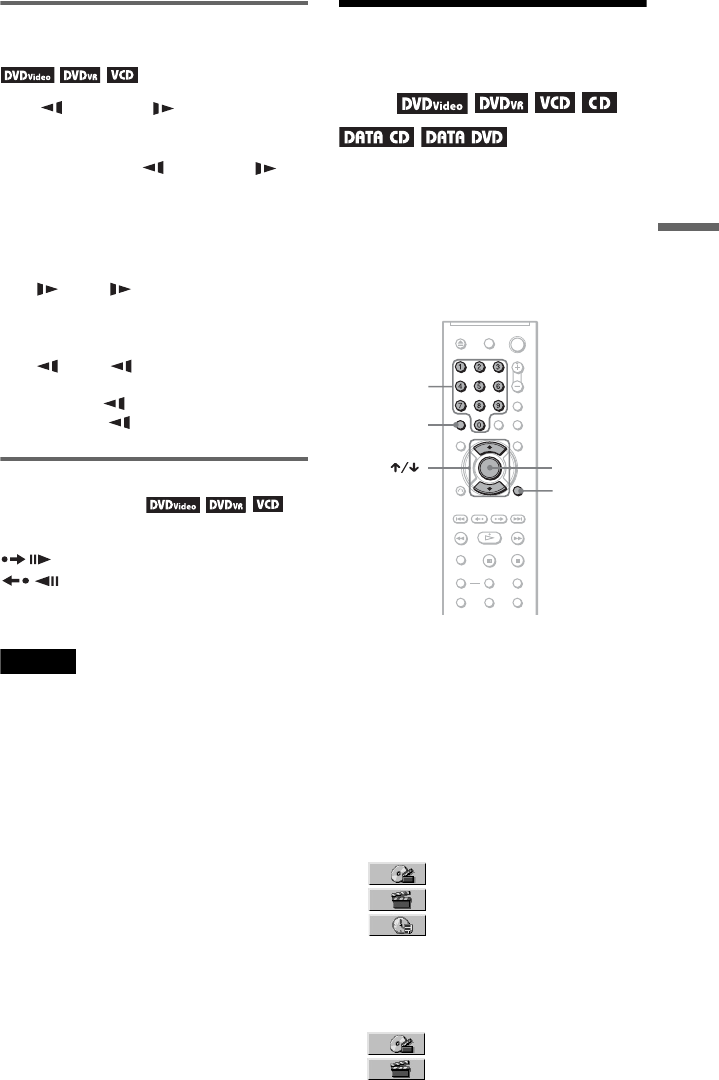
29
Searching for a Scene
Watching frame by frame
(Slow-motion Play)
Press m or M when the player is
in pause mode. To return to normal speed,
press H.
Each time you press m or M
during Slow-motion Play, the playback speed
changes. Two speeds are available. With each
press the indication changes as follows:
Playback direction
2 y 1
Opposite direction (DVD/DVD-VR mode
only)
2 y 1
The “2 y”/“2 ” playback speed is slower
than “1 y”/“1 .”
Playing one frame at a time
(Freeze Frame)
When the player is in the pause mode, press
(step) to go to the next frame. Press
(step) to go to the preceding frame
(DVD/DVD-VR mode only). To return to
normal playback, press H.
Note
You cannot search for a still picture on a DVD-RW/
DVD-R in VR mode.
Searching for a Title/
Chapter/Track/Scene,
etc.
You can search a DVD by title or chapter, and
you can search a VIDEO CD/CD/DATA CD/
DATA DVD by track, index, file, or scene.
As titles and tracks are assigned unique
numbers on the disc, you can select the
desired one by entering its number. You can
also search for a scene using the time code.
1 Press DISPLAY (When playing a
DATA CD/DATA DVDs with JPEG
image files, press twice).
The Control Menu appears.
2 Press X/x to select the search
method.
◆ When playing a DVD VIDEO/DVD-VR
mode disc
TITLE
CHAPTER
TIME/TEXT
Select “TIME/TEXT” to search for a
starting point by inputting the time code.
◆ When playing a VIDEO CD or Super
VCD without PBC playback
TRACK
INDEX
ENTER
DISPLAY
CLEAR
Number
buttons
,continued