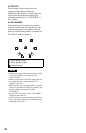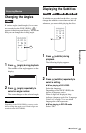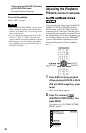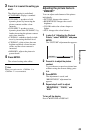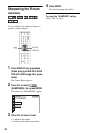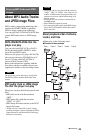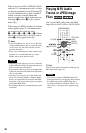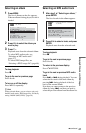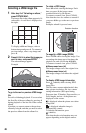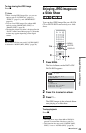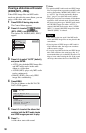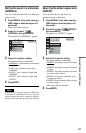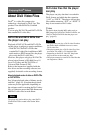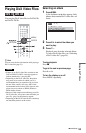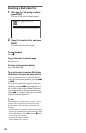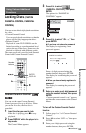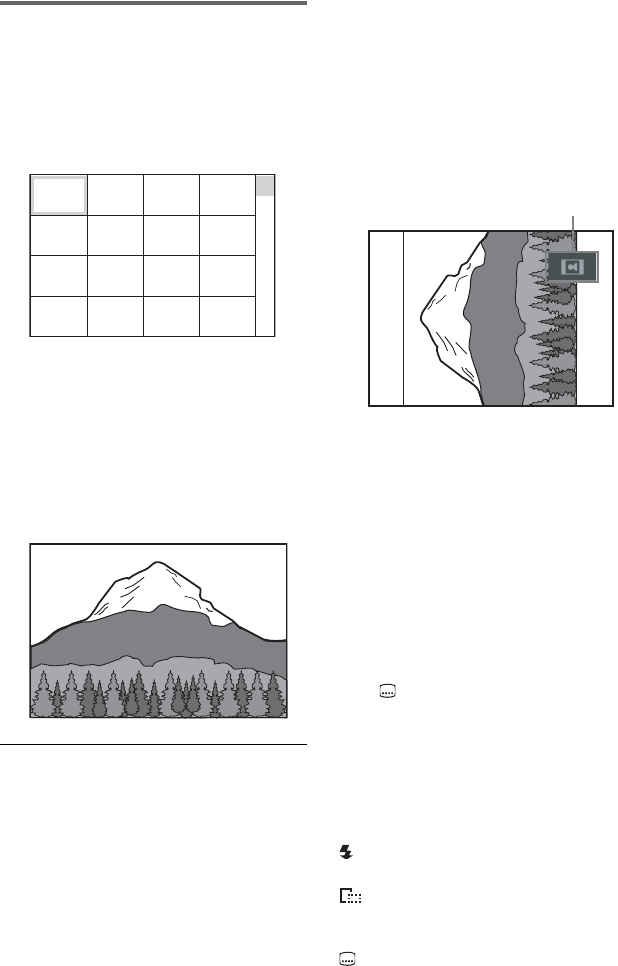
48
Selecting a JPEG image file
1 After step 2 of “Selecting an album,”
press PICTURE NAVI.
The image files in the album appear in 16
subscreens. A scroll box is displayed on
the right.
To display additional images, select a
bottom image and press x. To return to a
previous image, select a top image and
press X.
2 Press C/X/x/c to select the image you
want to view, and press ENTER.
The selected image appears.
Example
To go to the next or previous JPEG image
file
Press C or c during playback. You can select
the first file of the next album by pressing c
during playback of the last file of the current
album.
Note that you cannot return to the previous
album by using C, and that you need to select
the previous album from the album list.
To rotate a JPEG image
Press X/x while viewing the image. Each
time you press X, the image rotates
counterclockwise by 90 degrees.
To return to normal view, press CLEAR.
Note that the view also returns to normal if
you press C/c to go to the next or previous
image.
Example: when X is pressed once.
To magnify a JPEG image (ZOOM)
Press ZOOM while viewing the image. You
can enlarge the image up to four times the
original size, and scroll using C/X/x/c.
To return to normal view, press CLEAR.
◆When pressed once (x2)
The image enlarges twice the original size.
◆When pressed twice (x4)
The image enlarges four times the original
size.
To display JPEG image information
Press (subtitle) while viewing JPEG
image files.
The file name, camera maker/model, date,
time, picture resolution, file size, camera
setting information (ISO speed rating,
Exposure time, F Number, Exposure bias, or
Focal length), and etc. of the picture are
displayed on the screen.
is displayed when the picture was taken
using flash.
is displayed when the image is
automatically rotated.
To hide the information, press
(subtitle).
Note that the above information may not
appear depending on the digital camera.
1234
5678
13 14 15 16
9101112
Rotation direction