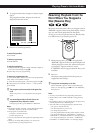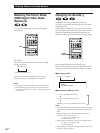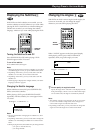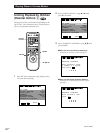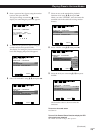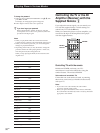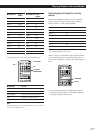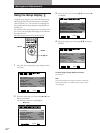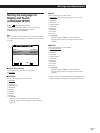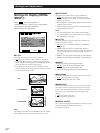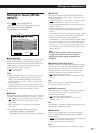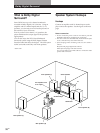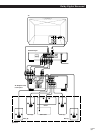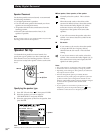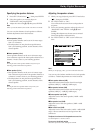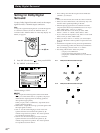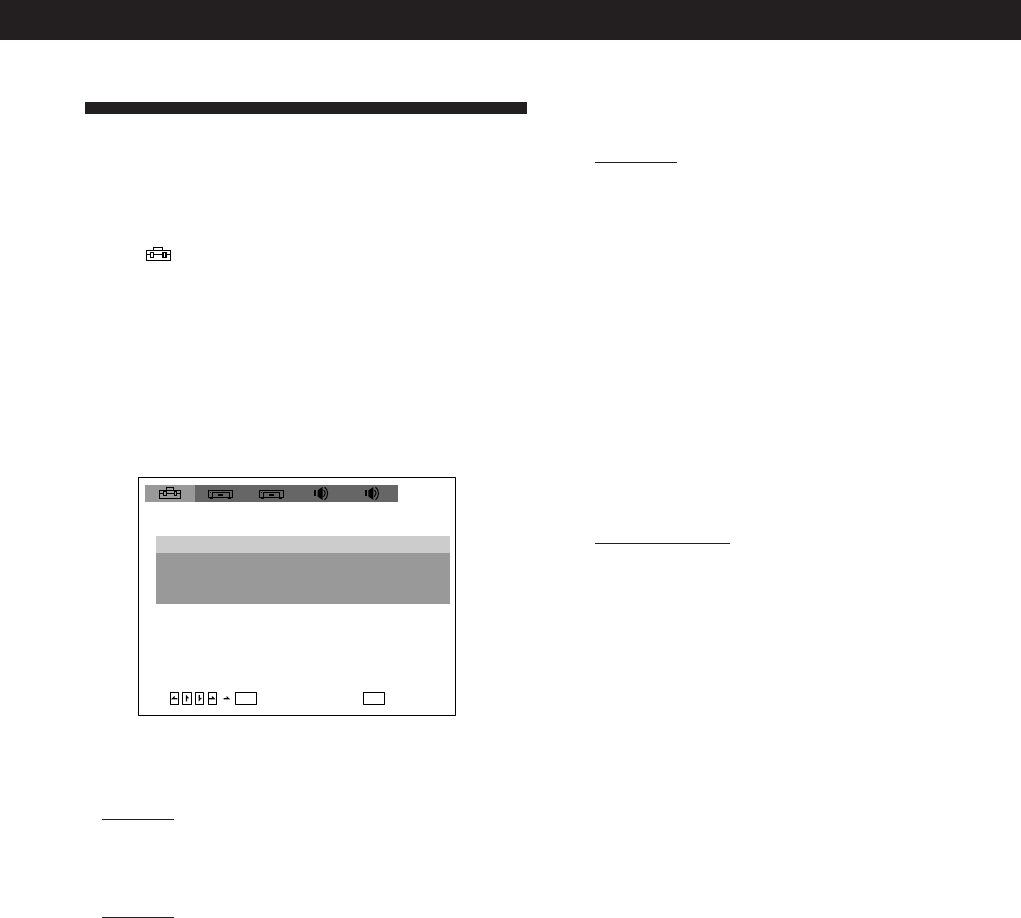
Locating a Scene or Track You Want
33
EN
Locating a Scene or Track You Want
Locating a Scene or Track You Want
Settings and Adjustments
Settings and Adjustments
pAUDIO
Switches the language for the sounds.
• ORIGINAL : the language given the priority in the disc
• ENGLISH
• CHINESE
• SPANISH
• PORTUGUESE
• JAPANESE
• FRENCH
• GERMAN
• ITALIAN
• DUTCH
• OTHERS/
When you select “OTHERS,” select and enter the
language code from the list using the number buttons
(page 52).
pSUBTITLE
Switches the language for the subtitles.
• AUDIO FOLLOW*
• ENGLISH
• CHINESE
• SPANISH
• PORTUGUESE
• JAPANESE
• FRENCH
• GERMAN
• ITALIAN
• DUTCH
• OTHERS/
When you select “OTHERS,” select and enter the
language code from the list using the number buttons
(page 52).
* When you select “AUDIO FOLLOW,” the language for the
subtitles change according to the language for the sound.
LANGUAGE SETUP
OSD: ENGLISH
ENGLISHDVD MENU:
AUDIO:
SUBTITLE:
ORIGINAL
AUDIO FOLLOW
ENTER
QUIT
SETUP
1 212
Setting the Language for
Display and Sound
(LANGUAGE SETUP)
Select “ ” after pressing SET UP.
“LANGUAGE SETUP” allows you to set various
languages for on-screen display or sound.
Default settings are underlined.
Note
When you select a language that is not recorded on the DVD,
one of the recorded languages is automatically selected except
for “OSD”.
pOSD (On-Screen Display)
Switches the language for the on-screen display.
• ENGLISH
• CHINESE
pDVD MENU
Switches the language for the DVD menu.
• ENGLISH
• CHINESE
• SPANISH
• PORTUGUESE
• JAPANESE
• FRENCH
• GERMAN
• ITALIAN
• DUTCH
• OTHERS/
When you select “OTHERS,” select and enter the
language code from the list using the number buttons
(page 52).