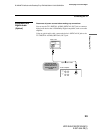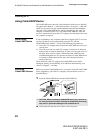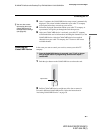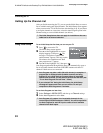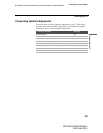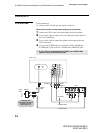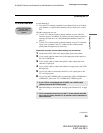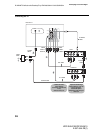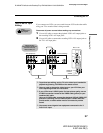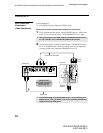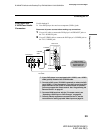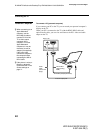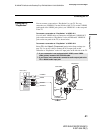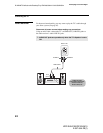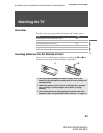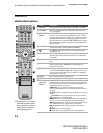Connecting the TV
37
Connecting the TV
KDF-E42A10/KDF-E50A10
2-597-544-12(1)
D:\WINNT\Profiles\noriko\Desktop\Troy EN2\2597544121\01US04INS.fm
masterpage:3 columns Right
Two VCRs for Tape
Editing
If you connect two VCRs, you can record from one VCR to the other while
using your TV to monitor what is being recorded.
Disconnect all power sources before making any connections.
1 Use an A/V cable to connect the playback VCR’s A/V output jacks to
the recording VCR’s A/V input jacks.
2 Use an A/V cable to connect the recording VCR’s A/V output jacks to
the TV’s A/V input jacks.
Using
S VIDEO jacks?
See page 20.
L
R
(MONO)
AUDIO
VIDEO IN
VIDEO
S VIDEO
13
Rear of TV
VCR (playback)
VCR (recording)
A/V cable
AUDIO-R
AUDIO-L
VIDEO
A/V cable
Cables are often
color-coded to connectors.
Connect red to red,
white to white, etc.
✍ To perform tape editing, set the TV to the video input intended for
playback by pressing TV/VIDEO on the remote control.
✍ You may need to change the video input on your VCR. See your
VCR’s operating manual for instructions.
✍ If your VCRs have S VIDEO jacks: For best picture quality, use an
S VIDEO connection instead of the VIDEO cable (yellow) on your
combined A/V cable.
Using an S VIDEO cable, connect the playback VCR’s S VIDEO OUT
jack to the recording VCR’s S VIDEO IN jack. S VIDEO does not
provide audio, so audio cables must be connected to provide
sound.
✍ You cannot record signals from equipment connected to the Y
P
B/CB PR/CR input.