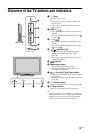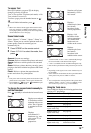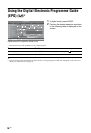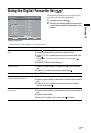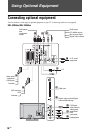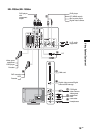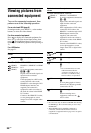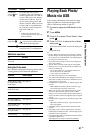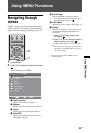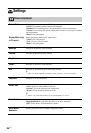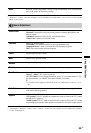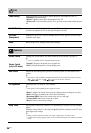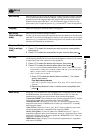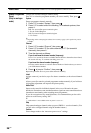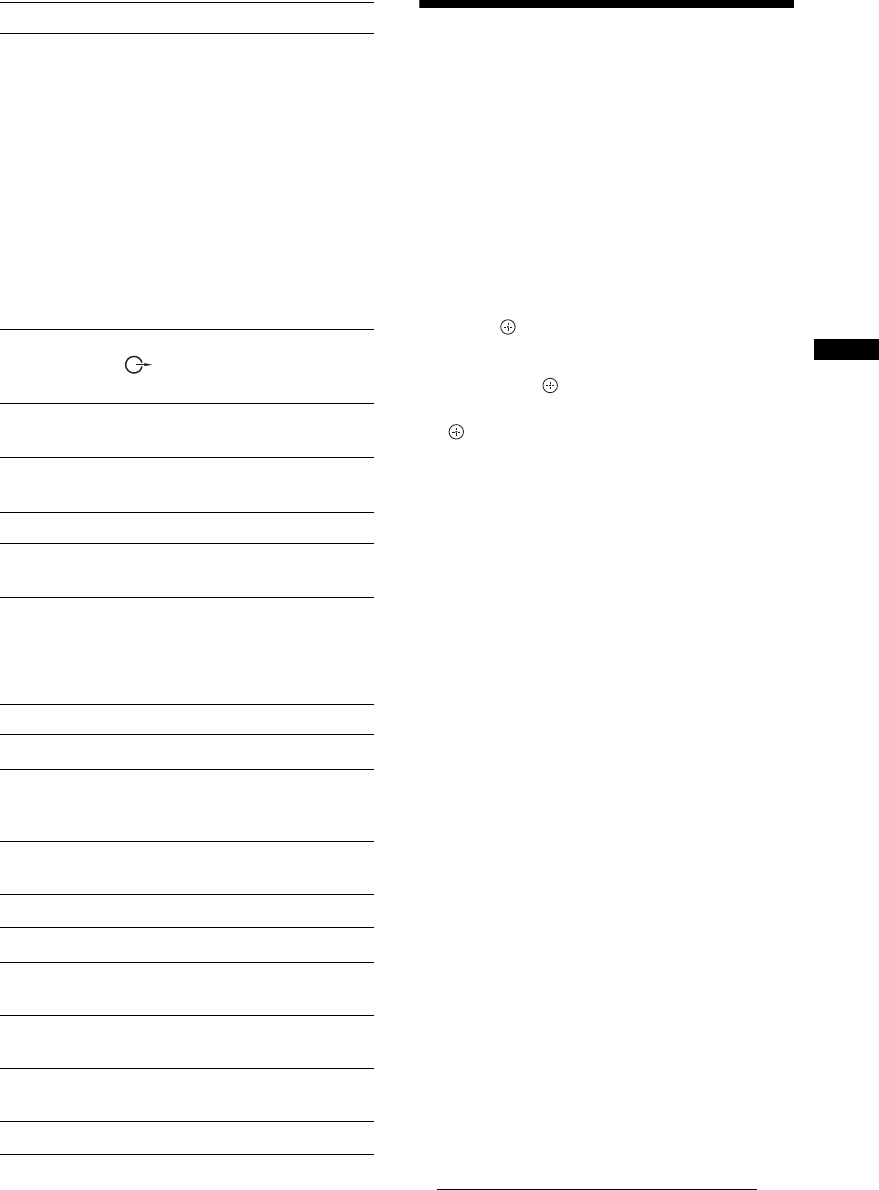
21
GB
Using Optional Equipment
Additional operation
Using the Tools menu
Press TOOLS to display the following options when
viewing pictures from connected equipment.
Playing Back Photo/
Music via USB
You can enjoy photo/music files stored in a Sony
digital still camera or camcorder through a USB
cable or USB storage media on your TV.
1 Connect a supported USB device to the
TV.
2 Press MENU.
3 Press F/f to select “Photo / Music,” then
press .
4 Press F/f/G/g to select a file or folder,
then press .
When you select a folder, select a file, then press
.
Playback starts.
~
• Picture quality may appear coarse when using “Photo”
because images may be enlarged depending on the file.
Also, images may not fill the entire screen depending on
the image size and aspect ratio.
• Some photo files may take some time to be displayed
when using “Photo.”
• The file name and folder name support only English.
• While the TV is accessing the data on the USB device,
observe the following:
– Do not turn off the TV or connected USB device.
– Do not disconnect the USB cable.
– Do not remove the USB device.
• Sony will not be held liable for any damage to, or loss of,
data on the recording media due to a malfunction of any
connected devices or the TV.
• USB playback is supported for the following photo file
formats:
– JPEG (JPEG format files with the extension “.jpg”
and conforming to DCF 2.0 or Exif 2.21)
• When you connect a Sony digital still camera, set the
camera’s USB connection mode to Auto or “Mass
Storage.” For more information about USB connection
mode, refer to the instructions supplied with your digital
camera.
• USB playback is supported for the following music file
formats:
– MP3 (files with the extension “.mp3” that have not
been copyrighted)
• USB Photo Viewer supports FAT16 and FAT32 file
systems.
• Depending on the exact file specifications, some files,
including those modified on a PC, cannot be played even
if the file format is supported.
• Check the website below for updated information about
compatible USB devices.
http://support.sony-europe.com/TV/compatibility/
To connect Do this
Conditional
Access Module
(CAM) H
To use Pay Per View services.
For details, refer to the instruction
manual supplied with your CAM. To
use the CAM, remove the “dummy”
card from the CAM slot. Turn off
the TV when inserting your CAM
into the CAM slot. When you do not
use the CAM, we recommend that
the “dummy” card be inserted and
kept in the CAM slot.
~
• CAM is not supported in some
countries/regions. Check with your
authorised dealer.
Hi-Fi audio
equipment F
Connect to the audio output sockets
to listen to the sound from the
TV on Hi-Fi audio equipment.
Headphones L Connect to the i socket to listen to
sound from the TV on headphones.
To Do this
Return to normal
TV mode
Press DIGITAL or ANALOG.
Options Description
Close Closes the Tools menu.
Picture Mode (except
PC input mode, USB
input mode)
See page 24.
Display Mode (in PC
input mode only)
See page 24.
Sound Effect See page 25.
Speaker See page 25.
Horizontal Shift (in
PC input mode only)
See page 26.
Vertical Shift (in PC
input mode only)
See page 26.
Sleep Timer (except
PC input mode)
See page 26.
Power Saving See page 26.
The data on the USB device may be damaged.