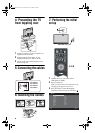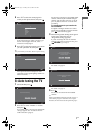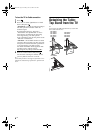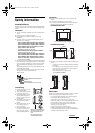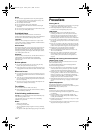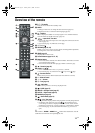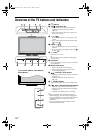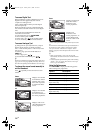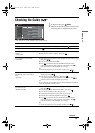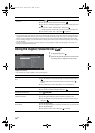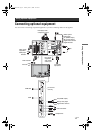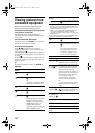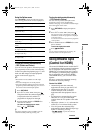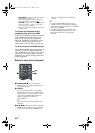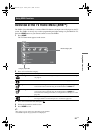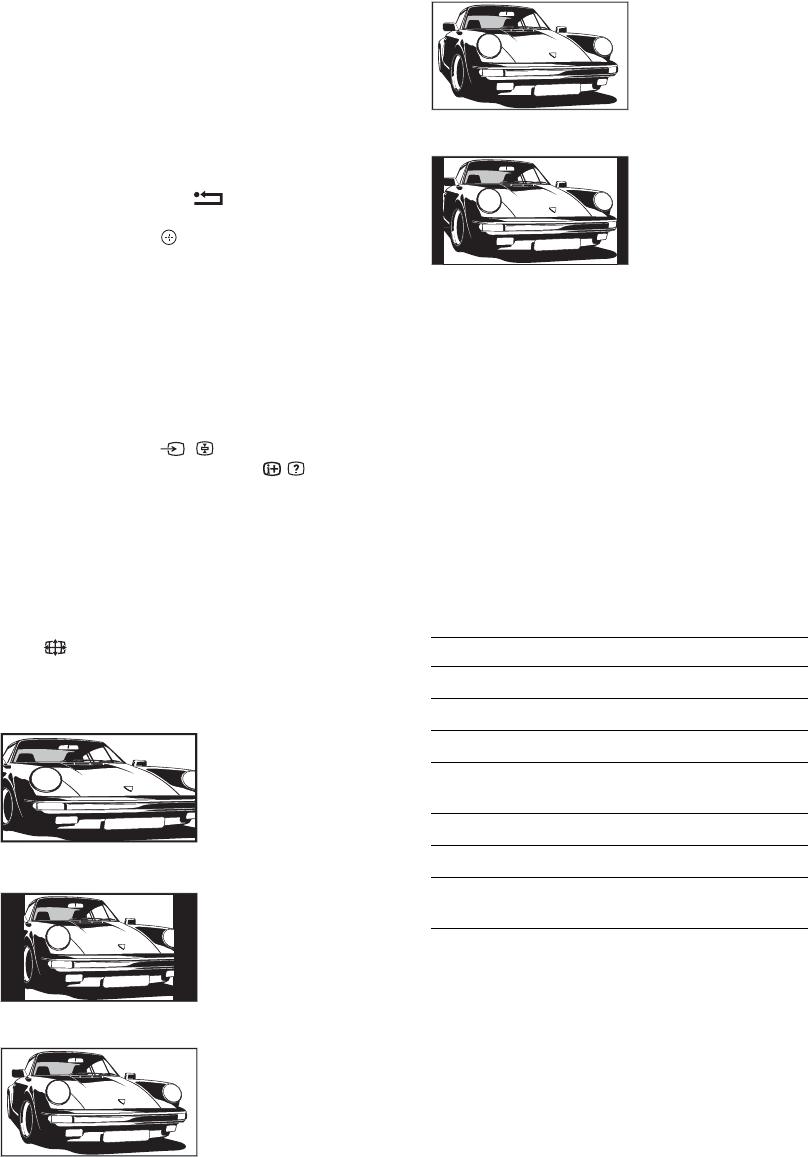
14
GB
To access Digital Text
Many broadcasters provide a Digital Text service.
Digital Text offers graphically rich contents,
compared to Analogue Text.
Select a digital channel which provides Digital
Text, then press /.
When a broadcaster provides a dedicated Digital
Text channel, select this channel to access Digital
Text.
To navigate through Digital Text, follow the
instructions on the screen.
To exit Digital Text, press RETURN.
To move around, press F/f/G/g.
To select items, press and the number buttons.
To access shortcuts, press the coloured buttons.
To access Analogue Text
In analogue mode, press /. Each time you press
/, the display changes cyclically as follows:
Text t Text and TV picture t No Text (exit the
Text service)
To select a page, press the number buttons or
PROG +/-.
To hold a page, press / .
To reveal hidden information, press / .
z
When four coloured items appear at the bottom of the Text
page, you can access pages quickly and easily (Fast Text).
Press the corresponding coloured button to access the page.
To change the screen format manually to
suit the broadcast
Press repeatedly to select the desired screen
format.
* Parts of the top and bottom of the picture may be cut off.
~
Some characters and/or letters at the top and the bottom of
the picture may not be visible in Smart mode. In such a
case, you can select “Vertical Size” using the “Screen
Settings” (page 26) menu and adjust vertical size to make
it visible.
z
• When “Auto Format” is set to “On”, the TV will
automatically select the best mode to suit the broadcast
(page 26).
• You can adjust the position of the picture when selecting
“Smart”, “14:9” or “Zoom”. Press
F/f to move up or
down (e.g. to read subtitles).
Using the Options menu
Press OPTIONS to display the following options
when viewing a TV programme.
Smart*
Displays conventional
4:3 broadcasts with an
imitation wide screen
effect. The 4:3 picture
is stretched to fill the
screen.
4:3
Displays conventional
4:3 broadcasts (e.g.
non-wide screen TV) in
the correct proportions.
Wide
Displays wide screen
(16:9) broadcasts in the
correct proportions.
Zoom*
Displays cinemascopic
(letter box format)
broadcasts in the
correct proportions.
14:9*
Displays 14:9
broadcasts in the
correct proportions. As
a result, black border
areas are visible on the
screen.
Options Description
Picture Mode See page 22.
Sound Effect See page 23.
Speaker See page 27.
Subtitle Setting (in
digital mode only)
See page 30.
Sleep Timer See page 25.
Power Saving See page 24.
System Information (in
digital mode only)
See page 31.
010COV.book Page 14 Tuesday, June 17, 2008 12:53 PM