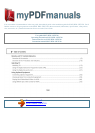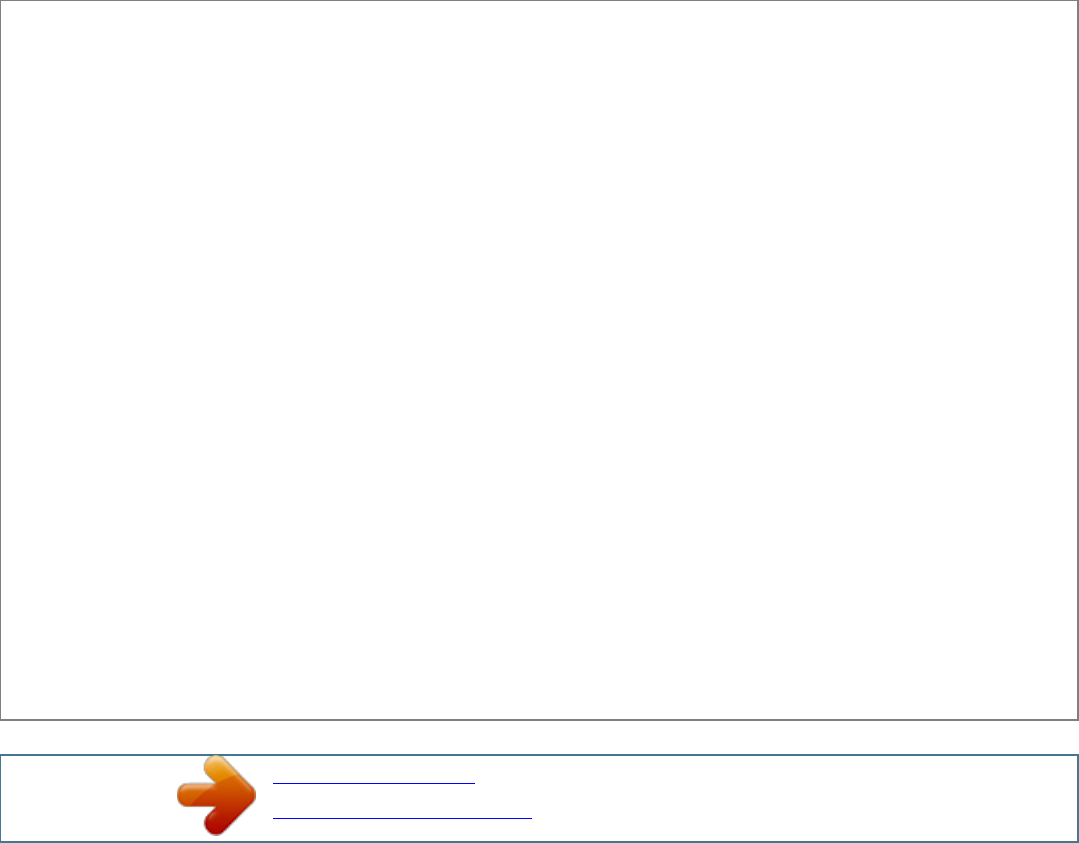
Manual abstract:
4:3 Displays cinemascopic (letter box format) broadcasts in the correct proportions. Displays conventional 4:3 broadcasts (e.g. non-wide screen TV) in the
correct proportions. 21/82 Watching TV 14:9* Auto · "Screen Format" is set to "Auto", automatically changes the screen format to suit the broadcast signal.
* Parts of the top and bottom of the picture may be cut off. · Depending on the signal, some screen formats may not be selectable. · Some characters and/or
letters at the top and the bottom of the picture may not be visible in "Smart". Displays 14:9 broadcasts in the correct proportions. As a result, black border
areas are visible on the screen.
Subtitle* Displays cinemascopic (letter box format) broadcasts with subtitles on the screen. 22/82 Watching TV · You can adjust the vertical position of the
picture when selecting "Zoom", "14:9" or "Subtitle". Press to move up or down (e.g. to read subtitles).
23/82 Watching TV Using the OPTIONS menu Press OPTIONS to display the following options when viewing a TV programme. (52) Picture (56) Sound (58)
Speaker Lock/Unlock (in digital mode only) Lock/Unlock the selected channel. See "Parental Lock" for PIN Code (74). (73) Audio Language (in digital mode
only) (73) Subtitle Setting (in digital mode only) (60) Sleep Timer (60) Power Saving System Information (in digital mode only) Displays the system
information screen. 24/82 Using the Digital Electronic Programme Guide (EPG) 1 In digital mode, press GUIDE.
2 Perform the desired operation as shown in the following table or displayed on the screen. Digital Electronic Programme Guide (EPG) This function may
not be available in some countries/regions. 25/82 Using the Digital Electronic Programme Guide (EPG) Watch a programme Press press . Turn off the EPG
Press GUIDE. to select the programme, then · If an age restriction for programmes has been selected, a message asking for a PIN code will appear on the
screen. For details, see "Parental Lock" (74). 26/82 Using the Digital Favourite list The Favourite feature allows you to specify up to four lists of your
favourite programmes. 1 In digital mode, press . 2 Perform the desired operation as shown in the following table or displayed on the screen. Digital Favourite
list This function may not be available in some countries/regions.
27/82 Using the Digital Favourite list Create your Favourite list for the first time 1 Press to select "Yes". 2 Press the yellow button to select the Favourite list.
3 Press to select the channel you want to add, then press . Channels that are stored in the Favourite list are indicated by a symbol. 4 Press RETURN to finish
setting up. Watch a channel 1 Press the yellow button to navigate through your Favourite lists. 2 Press to select the channel, then press Turn off the Favourite
list Press RETURN 28/82 Using the Digital Favourite list Add or remove channels in the currently edited Favourite list 1 Press the blue button. 2 Press the
yellow button to select the Favourite list you want to edit. 3 Press to select the channel you want to add or remove, then press . Remove all channels from the
current Favourite list 1 Press the blue button.
2 Press the yellow button to select the Favourite list you want to edit. 3 Press the blue button. 4 Press confirm. to select "Yes", then press to 29/82 Connecting
optional equipment You can connect a wide range of optional equipment to your TV. Connecting cables are not supplied.
(34) (35) (33) (38)(35) (33) (33) (33) (38) 30/82 Connecting optional equipment (36) 2 (33) (37) (36) (38) 31/82 Viewing pictures from connected equipment
For an auto-tuned VCR In analogue mode, press PROG +/-, or the number buttons, to select the video channel. For other connected equipment Press to
display the connected equipment list. Press to select the desired input source, then press . (The highlighted item is selected if two seconds pass without any
operation after pressing .) Turn on the connected equipment, then perform the following operation.
For a USB device (40) 32/82 Viewing pictures from connected equipment Symbol on the screen: Component Description: To see the equipment connected to
(30)..
Your user manual
SONY KDL-32EX710
Powered by TCPDF (www.tcpdf.org)