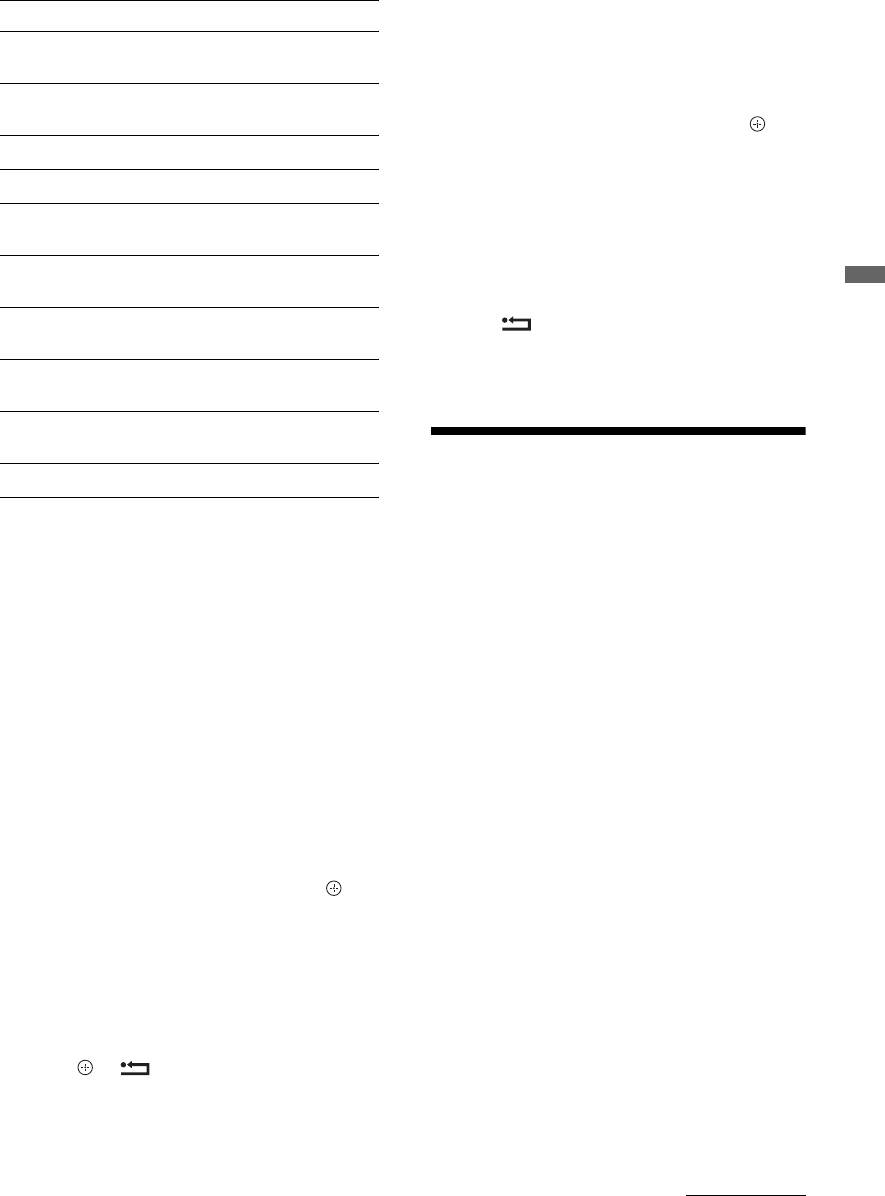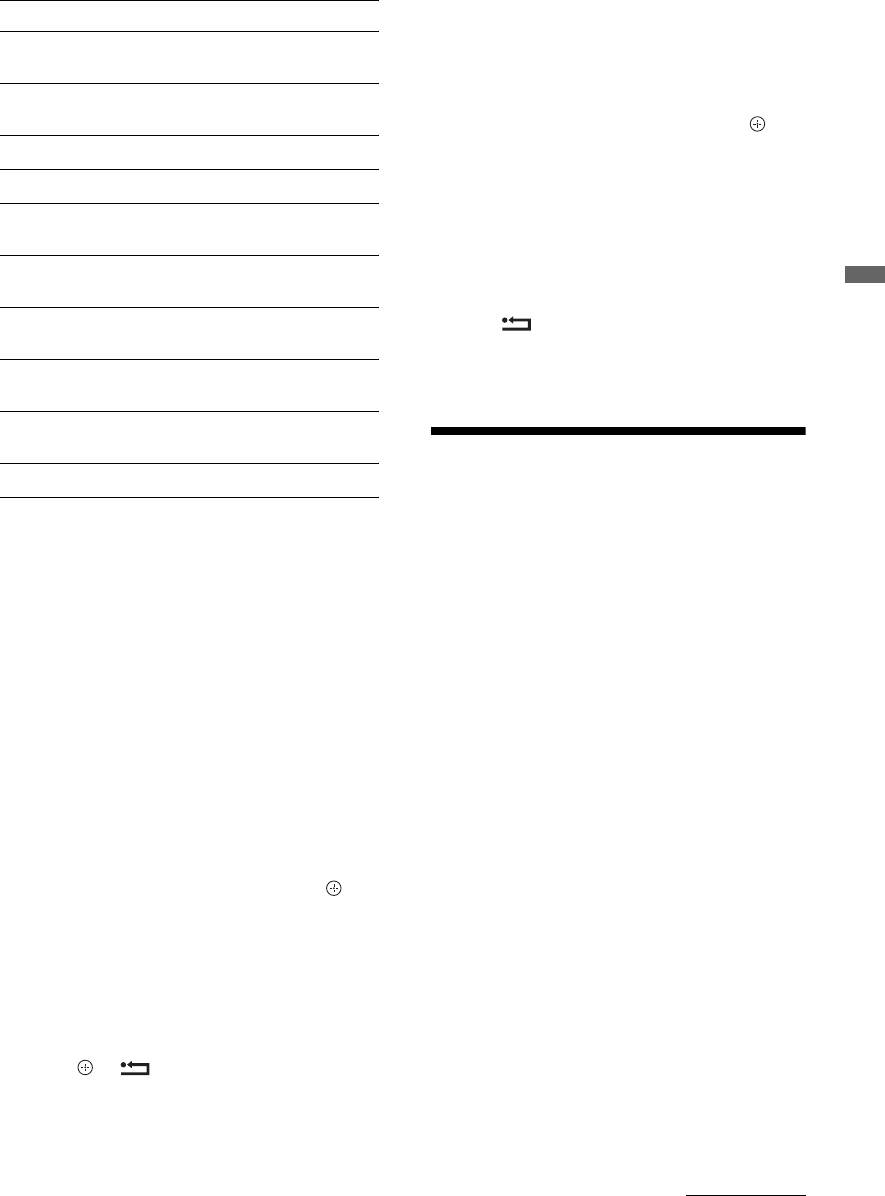
19
GB
Using Optional Equipment
Using the Options menu
Press OPTIONS to display the following options
when viewing pictures from connected equipment.
To view two pictures simultaneously
– PAP (Picture and Picture)
You can view two pictures (external input and
TV programme) on the screen simultaneously.
Connect an optional equipment (page 17), and
make sure that images from the equipment
appear on the screen (page 18).
~
• This function is not available for a PC input
source.
• You cannot change the size of the pictures.
• You cannot display analogue TV video in the TV
programme picture while displaying AV1, AV2 or
AV3 video in the external inputs picture.
1 Press OPTIONS.
2 Press F/f to select “PAP”, then press .
The picture from the connected equipment
is displayed on the left, and the TV
programme is displayed on the right.
3 Press the number buttons or PROG +/- to
select the TV channel.
To return to single picture mode
Press or RETURN.
z
The picture framed in green is audible. You can
switch the audible picture by pressing G/g.
To view two pictures simultaneously
– PIP (Picture in Picture)
You can view two pictures (PC input and TV
programme) on the screen simultaneously.
Connect a PC (page 17), and make sure that images
from a PC appear on the screen.
1 Press OPTIONS to display the Options
menu.
2 Press F/f to select “PIP”, then press .
The picture from the connected PC is displayed
with full size and the TV programme is displayed
on the right corner.
You can use
F/f/G/g to move the TV programme
screen position.
3 Press number buttons or PROG +/- to select
the TV channel.
To return to single picture mode
Press RETURN.
z
You can switch the audible picture by selecting “PC
Sound/TV Sound” from the Options menu.
Using BRAVIA Sync
(Control for HDMI)
The control for HDMI function enables the TV
to communicate with the connected equipment
that is compatible with the function, using
HDMI CEC (Consumer Electronics Control).
For example, by connecting Sony equipment
that is compatible with control for HDMI
(with HDMI cables), you can control them
together.
Be sure to connect the equipment correctly,
and make the necessary settings.
Control for HDMI
• Automatically turns the connected
equipment off when you turn the TV off.
• Automatically turns the TV on and
switches the input to the connected
equipment when the equipment starts to
play.
• If you turn on a connected audio system
while the TV is on, the sound output
switches from the TV speaker to the audio
system.
• Adjusts the volume (2 +/-) and mutes the
sound (%) of a connected audio system.
• You can operate the connected Sony
equipment that has the BRAVIA Sync logo
by the TV remote by pressing:
– N/x/X/m/M to operate the connected
equipment directly.
Options Description
Picture Mode (except
PC input mode)
See page 22.
Display Mode (in PC
input mode only)
See page 22.
Sound Effect See page 23.
Speaker See page 27.
PIP (in PC input
mode only)
See page 19.
PAP (except PC input
mode)
See page 19.
Auto Adjustment (in
PC input mode only)
See page 26.
Horizontal Shift (in
PC input mode only)
See page 26.
Sleep Timer (except
PC input mode)
See page 25.
Power Saving See page 24.
Continued
010COV.book Page 19 Tuesday, June 17, 2008 12:53 PM