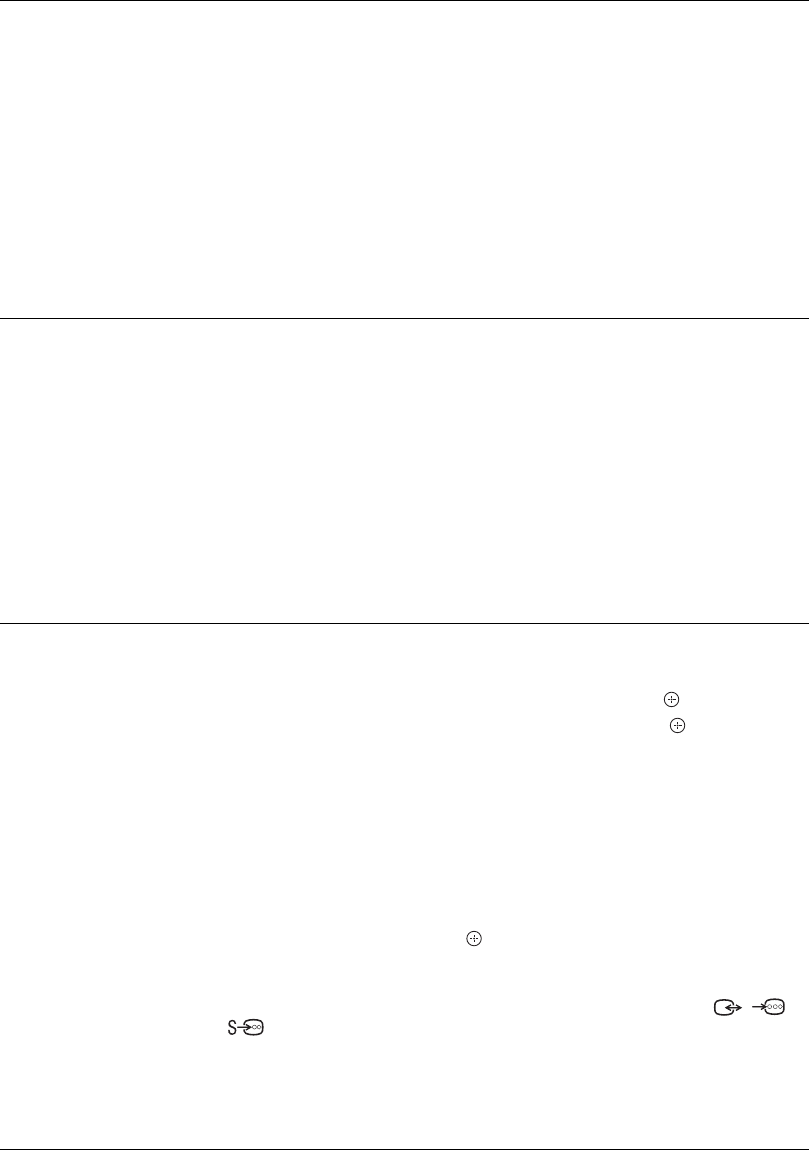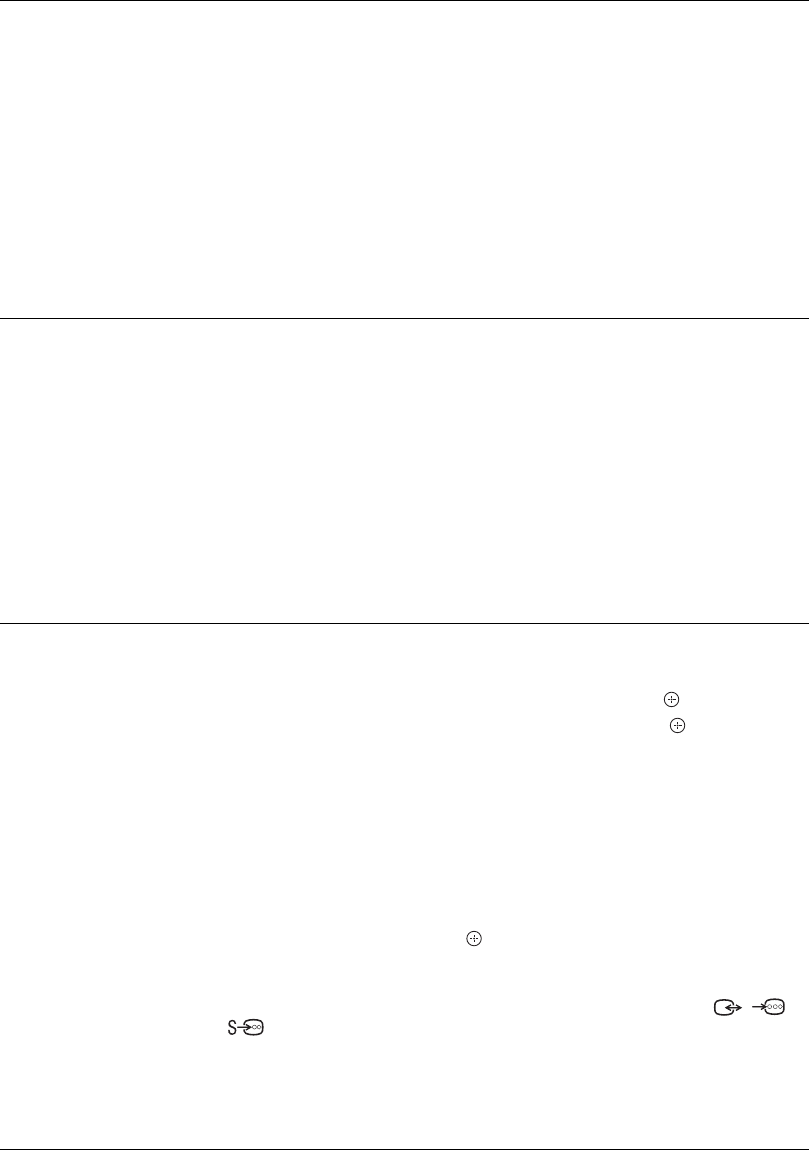
26
GB
Screen Settings
“Screen Format”: For details about the screen format, see “To change the
screen format manually to suit the broadcast” on page 14.
“Auto Format”: Automatically changes the screen format according to the
broadcast signal. To keep your setting, select “Off”.
“Display Area”: Adjusts the picture display area in 1080i/p and 720p sources
when "Screen Format" is set to "Wide".
• “Auto”: During digital broadcasts, displays pictures in accordance with the
settings recommended by the broadcast station.
• “Full Pixel”: Displays pictures in their original size.
• “Normal”: Displays pictures in their recommended size.
“Horizontal Shift”: Adjusts the horizontal position of the picture.
“Vertical Shift”: Adjusts the vertical position of the picture when “Screen
Format” is set to “Smart”, “Zoom” or “14:9”.
“Vertical Size”: Adjusts the vertical size of the picture when “Screen Format” is
set to “Smart”.
PC Settings
“Screen Format”: Selects a screen format for displaying input from your PC.
• “Full 1”: Enlarges the picture to fill the vertical display area, keeping its
original horizontal-to-vertical aspect ratio.
• “Full 2”: Enlarges the picture to fill the display area.
“Reset”: Resets the PC screen settings to the factory settings.
“Auto Adjustment”: Automatically adjusts the display position, phase and pitch
of the picture when the TV receives an input signal from the connected PC.
z
“Auto Adjustment” may not work well with certain input signals. In such cases,
manually adjust “Phase”, “Pitch” and “Horizontal Shift”.
“Phase”: Adjusts the phase when the screen flickers.
“Pitch”: Adjusts the pitch when the picture has unwanted vertical stripes.
“Horizontal Shift”: Adjusts the horizontal position of the picture.
“Power Management”: Switches the TV to standby mode if no signal is
received for 30 seconds in the PC input.
AV Set-up
“AV Preset”: Assigns a name to any equipment connected to the side and rear
sockets. The name will be displayed briefly on the screen when the equipment is
selected. You can skip an input source that is not connected to any equipment.
1 Press
F/f to select the desired input source, then press .
2 Press
F/f to select the desired option below, then press .
• -, CABLE, SAT, VCR, DVD/BD, GAME, AUDIO SYSTEM, CAM, PC: Uses one
of the preset labels to assign a name to connected equipment.
• “Edit:”: Creates your own label.
1 Press F/f to select the desired letter or number (“_” for a blank space),
then press
g.
If you input a wrong character:
Press G/g to select the wrong character. Then, press F/f to select the correct
character.
2 Repeat the procedure in step 1 until the name is completed.
3 Select “OK”, then press .
• “Skip”: Skips an input source that is not connected to any equipment when you
press F/f to select the input source.
“AV2 Input”: Sets a signal to be input through the socket labelled / /
AV2 on the rear of the TV.
• “Auto”: Switches automatically among the signals of RGB input, S video
input, Composite video input depending on the input signal.
• “RGB”: Inputs the RGB signal.
• “S Video”: Inputs the S Video signal.
• “Composite”: Inputs the Composite video signal.
010COV.book Page 26 Tuesday, June 17, 2008 12:53 PM