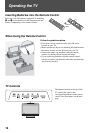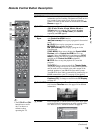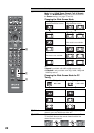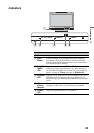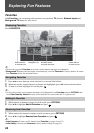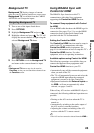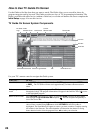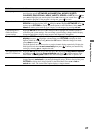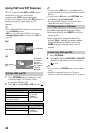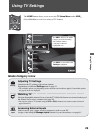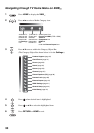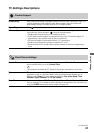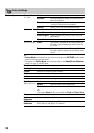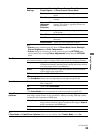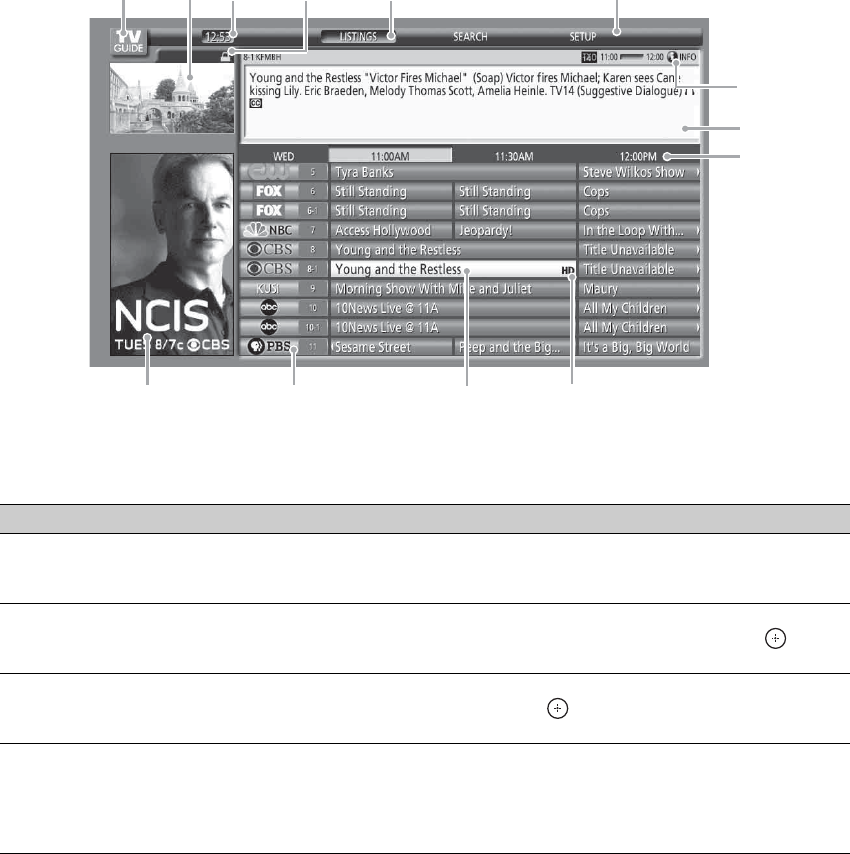
26
How to Use TV Guide On Screen
Use the Guide to find the show that you want to watch. The Guide allows you to search for shows by
program categories and by keyword. The Guide provides two days of TV programming information. The
Guide is available with cable service (without a cable box) or over-the-air antenna. Be sure to complete the
Initial Setup on page 16 to use this service.
TV Guide On Screen System Components
Use your TV’s remote control to navigate the Guide system.
TV Guide
Logo
Video
Window
Clock
Title
Service Bar
Time Slot
Info Icon
Info Box
Channel Logo/NumberPanel Menu/Panel Ad
Current
Service Label
Lock/Unlock
HDTV Show Icon
To Do This … Do This…
View TV Guide Press GUIDE to display the TV Guide. Press GUIDE again to exit or press HOME to exit
to XMB
™
. The TV Guide will time out in approximately 5 minutes when no action is
taken.
Find a program to
watch
Use V/v/B/b to highlight a program. The CH+/– buttons can be used to page up/down
through the listings. The program information will appear in the Info Box. Press to tune
to the highlighted program.
Return to Service Bar Press RETURN while in the TV Guide, or press OPTIONS to display the Panel Menu
then highlight the go to Service Bar and press . You can also press V repeatedly to
access the Service Bar.
Use shortcuts Shortcuts allow viewing of listings for a different time slot or jumping to a channel of your
choice. Enter a number using 0-9 buttons while LISTINGS on the Service Bar is
highlighted. The Panel Menu will appear as soon as you enter a number. Complete entering
the number in the Shortcuts. The entered number will determine the channel or listing
hours ahead or back to view the program. Press V/v to make your selection.