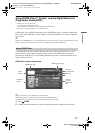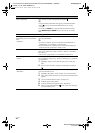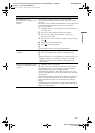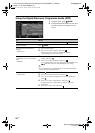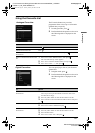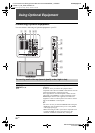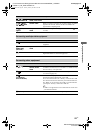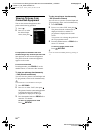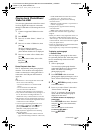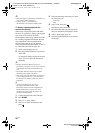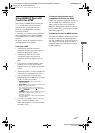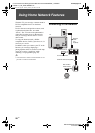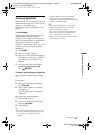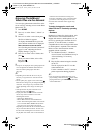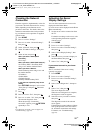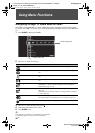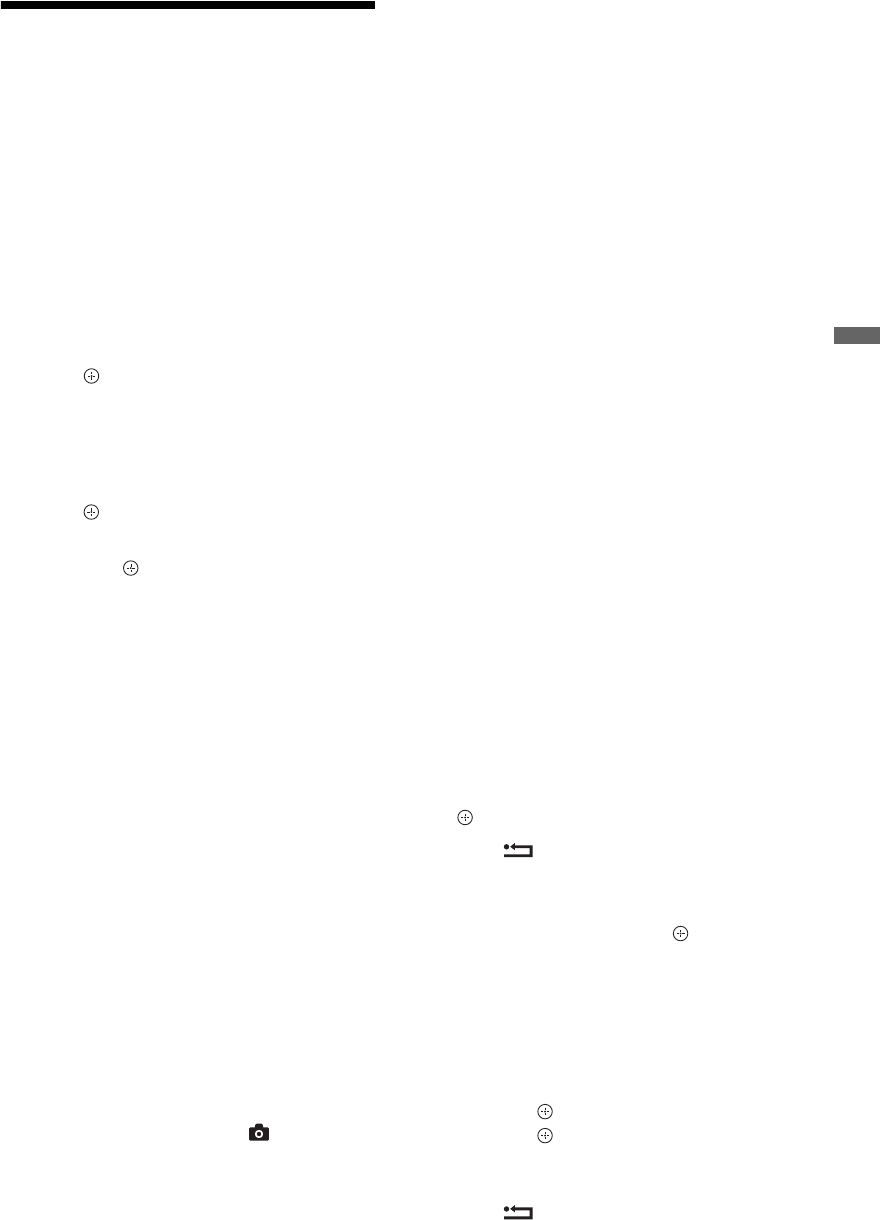
25
GB
C:\Documents and Settings\Dolors\Mis documentos\2009\EX2L_CORREC
PARAL\11_UK_EX2L\070OPT.fm
masterpage:Left
KDL-52/46/40/37/32V5500
x-xxx-xxx-xx(x)
Using Optional Equipment
Playing back Photo/Music/
Video via USB
You can enjoy photo/music/video files stored
in a Sony digital still camera or camcorder
through a USB cable or USB storage device on
your TV.
1 Connect a supported USB device to the
TV.
2 Press HOME.
3 Press G/g to select “Photo”, “Music”, or
“Video”.
4 Press F/f to select a USB device, then
press .
The file or folder list appears.
To display a thumbnail list, press the
yellow button while the list is displayed.
5 Press F/f to select a file or folder, then
press .
When you select a folder, select a file,
then press .
Playback starts.
Photo Playback Auto Start
The TV automatically starts photo playback
when the TV is turned on and a digital still
camera or other device storing photo files is
connected to the USB port then turned on
(page 39).
~
• While the TV is accessing the data on the USB
device, observe the following:
– Do not turn off the TV or connected USB
device.
– Do not disconnect the USB cable.
– Do not remove the USB device.
The data on the USB device may be damaged.
• Sony will not be held liable for any damage to, or
loss of, data on the recording media due to a
malfunction of any connected devices or the TV.
• Playback does not start automatically if the TV is
turned on after connecting the digital still camera
or other device to the USB port.
• You can register the background music to be
played during a slideshow using Photo by
pressing OPTIONS, then select “Add to
Slideshow” while playing back music.
• USB playback is supported for the following
photo file formats:
– JPEG (JPEG format files with the extension
“.jpg” and conforming to DCF 2.0 or Exif 2.21)
– RAW (ARW/ARW 2.0 format files with the
extension “.arw”. For preview only.)
• USB playback is supported for the following
music file format:
– MP3 (files with the extension “.mp3” that have
not been copyrighted)
• USB playback is supported for the following
video file format:
– MPEG1 (files with the extension “.mpg”)
• The file name and folder name support only
English.
• When you connect a Sony digital still camera, set
the camera’s USB connection mode to Auto or
“Mass Storage”. For more information about USB
connection mode, refer to the instructions supplied
with your digital camera.
• Check the website below for updated information
about compatible USB devices.
http://support.sony-europe.com/TV/compatibility/
To display a photograph
— Picture Frame
You can display a photograph on the screen
for a selected period of time. After that period,
the TV automatically switches itself into
standby mode.
1 Select a photograph.
You can select a photograph from the
connected USB device or preset picture
folder. For details on selecting a
photograph (page 25).
2 Press OPTIONS while the selected
photograph is displayed, then press F/f to
select “Picture Frame Image” and press
.
3 Press RETURN repeatedly to return
to the Home Menu.
4 Press G/g to select “Photo”, then select
“Picture Frame” and press .
The TV is switched to Picture Frame
mode, and the selected photograph is
displayed on the screen.
To set the duration of displaying a
photograph
Press OPTIONS, then select “Duration”
and press . Then, select the duration,
and press .
The counter appears on the screen.
To return to the XMB™
Press RETURN.
(Continued)
010COV.book Page 25 Tuesday, January 20, 2009 5:15 PM