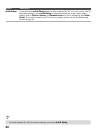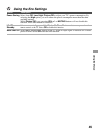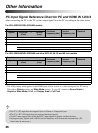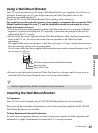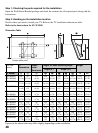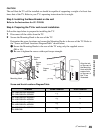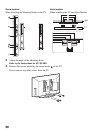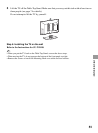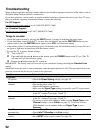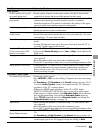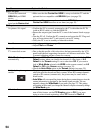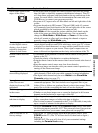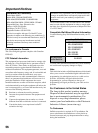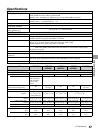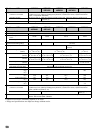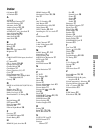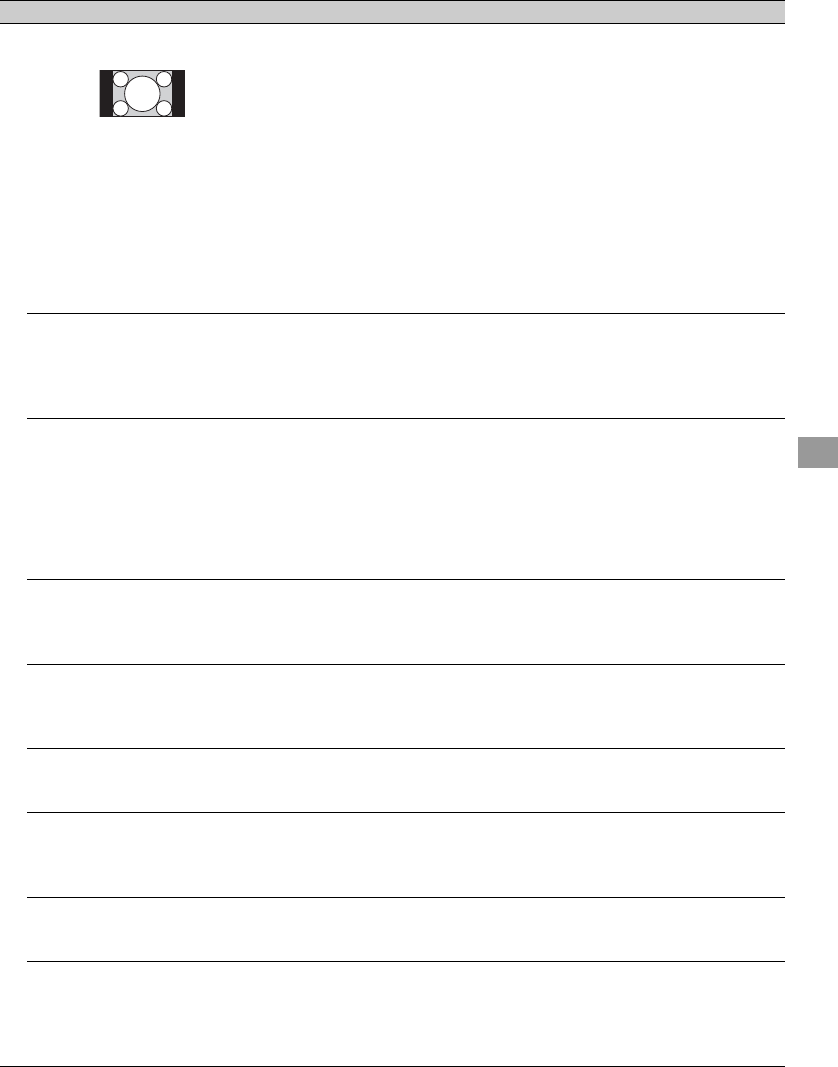
55
Other Information
Black bands appear at the
edges of the screen
• Some wide screen programs are filmed in aspect ratios that are greater
than 16:9 (this is especially common with theatrical releases). Your TV
will show these programs with black bands at the top and bottom of the
screen. For more details, check the documentation that came with your
DVD/Blu-ray (or contact your program provider).
• Programs in 4:3 aspect ratio will have bands on left and right sides of the
screen.
• Programs broadcast in HD formats (720p and 1080i) with 4:3 content
will commonly have black bands on the left and right sides of the screen
which are added by the broadcaster (see image on left).
• Auto Wide will not expand the picture when the black bands on the
sides of the screen are added by the broadcaster. You can manually
change the Wide Mode to Wide Zoom, or Zoom to fill the screen,
which will remain in affect until you change the channel or input or
manually change the Wide Mode again.
Certain programs on DVD
or other digital sources
display a loss of detail,
especially during fast-
motion or dark scenes
• This is due to the digital compression of the source content used by
certain digital broadcasts and DVDs which may cause your TV’s screen
to display less detail than usual, or cause artifacts (small blocks or dots,
pixelations) to appear on your screen. These signal compressions are
more visible and are dependent on the clarity and resolution of the TV.
Remote control does not
operate
• To determine if the problem is with the remote control or not, press a
button on the TV.
• Check the polarity of the batteries or replace the batteries.
• Point the remote control at the remote control sensor located at the front of
the TV.
• Keep the remote control sensor area clear from obstacles.
• Fluorescent lamps can interfere with your remote control operation; try
turning off the fluorescent lamps.
Some digital cable channels
are not being displayed
• Certain cable companies have limitations on the broadcast of digital
cable channels. Check with your cable company for more information.
• The digital cable channel may be set to Hidden in the Show/Hide
Channels setting (see page 37).
Some photo, music, or
video files are not
displaying from my USB
equipment
• The accessible file or folder limit in a directory is 1,000 for USB
connected equipment. This limit includes non-supported files or just
folders. Files or folders are populated based on their time stamps. Photo,
music files or folders exceeding the limit will not be displayed.
Photo images appear small
in the screen
• Set display size to expanded.
• Whether or not photo images can or cannot be displayed in full-screen
depends on the resolution or aspect ratio of the file.
Photo images or folders
take time to display
• Depending on the image dimension, file size, and number of files in a
folder, some photo images or folders take time to display.
• The first time a camera is connected to the TV via USB cable, it may take
up to a couple of minutes for the photos to display.
Lost password • Select the Password settings on the Parental Lock settings, then enter
the following master password: 4357. This password clears your previous
password and allows you to enter a new password (see page 38).
How to reset the TV to
factory settings
• Turn on the TV. While holding down V on the remote control, press
POWER on the TV. (The TV will turn itself off, then back on again.)
Release V.
IMPORTANT: The reset will clear all of your customized settings
including the Parental Lock setting.
Condition Explanation/Solution