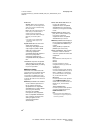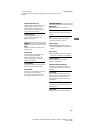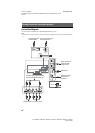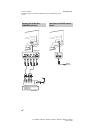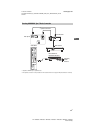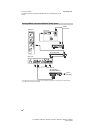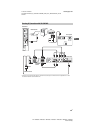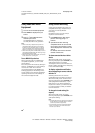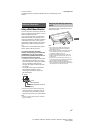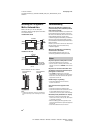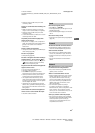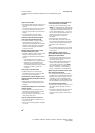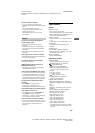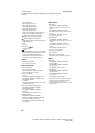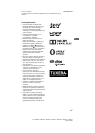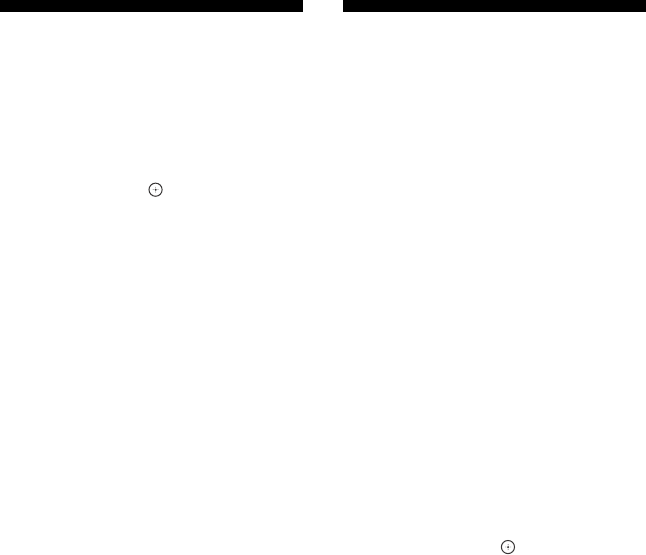
40
US
D:\SONY TV\DONE-
ForUpdateTM\Batch_01_Feb2015\SY140240_SE2N_UC2_IM\4562279111_US\08
0VPI.fm
masterpage: Left
KDL-48R550C /48R530C / 48R510C / 40R550C / 40R530C / 40R510C / 32R500C
4-562-279-11(1)
Using Audio and Video
Equipment
1 Turn on the connected equipment.
2 Press INPUT to display the input
source.
3 Press / then to select the
desired input source.
The highlighted item is selected if 5
seconds pass without any operation.
Note
• When connecting a digital audio system not
compatible with Audio Return Channel (ARC)
technology using an HDMI cable, you need to
connect an optical audio cable to the DIGITAL
AUDIO OUT (OPTICAL) to output digital sound.
• When connecting with an HDMI cable, be sure to
use HighSpeed HDMI Cable with Cable Type Logo
(Recommended SONY Cable).
• When connecting mono equipment, connect the
audio cable to the L (mono) jack.
To use BRAVIA Sync devices
When connecting the TV to BRAVIA Sync
compatible equipment, you can control
them together.
Be sure to perform the necessary settings in
advance. The BRAVIA Sync Control settings
must be set on both the TV and the
connected equipment. See [BRAVIA Sync
Settings] (page 32) for the settings on the
TV side. Refer to the connected equipment
operating instructions for the settings on
the connected equipment side.
Using Screen Mirroring
Screen mirroring displays the screen of a
compatible device (e.g. smartphones) on
your large TV screen by Miracast
technology.
No wireless router (or access point) is
required to use this feature.
1 Press INPUT button, then select
[Screen mirroring] using
/
buttons.
2 Operate the Screen mirroring
compatible device to connect with
the TV. Once connected, the screen
will be displayed on the device and
also TV.
For details, refer to the instruction
manual of the device.
To show connected devices/delete
device
When the standby screen for the Screen
mirroring is displayed, press OPTIONS, then
select [Show Device List / Delete].
To deregister a device, select the device in
the list to delete, press . Then, select [Yes]
in the confirmation display.
To display registration notification
when attempting to connect a device
with the TV
Activating this function can avoid an
unintended device from being connected.
When the standby screen for then Screen
mirroring is displayed, press OPTIONS, then
select [Registration Notification] t [On].
Note that once you decline registration
request from a device, you will not be able
to connect the device unless you delete it
from the device list.
To change the band setting (for
experts)
When the standby screen for Screen
mirroring is displayed, press OPTIONS, then
select [Band Setting].
Note
• Connecting devices must conform to the following:
- Screen mirroring compatible devices: 2.4GHz
connection (5GHz not supported).
• For information about the supported wireless
band of your device, refer to the instruction
manual of your device.