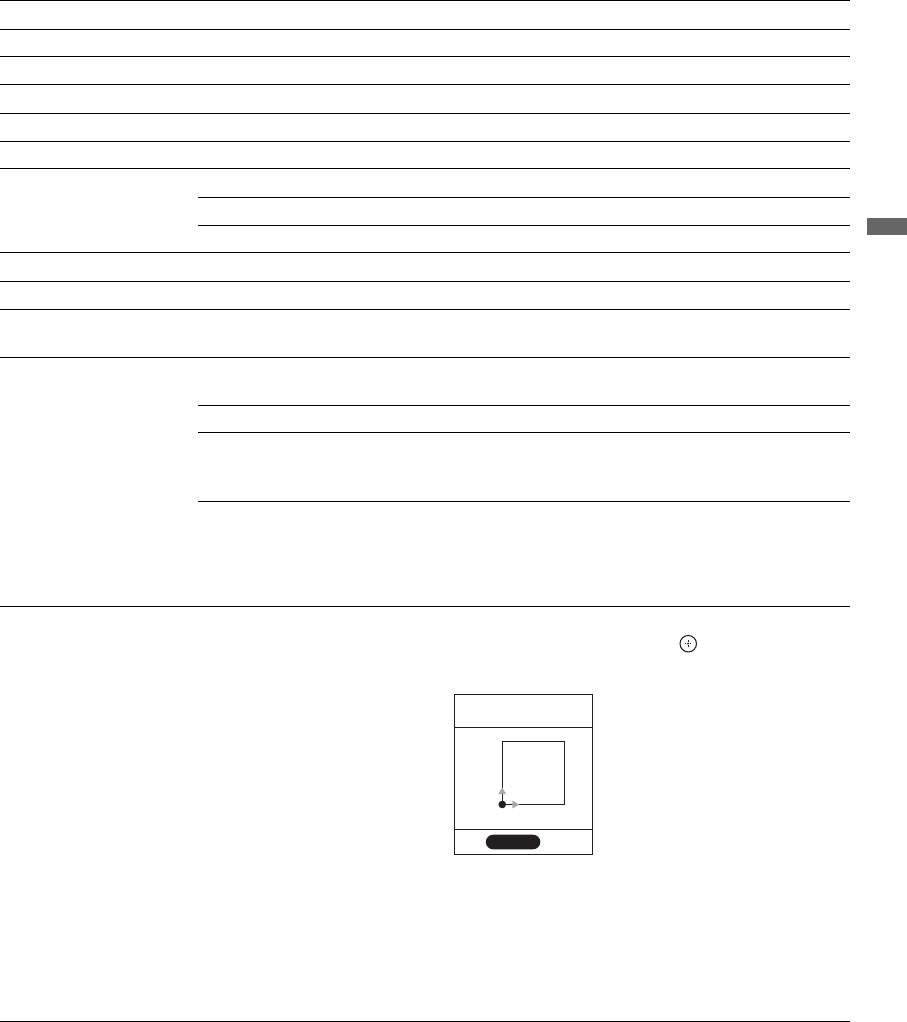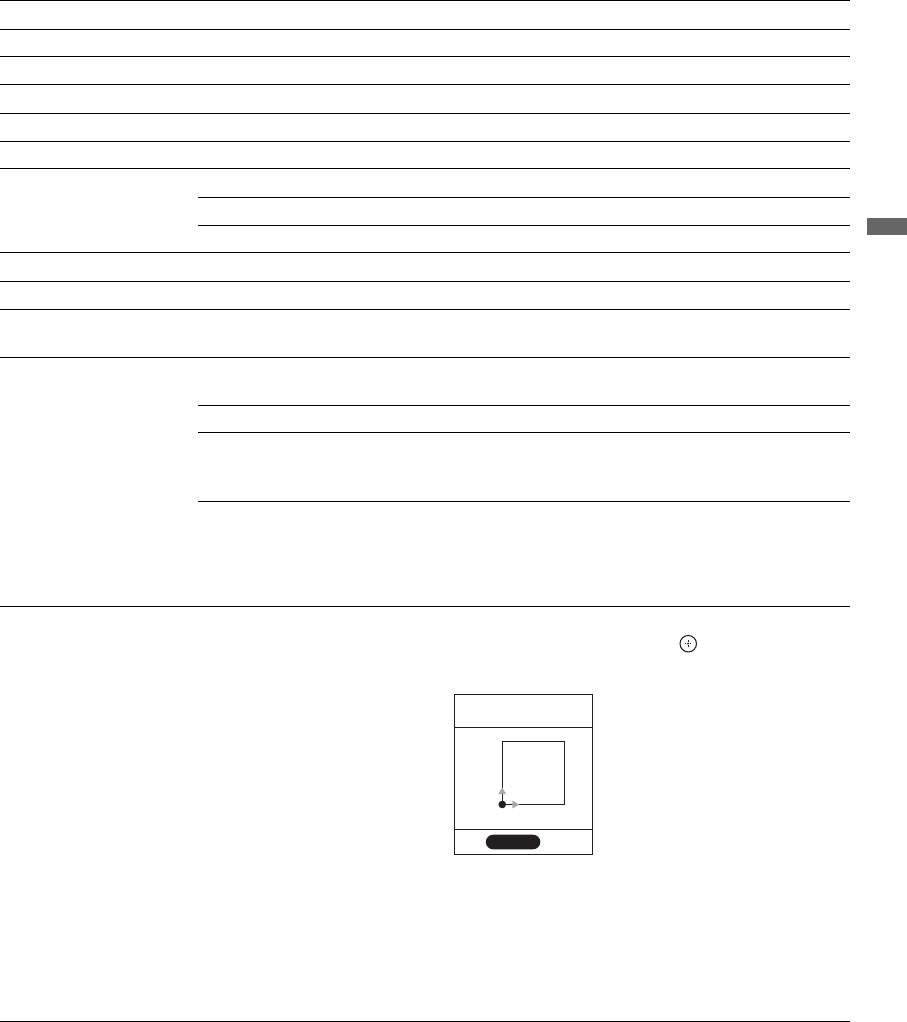
29
Using the Menus
~
• Picture Mode for all inputs can also be accessed by pressing PICTURE on the remote control to directly toggle
the modes.
• The options for Picture Mode may differ depending on the Video/Photo Optimizer setting (see page 33).
Reset Resets the current Picture Mode setting to the default values.
Backlight Brightens or darkens the backlight.
Picture Increases or decreases picture contrast.
Brightness Brightens or darkens the picture.
Color Increases or decreases color intensity.
Hue Increases or decreases the green tones.
Color Temperature
White adjustment
Cool Gives the white colors a bluish tint.
Neutral Gives the white colors a neutral tint.
Warm 1, 2 Gives the white colors a reddish tint.
Sharpness Sharpens or softens the picture.
Noise Reduction Reduces the noise level of connected equipment, and the VHF/UHF/CABLE input.
MPEG Noise
Reduction
Reduces the mosaic effect in MPEG-compressed video. Useful for DVDs and Digital TV
channels.
DRC Mode Produces a high-resolution picture for high-density sources (e.g., Blu-ray Disc Player,
DVD Player, satellite receiver).
Mode 1 Recommended mode.
Mode 2 Only available for 1080i format. Mode 2 is especially effective when
original standard-definition signals have been up-converted to 1080i
format.
Off Turns off DRC Mode.
~
• DRC Mode is available with all sources except for 1080p.
• DRC Mode is not available when Game/Text Mode is set to On.
DRC Palette Allows you to customize the level of detail (Reality) and smoothness (Clarity).
1 Press the arrow buttons to highlight DRC Palette then press .
The DRC Palette appears.
2 Press the arrow buttons to adjust the position of the marker (z). As you move the z
higher along the Reality axis, the picture becomes more detailed. As you move the
z to the right along the Clarity axis, the picture becomes smoother.
~
• DRC Palette is available with all sources except for 1080p.
• DRC Palette is not available when Game/Text Mode is set to On.
DRC Palette
Back
TV
Reality
Clarity
1
1
RETURN
(Continued)