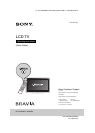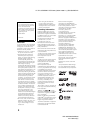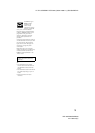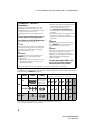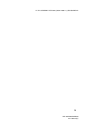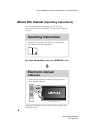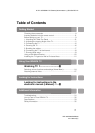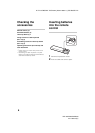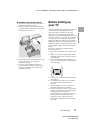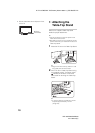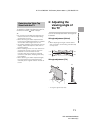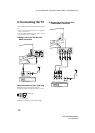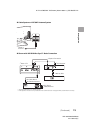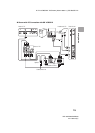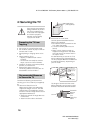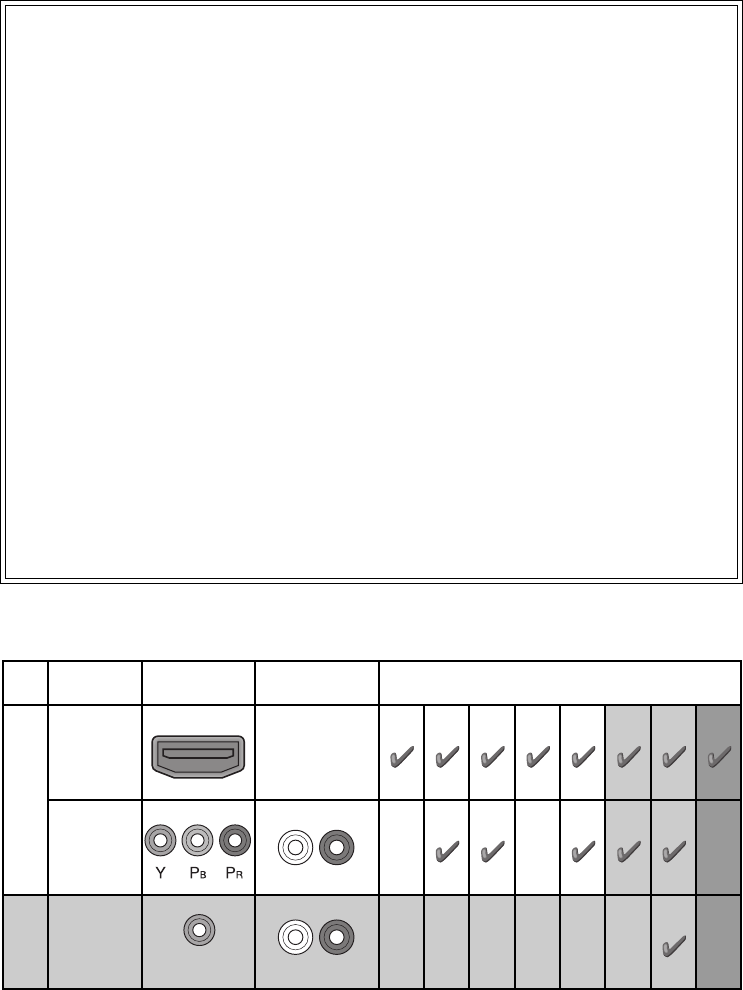
D:\TV's JOB\SONY TV\SY0422_B6\4411986111_US\US02REG.fm
KDL-55HX850/46HX850
4-411-986-11(1)
4
The following chart shows the high-definition (HD) and standard-definition (SD) video formats
supported by your BRAVIA TV inputs.
*
1
For details of supported frame rates, refer to the “Specifications” in this manual.
*
2
For supported PC formats refer to the i-Manual.
The BRAVIA
®
Full HDTV
Experience
Thank you for choosing Sony! Your new
BRAVIA
®
TV opens the door to the “Full
HDTV Experience.” This document will help
you get the most out of your TV.
Please take a moment to register your TV
at:
U.S.A.: http://productregistration.sony.com
Canada: http://www.sony.ca/registration
Four Steps to a Full HD Experience
Set, Source, Sound, and Setup.
1 Set
Now that you have made the best selection
in LCD TV technology, be sure to remove all
accessory contents from the packaging
before setting up your TV.
2 Source
To experience the stunning detail of your
BRAVIA TV, you need access to HD
programming.
• Upgrade your signal or content source to
high-definition (HD) by contacting your
HD service provider.
• Receive over-the-air HD broadcasts with
an HD-quality antenna connected
directly to the back of your TV.
Visit http://www.antennaweb.org for
more information on antenna selection
and setup.
• Discover the wealth of entertainment now
available on super-high resolution
Blu-ray Disc™ player and other Sony HD
equipment.
3 Sound
Complete the high-definition experience
with a BRAVIA Sync™ surround sound
system or A/V receiver from Sony.
4 Setup
Install your TV and connect your sources.
See page 12 for sample connection
diagrams. To help assure the highest
quality for your HD experience, use Sony
HDMI (High-Definition Multimedia
Interface) cables.
To learn more about HDTV, visit:
U.S.A.: http://www.sony.com/HDTV
Canada: http://www.sony.ca/hdtv
This TV displays all video input signals in a resolution of 1,920 dots × 1,080 lines.
INPUT VIDEO AUDIO
SUPPORTED FORMATS
1080/24p/30p
1080p*
1
1080i
720/24p/30p
720p*
1
480p 480i PC*
2
HD
HDMI
When HDMI is
connected to DVI
with an adapter, a
separate Audio
L/R is necessary.
COMPONENT
Audio L/R
SD
VIDEO
Composite video
connection
Audio L/R