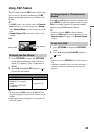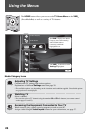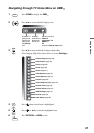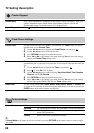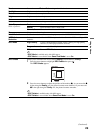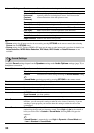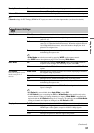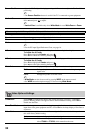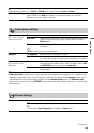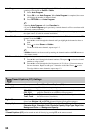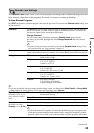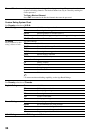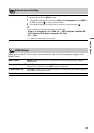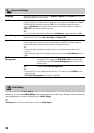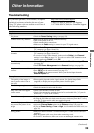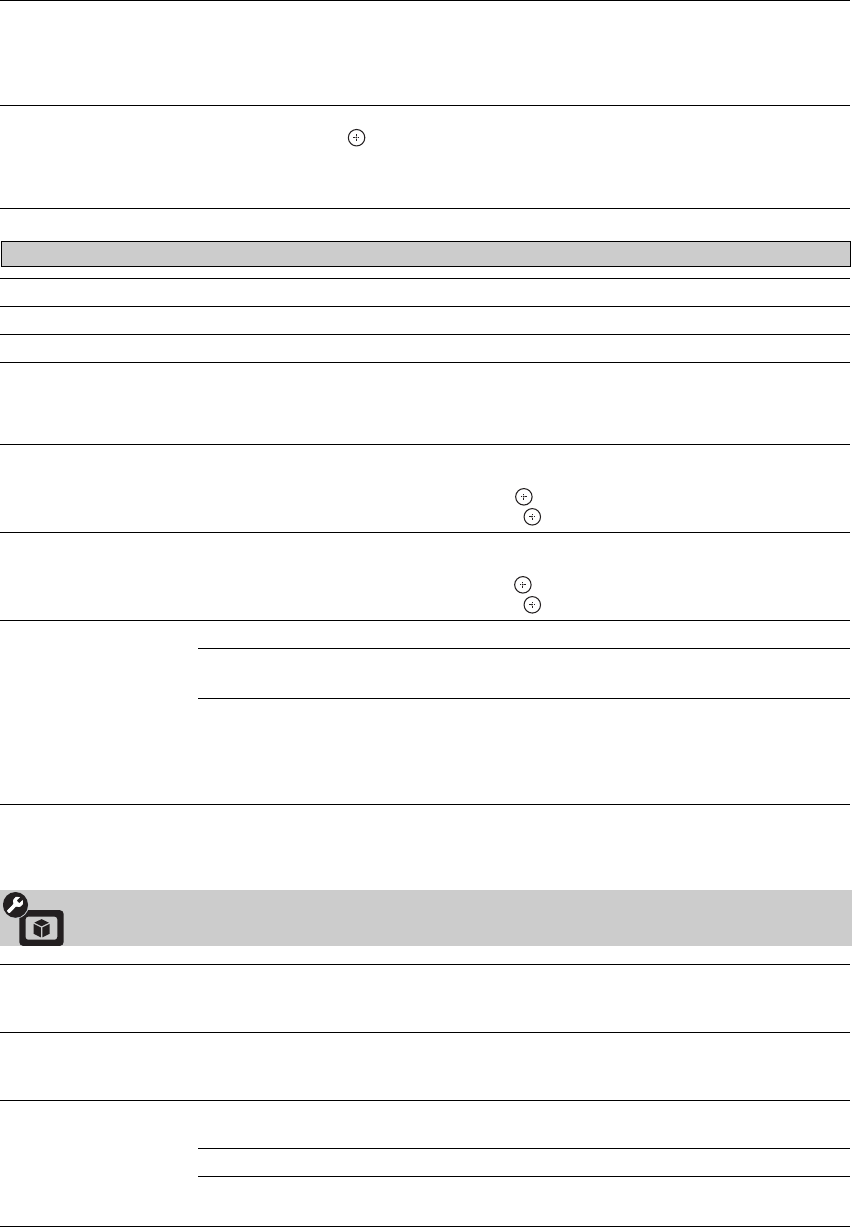
32
Screen Position Adjust the Vertical positioning by pressing V/v. Press B/b to adjust the Horizontal
positioning.
~
•The Screen Position feature is useful if the TV is connected to game equipment.
Vertical Size Adjusts the vertical size of the picture.
Press B/b and press to adjust.
~
• Vertical Size is available only when Wide Mode is set to Wide Zoom or Zoom.
Auto Adjust Select Yes to start the auto adjust to display the PC input.
Reset Resets the current screen setting to the default values.
Phase Adjust after Pitch to fine tune overall sharpness.
Pitch Adjust uneven sharpness on screen.
~
• For the PC input Signal Reference Chart, see page 16.
H Center Allows you to move the position of the picture horizontally (left and right).
To Adjust the H Center
Press V/v to highlight H Center and press .
Press B/b to correct the centering then press .
V Center Allows you to move the position of the picture vertically (up and down).
To Adjust the V Center
Press V/v to highlight V Center and press .
Press B/b to correct the centering then press .
Wide Mode Normal Displays the picture in its original resolution and aspect ratio.
Full 1 Enlarges the picture to fill the screen, while maintaining its original
aspect ratio.
Full 2 Enlarges the picture to fill the screen.
~
• Wide Mode can also be accessed by pressing WIDE on the remote control.
• See WIDE button description on page 22 for accessing Wide Mode.
Screen settings for PC Timings (HDMI or PC input) differ from all other input modes and are shown below.
Video Options Settings
CineMotion Select Auto to automatically detect film content and apply a reverse 3-2 pulldown
process. Moving pictures will appear cleaner and more natural looking. Select Off to
disable the detection.
Game/Text Mode Provides the optimum screen for viewing images with fine lines and characters that are
input from video game equipment and PCs. Set to On for the sharp display of fine lines or
characters.
Color Matrix Allows you to reproduce the color-difference signals. It is recommended that you leave
this at the factory default setting.
Auto Automatically optimize based on signal.
Custom If the tone of the picture from the input source is unnatural, select
either ITU601 or ITU709, which normalizes the tone.