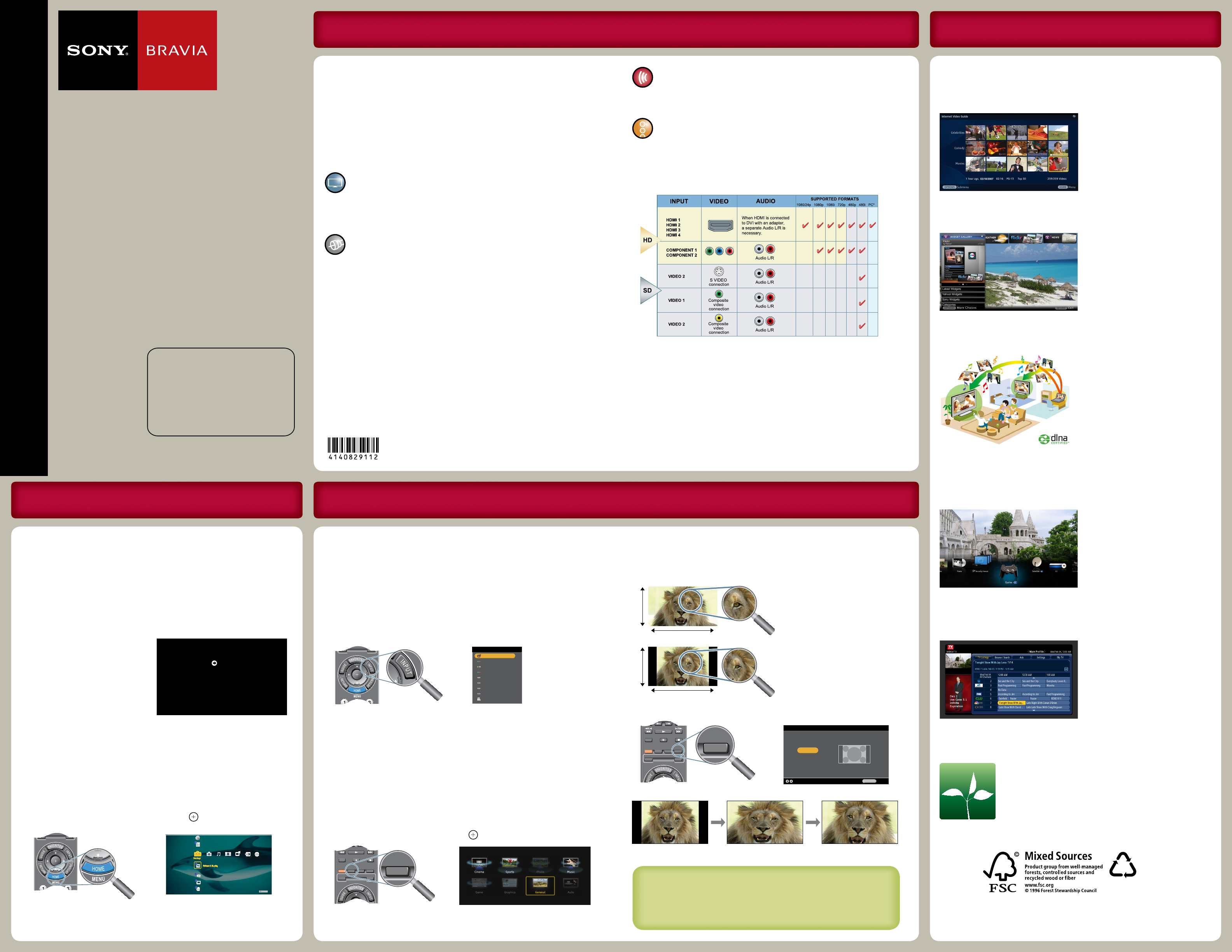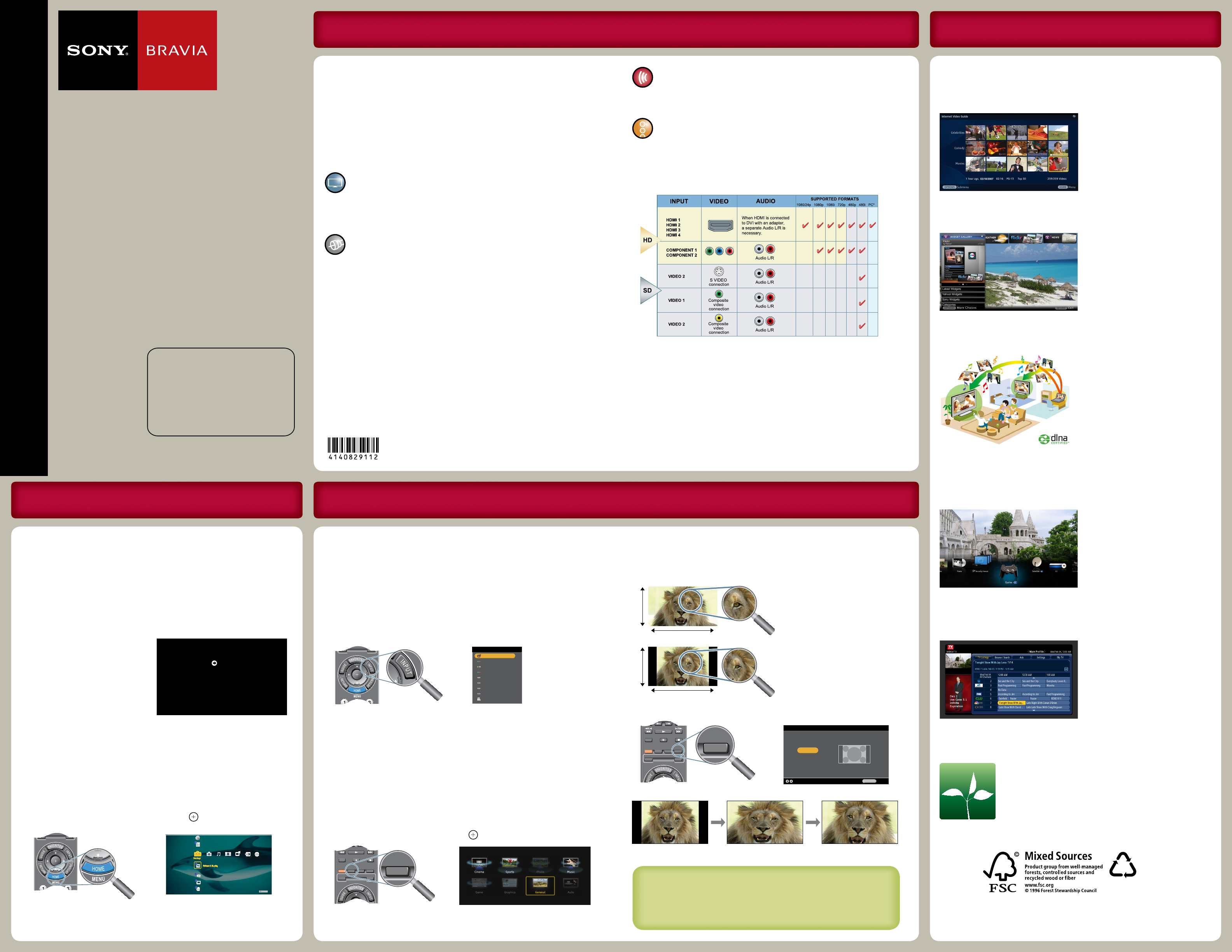
KDL-40/46/52Z5100 EN 4-140-829-11(2)
Quick Setup Guide
KDL-52Z5100
KDL-46Z5100
KDL-40Z5100
LCD Digital
Color TV
© 2009 Sony Corporation
Printed in U.S.A.
Sony Customer Support
U.S.A.: www.sony.com/tvsupport
Canada: www.sony.ca/support
United States
1.800.222.SONY
Canada
1.877.899.SONY
Please Do Not Return
the Product to the Store
The BRAVIA® Full HDTV Experience Features
Thank you for choosing Sony! Your new BRAVIA® TV opens the door
to the “Full HDTV Experience.” This guide will help you get the most
out of your TV.
Please take a moment to register your TV at:
U.S.A.: http://productregistration.sony.com
Canada: http://www.SonyStyle.ca/registration
Four Steps to a Full HD Experience
Set, Source, Sound, and Setup.
Now that you have made the best selection in LCD TV technology,
be sure to remove all accessory contents from the packaging before
setting up your TV.
To experience the stunning detail of your BRAVIA TV, you need
access to HD programming.
Upgrade your signal or content source to high-denition (HD) by
contacting your HD service provider.
Receive over-the-air HD broadcasts with an HD-quality antenna
connected directly to the back of your TV.
Visit www.antennaweb.org for more information on antenna
selection and setup.
Discover the wealth of entertainment now available on super-high
resolution Blu-ray Disc™ player and other Sony HD equipment.
Complete the high-definition experience with a BRAVIA Sync™
surround sound system or A/V receiver from Sony.
Install your TV and connect your sources. See the reverse side of this
guide for sample connection diagrams.
The following chart shows the high-definition (HD) and standard-
definition (SD) video formats supported by your BRAVIA TV inputs.
* For supported PC formats see the Operating Instructions.
To help assure the highest quality for your HD experience, use Sony
HDMI (High-Definition Multimedia Interface) cables.
To learn more about HDTV, visit:
U.S.A.: http://www.sony.com/HDTV
Canada: http://www.SonyStyle.ca/hd
Initial Setup
Before you begin, make sure that your cables are connected.
Connect an RF cable to the CABLE/ANTENNA input. To use the
networking features of your BRAVIA HDTV, connect an Ethernet LAN
cable to the LAN input. Both inputs are located on the back of your TV.
The first time you turn on your TV, the Initial Setup wizard will
appear and guide you through the Initial Setup of your TV.
1 Select your preferred language.
2 Set your viewing environment to Home
or Retail.
3 Set the region.
4 Set the current date and time.
5 Set up the TV’s tuner to search for
available digital and analog channels (if
using a cable or satellite box, select Skip
to skip the Auto Program).
6 Set up the TV to work with your home
network.
You will be guided through the following steps
to optimize your TV viewing experience.
Press to continue.
Step 1: Viewing Environment
Step 2: Region
Step 3: Current Time
Step 4: TV Tuner
Step 5: Network Setup
TV Home Menu: XMB
™
(XrossMediaBar)
The XMB
™
is an easy way to access the TV settings and fun features.
Press HOME to display the XMB
™
, use the
/
/
/
buttons to
navigate and highlight an icon, then press to select.
VIDEO
WIDGETS
BRAVIA INTERNET
TV
Product Support
Preferences
Sound
Channels & Inputs
Network
Select Your Content
Whether you are watching cable, satellite or broadcast TV; playing
a VCR, DVD or Blu-ray Disc™ player; connecting to your PC; or
accessing media files, you will need to properly connect your TV to
access content.
Select the Correct Input for Connected Equipment
Press INPUT repeatedly until your selection is highlighted on the
screen. Refer to the Operating Instructions for details on labeling
inputs.
Input
TV
Video/Component 1
Video 2
Component 2
HDMI 1
HDMI 2
HDMI 3
HDMI 4
PC
VIDEO
WIDGETS
BRAVIA INTERNET
Select photos, music, video, and Widgets from the XMB
™
Set up your home network to gain access to a variety of Internet
content and Widgets. Connect to a DLNA Certied™ media server or
Sony USB equipment to access photo, music, or video les.
Adjust Picture and Sound Quality
e Scene Select feature allows you to select from an array of
content media categories that will automatically set the picture and
sound settings best suited for the content you are viewing. Press
SCENE to display the feature. Use the
/
/
/
buttons to
navigate to your selection and press .
THEATER SCENE CC WIDE
VIDEO
WIDGETS
BRAVIA INTERNET
SYNC MENU PAUSE
PLAY
STOP
Screen Shape and Aspect Ratio
High-definition and standard-definition signals are transmitted with different
aspect ratios (the width-to-height ratio of the image).
The 16:9 aspect ratio
(common to most HD signals)
will fill the TV screen.
The 4:3 aspect ratio
(common to most SD signals)
may not look as clear as a
16:9 HD signal and may need
adjustment to fill the TV
screen.
Press WIDE to display the Wide Mode setting of your preference.
PREV REPLAY ADVANCE NEXT
THEATER SCENE CC WIDE
VIDEO
WIDGETS
BRAVIA INTERNET
SYNC MENU PAUSE
PLAY
STOP
Wide Zoom
Normal
Full
Zoom
Wide Mode TV
BackAdjust
RETURN
Enjoy some of the fun and entertaining features your BRAVIA TV is
capable of delivering.
BRAVIA Internet Video
View and access a variety of
on-demand entertainment
streamed from the Internet via
your broadband connection (at
least 2.5 Mbps recommended).
BRAVIA Internet Widgets
Get quick access to real-time
news, entertainment and
interactivity with the push of
a button via your broadband
connection (at least 2.5 Mbps
recommended).
Networked File Access
Share your photos, music, and
video files from your DLNA
Certified™ equipment.
Favorites
Easily access your favorite
channels, inputs, TV Widgets,
photos, music, and video.
TV Guide On Screen®
A customized program guide
allows you to search for
programs faster and easier. The
Guide collects* and lists TV
programming information via
cable service (without a cable
box) or over-the-air antenna.
ECO-BRAVIA TV
This TV includes a number of features such
as Power Saving, Light Sensor, and Idle TV
Standby.
10%
Cert no. SCS-COC-001395
*Enabling the TV Guide On Screen feature will increase the amount of time the TV is in Download
Acquisition Mode (DAM), see “Specications” in the Operating Instructions.
Getting Started Watching Your BRAVIA TV
Learn more about your TV.
Read the Operating Instructions
Visit the online Reference Book at:
■
■
http://www.sony.com/referencebook
4-140-829-11(2)