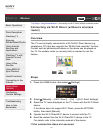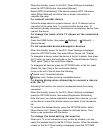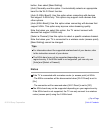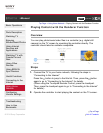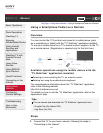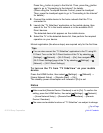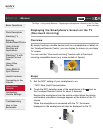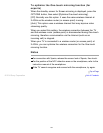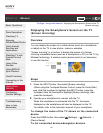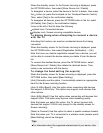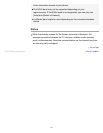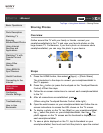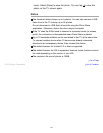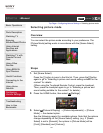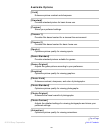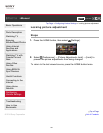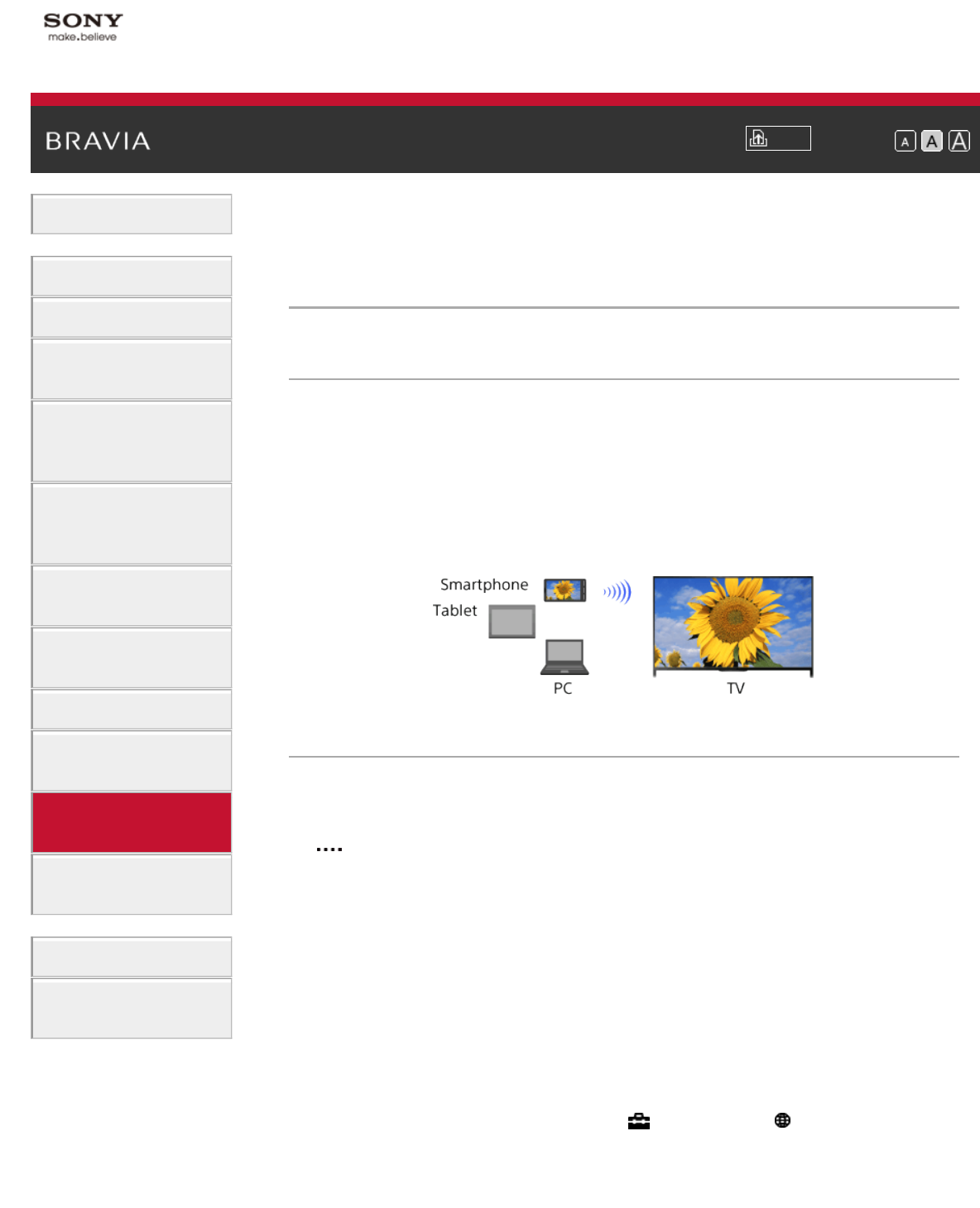
i-Manual
Print
Font Size
Basic Operations
Parts Description
Watching TV
Enjoying
Movies/Music/Photos
Using Internet
Services and
Applications
Watching TV with
Friends Far and
Near
Using Other
Devices
Using BRAVIA
Sync Devices
Useful Functions
Connecting to the
Internet
Using Home
Network
Configuring
Various Settings
Troubleshooting
How to Use
Bookmarks
Top Page > Using Home Network > Displaying the Smartphone’s Screen on the TV
(Screen mirroring)
Displaying the Smartphone’s Screen on the TV
(Screen mirroring)
Overview
You can display the screen of a mobile device (such as a smartphone
or tablet) on the TV to view photos, videos or websites.
“Screen mirroring” is a function to display the screen of a Screen
mirroring compatible device (such as a smartphone or PC) on the TV by
Miracast technology. A wireless router (access point) is not necessary
to use this function.
Steps
1.
Press the INPUT button, then select [Screen mirroring].
(When using the Touchpad Remote Control, press the Control Bar (
), slide the touchpad to highlight the INPUT button, press the
touchpad, slide the touchpad to highlight [Screen mirroring], then
press the touchpad.)
2. Operate your smartphone to connect with the TV.
When the smartphone is connected with the TV, the screen
displayed on the smartphone will also be displayed on the TV.
For details, refer to the instruction manual of your smartphone.
To change the name of the TV shown on the connected
device
Press the HOME button, then select [Settings] → [Network] →
[Device Name].
To list connected devices/deregister devices
149