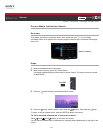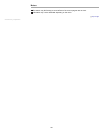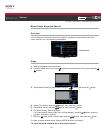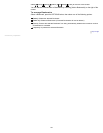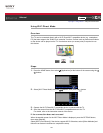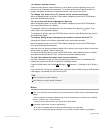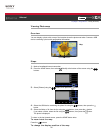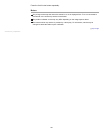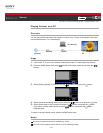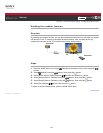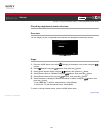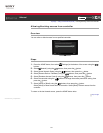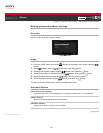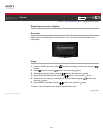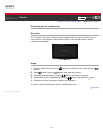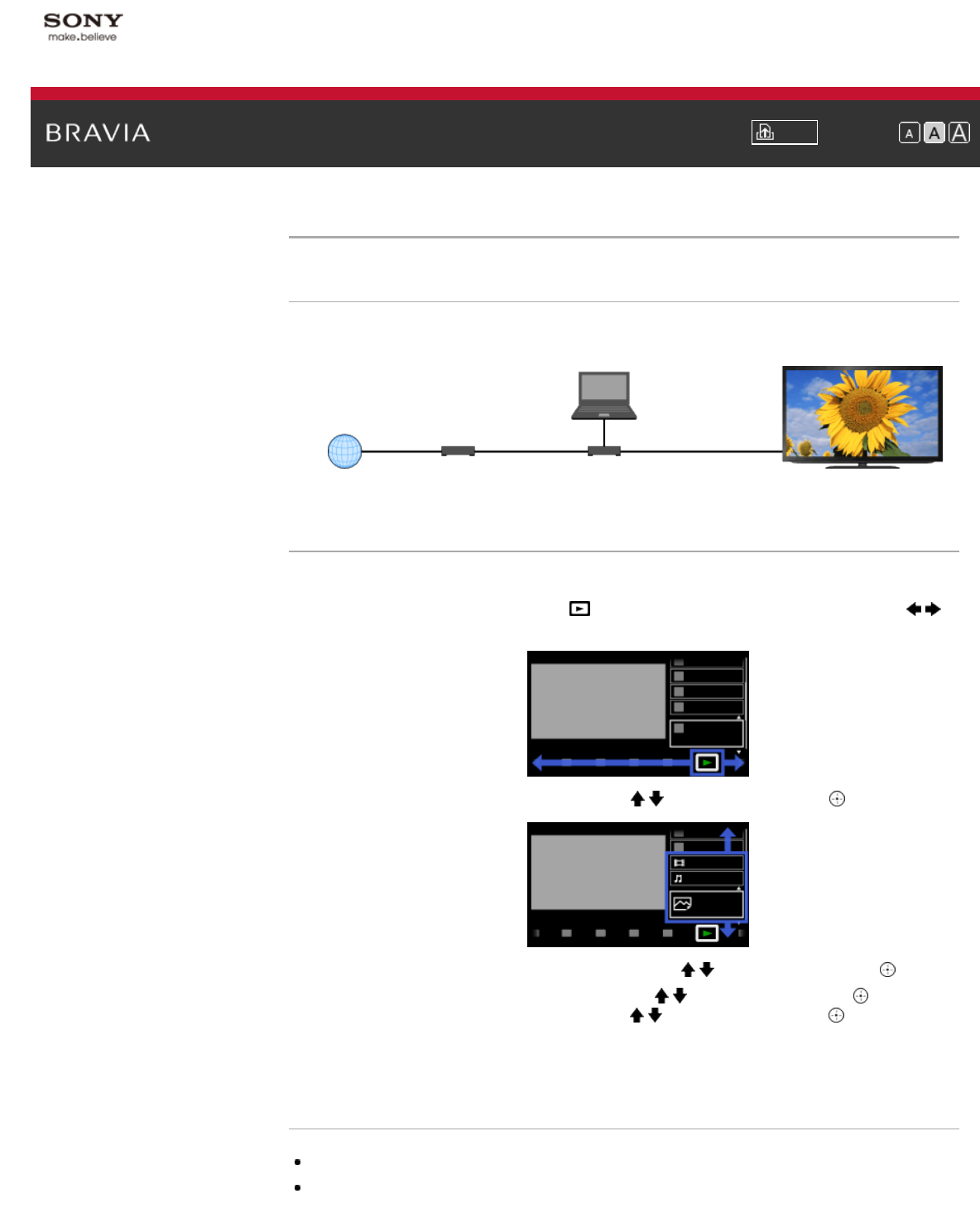
i-Manual Print Font Size
Top Page > Using Home Network (DLNA) > Playing Content on a PC
Playing Content on a PC
Overview
You can play photo/music/video files stored on a server (e.g. PC) that is connected to the same
home network that the TV is connected to.
Steps
1.
Connect the TV to your home network, following the steps in “Connecting to the Internet.”
2. Press the HOME button, then select [Media] at the bottom of the screen using the /
buttons.
3. Select [Photos], [Music] or [Videos] using the / buttons, then press the button.
4. Select the server containing the file to play using the / buttons, then press the button.
5. Select the the folder or file from the list using the / buttons, then press the button.
If you select a folder, select the file using the
/ buttons, then press the button.
Playback starts.
To return to the last viewed source, press the HOME button twice.
Notes
The server is required to be DLNA-certified (e.g. VAIO).
Files from a home network device need to be in the following formats:
Internet
Modem Router
PC (Server)
TV
127