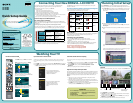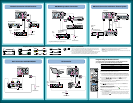KDL-40/46/52XBR6 EN 4-113-761-11(1)
VIDEO
OUT
COMPONENT
VIDEO OUT
DIGITAL OUT
PCM/DTS/DOLBY DIGITAL
5.1CH OUTPUT
VIDEO
Y
L
R
AUDIO
OUT
L
R
WOOFER
COAXIAL OPTICAL
FRONT REAR CENTER
S VIDEO
HDMI
OUT
AC IN
P
B
/
C
B
P
R
/
C
R
OPT IN
SAT
OPT IN
VIDEO 1
COAX IN AUDIO IN
DVD
DVD INSAT IN VIDEO 2/BD IN OUT
ANTENNA
SA-CD/CD
AUDIO IN
TV
AUDIO IN
FRONT R
VIDEO 1 DMPORT
DIGITAL
SPEAKERS
HDMI
AM
R
L
R
L
FRONT L SUR R SUR L CENTERSUBWOOFER
CABLE / ANTENNA
4
1 3 1
3
2
IN
VIDEO IN
VIDEO
L
(MONO)
AUDIO
R
S VIDEO
COMPONENT IN
L
R
PB
RGB
DIGITAL
AUDIO
OUT
(OPTICAL)
PC IN
AUDIO OUT
(VAR/FIX)
(1080p/1080i/720p/480p/480i)
1
AUDIO
L
R
AUDIOAUDIO
AUDIOR L
PR
Y
CABLE / ANTENNA
4
1 3 1
3
2
IN
VIDEO IN
VIDEO
L
(MONO)
AUDIO
R
S VIDEO
COMPONENT IN
L
R
PB
RGB
DIGITAL
AUDIO
OUT
(OPTICAL)
PC IN
AUDIO OUT
(VAR/FIX)
(1080p/1080i/720p/480p/480i)
1
AUDIO
L
R
AUDIOAUDIO
AUDIOR L
PR
Y
Required Cable Types for Connection Notes on Connection:
Your TV is equipped with four HDMI inputs and two component inputs. Connect
your incoming signal source (HD Cable Box, HD Satellite Receiver, or DVD) with
HDMI or component video for the best possible picture quality.
If your connecting equipment has DVI output instead of the HDMI output, you must
use a DVI-to-HDMI cable for the video and also connect an audio cable for the
sound. If this is the case, connect the cable to HDMI IN 4 (input) of your TV.
■
■
When using a DVI-to-HDMI cable, make sure to connect the DVI side first.
P&P/PIP functions require Cable/Antenna connection.
When receiving a High-Definition signal by an over-the-air antenna, it is best to use
an HD antenna.
■
■
■
HD Basic Connection with Home Theater System
HD Antenna
Cable/SAT
(dish)
SD Cable Box or
SD Satellite Receiver
Home Theater System
or
HD BRAVIA Sync Basic Connection
Basic Connection with SD VCR/DVD
PC Connection
Coaxial
HDMI
DVI-to-HDMI
Component
Composite
Audio (L/R)
Mini-Pin Audio
Digital Optical Audio
Audio (L/R) with Mini-Pin
HD15
DVI - to - HDMI
adapter
Blu-ray Disc/DVD
CABLE / ANTENNA
4
1 3 1
3
2
IN
VIDEO IN
VIDEO
L
(MONO)
AUDIO
R
S VIDEO
COMPONENT IN
L
R
PB
RGB
DIGITAL
AUDIO
OUT
(OPTICAL)
PC IN
AUDIO OUT
(VAR/FIX)
(1080p/1080i/720p/480p/480i)
1
AUDIO
L
R
AUDIOAUDIO
AUDIOR L
PR
Y
Cable/Antenna
Notebook PC
Splitter
SAT
(dish)
HD Cable Box or
HD Satellite Receiver
Rear of TV
Rear of TV
HD Basic Connection with A/V Receiver
CABLE / ANTENNA
4
1 3 1
3
2
IN
VIDEO IN
VIDEO
L
(MONO)
AUDIO
R
S VIDEO
COMPONENT IN
L
R
PB
RGB
DIGITAL
AUDIO
OUT
(OPTICAL)
PC IN
AUDIO OUT
(VAR/FIX)
(1080p/1080i/720p/480p/480i)
1
AUDIO
L
R
AUDIOAUDIO
AUDIOR L
PR
Y
Cable/Antenna
A/V Receiver
Splitter
Blu-ray Disc/DVD
SAT
(dish)
HD Cable Box
or HD Satellite
Receiver
Rear of TV
Cable/Antenna
*A/V Receiver
*Blu-ray Disc
SAT
(dish)
HD Cable Box
or HD Satellite
Receiver
*Rear of TV
Splitter
CABLE / ANTENNA
4
1 3 1
3
2
IN
VIDEO IN
VIDEO
L
(MONO)
AUDIO
R
S VIDEO
COMPONENT IN
L
R
PB
RGB
DIGITAL
AUDIO
OUT
(OPTICAL)
PC IN
AUDIO OUT
(VAR/FIX)
(1080p/1080i/720p/480p/480i)
1
AUDIO
L
R
AUDIOAUDIO
AUDIOR L
PR
Y
Cable/Antenna
Splitter
Rear of TV
VCR/DVD Combo
VCR
DVD
* Signifies a BRAVIA Sync capable device.
Programming the Remote Control
Your remote control can be programmed to use other equipment and is
pre-programmed to operate the following Sony equipment.
Function Button Sony Equipment Code Number
DVD DVD Player 31033
AMP Receiver 52172
STB Digital Satellite 01639
Programming Other Equipment
Follow the steps below to program your TV remote control.
1 Look for the code in the Manufacturer’s Codes List (see Operating Instructions Manual)
that corresponds to the equipment you would like to operate with the Sony remote control.
If more than one code is provided, try programming the first code listed. If your equipment’s
code is not listed, visit http://esupport.sony.com/remotecodes for a more comprehensive list.
2 Press and hold , or simultaneously with the button and release.
When in the programming mode, the FUNCTION button blinks for approximately
30 seconds until a code is entered.
3 Enter the five digit code using – while the FUNCTION button is lit. If the code is not
entered within 30 seconds, you must repeat step 2.
4 Press or to confirm the code. If successfully programmed, the FUNCTION button
will blink twice, if not, it blinks five times.
To Confirm the Programming
If you can turn your equipment on and off using the green
POWER
button, the programming is
complete. If not, try the next code listed.
Note:
In some cases, you may not be able to program your remote control. If this is the case, use
your equipment’s remote control.
Any of the FUNCTION buttons can be programmed to operate other equipment regardless
of the labeling. For example, if programmed with the correct code, a Blu-ray Disc player
can be operated with the button. This is useful if your equipment does not match any
of the labeled buttons.
■
■
PC
2
2
4
3
4
DISPLAY
VOL CH
MUTING
REC
REC PAUSE REC STOP
F2 F1
MENU TOP MENU
BD/DVD
JUMP
DVD AMP STB TV
PREV REPLAY ADVANCE NEXT
THEATER SOUND PICTURE WIDE
CC FREEZE
LIGHT POWER
TV POWER
SYNC MENU PAUSE
PLAY
FUNCTION
STOP