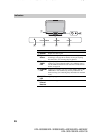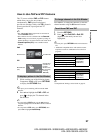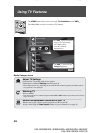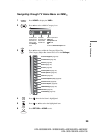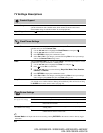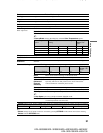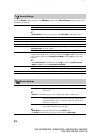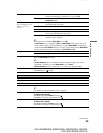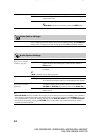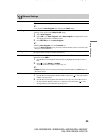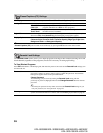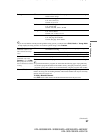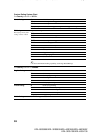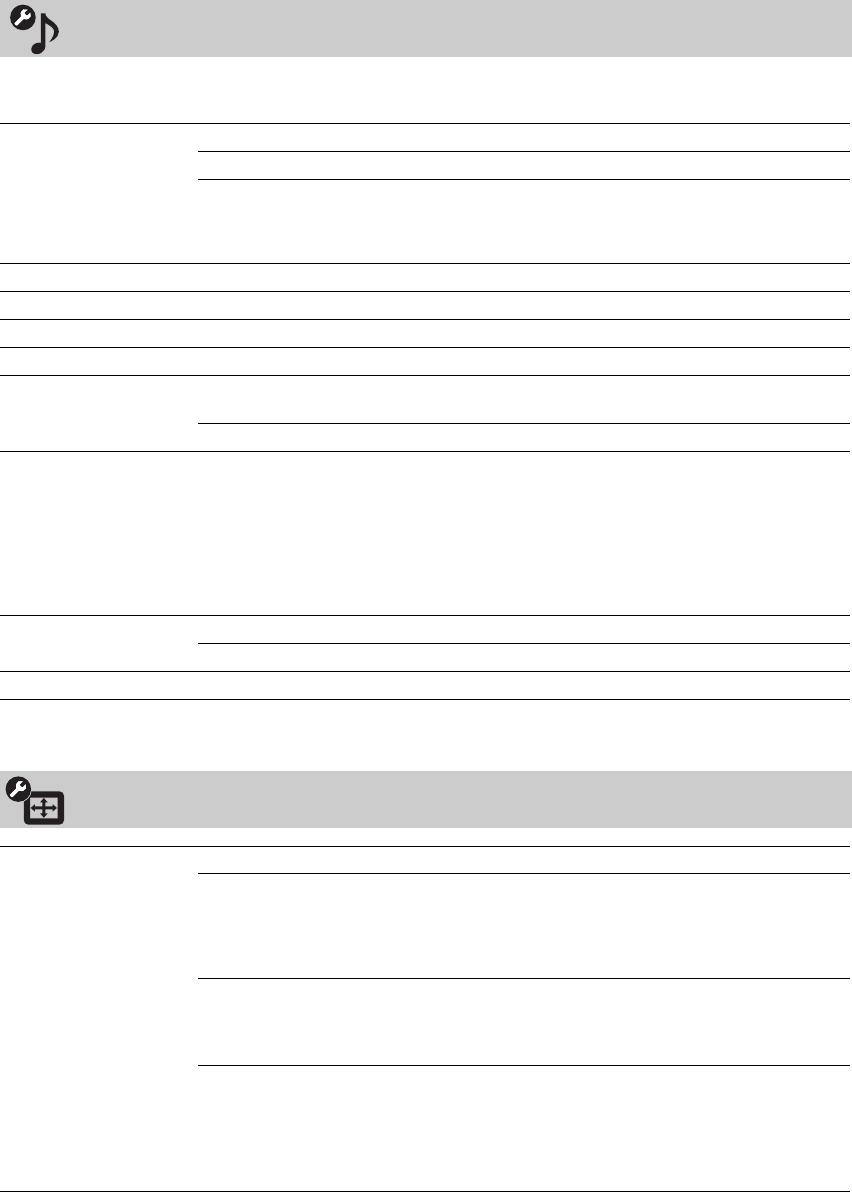
F
:
\W
or
k
er
\SONY
WAX3
EN
17(1)\3196472171(071107)\060USE
.
f
m
mas
t
erpage:
L
e
ft
32
KDL-26S3000/KDL-32S3000/KDL-40S3000/KDL-46S3000/
KDL-32SL130/KDL-40SL130
Available Sound settings depend on the Speakers setting under Audio Options settings (page 34) or
headphone connection.
Sound Settings
Sound Mode Dynamic Enhances treble and bass.
Standard Suitable for spoken dialog.
Custom Customizes the sound settings including the Sound Booster setting.
~
• Sound Mode can also be accessed by pressing OPTIONS on the remote control.
Reset Resets the current Sound Mode setting to the default values.
Treble Increases or decreases higher-pitched sounds.
Bass Increases or decreases lower-pitched sounds.
Balance Emphasizes left or right speaker balance.
Surround S-FORCE
Front Surround
Provides a virtual surround sound experience made possible using just
two front speakers.
Off Select for normal stereo or mono reception.
Sound Booster The Sound Booster provides a fuller sound with a greater sense of depth and width, by
emphasizing the High and Low frequency sounds. Select High or Low for the amount of
boost you desire while in the Custom Sound Mode. Selecting Off will bypass the
emphasis.
~
•The Sound Booster is automatically in the High position for Dynamic Sound
Mode and Low position for Standard Sound Mode.
Steady Sound On Stabilizes the volume across all programs and commercials.
Off Turns off Steady Sound.
Volume Offset Adjusts the volume level of the current input (TV or video input) relative to other inputs.
Screen Settings
Wide Mode Wide Zoom Fills the screen with minimum distortion.
Normal Displays the 4:3 picture in its original aspect ratio when the original
source is 4:3.
~
• Normal is not available when you are watching 720p, 1080i or 1080p sources.
Full Enlarges the picture horizontally to fill the screen when the original
source is 4:3 (Standard-definition source). When the original source is
16:9 (High-definition source), select this mode to display the 16:9
picture in its original size.
Zoom Select to enlarge the picture horizontally and vertically to fill the
screen while maintaining the aspect ratio.
~
• Wide Mode can also be accessed by pressing the WIDE button.
• See WIDE button description on page 24 for accessing the Wide Mode.