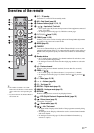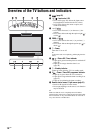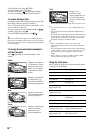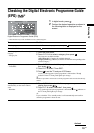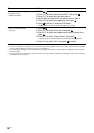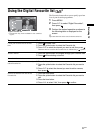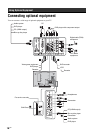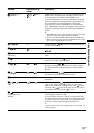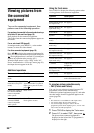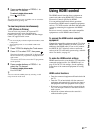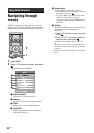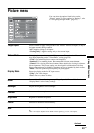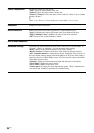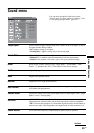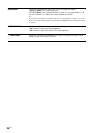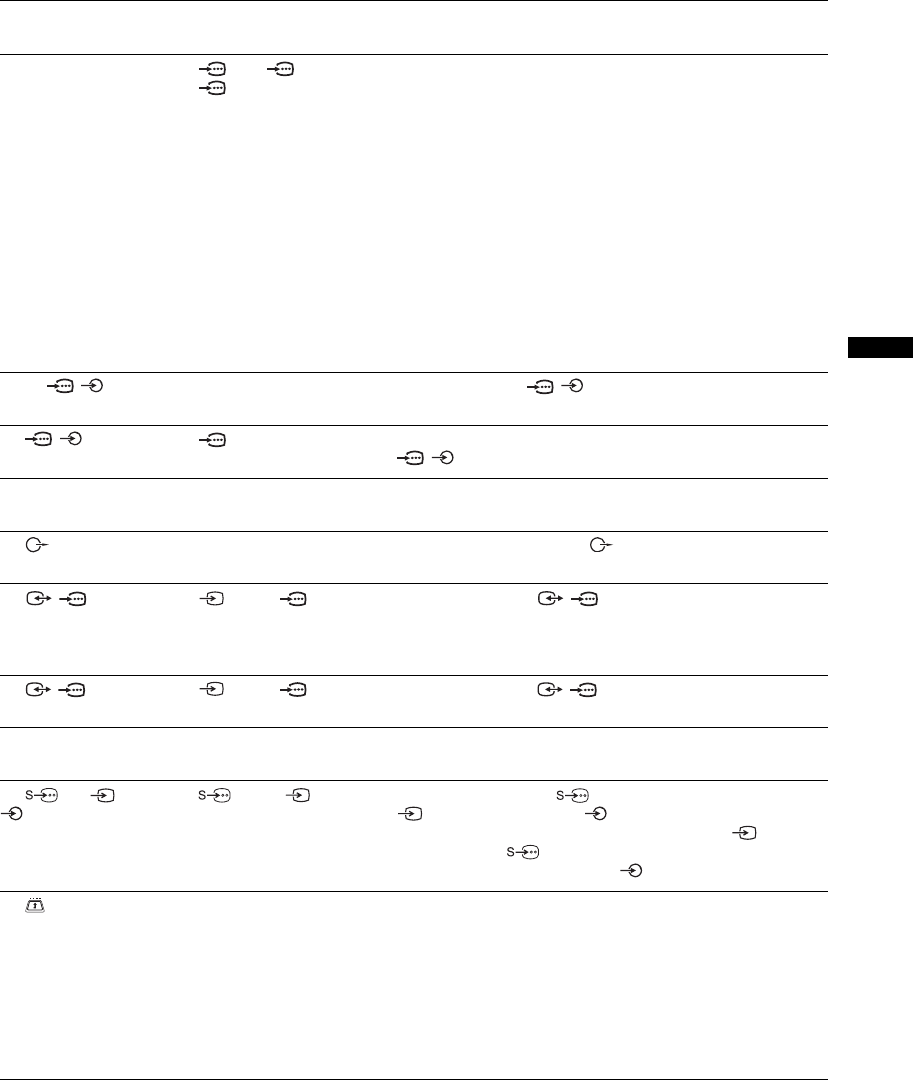
19
GB
Using Optional Equipment
Sockets Input symbol on
screen
Description
A HDMI IN 4 or 5
J HDMI IN 7
AV4, AV5 or
AV 7
Connect to the HDMI IN 4, 5 or 7 socket if the equipment has a
HDMI socket. The digital video and audio signals are input
from the equipment. In addition, when HDMI control
compatible equipment is connected, communication with the
connected equipment is supported. Refer to page 30 to set up
this communication. If the equipment has a DVI socket,
connect the DVI socket to the HDMI IN 5 socket through a
DVI - HDMI adaptor interface (not supplied), and connect the
equipment’s audio out sockets to the audio in the HDMI IN 5
sockets.
~
• The HDMI sockets only support the following video inputs: 480i,
480p, 576i, 576p, 720p, 1080i, 1080p and 1080/24p.
• Be sure to use only an HDMI cable that bears the HDMI logo.
• When connecting an audio system with HDMI socket, be sure to
also connect to the DIGITAL OUT socket.
B PC / PC Connect to the PC / socket. It is recommended to use a
PC cable with ferrites.
C / 3 AV3 Connect to the component video sockets and the audio sockets
/3.
D DIGITAL OUT
(OPTICAL)
Connect to the DIGITAL OUT socket using the Optical audio
cable.
E Connect to the audio output sockets to listen to the sound
from the TV on Hi-Fi audio equipment.
F / 1 AV1 or AV1 Connect to the scart / 1 socket. When you connect the
decoder, the scrambled signal from the TV tuner is output to
the decoder, then the unscrambled signal is output from the
decoder.
G / 2 AV2 or AV2 Connect to the scart / 2 socket. SmartLink is a direct
link between the TV and a VCR/DVD recorder.
H Headphones Connect to the i socket to listen to sound from the TV on
headphones.
I 6 or 6, and
6
AV6 or AV6 Connect to the S video 6 socket or the composite video
6 socket, and the audio 6 sockets. To avoid picture
noise, do not connect the camcorder to the video 6 socket
and the S video 6 socket at the same time. If you connect
mono equipment, connect to the 6 L socket.
K CAM
(Conditional Access
Module)
To use pay TV services. For details, refer to the instruction
manual supplied with your CAM.
To use the CAM, remove the “dummy” card from the CAM
slot. Turn off the TV when inserting your CAM into the CAM
slot. When you do not use the CAM, we recommend that the
“dummy” card be inserted and kept in the CAM slot.
~
CAM is not supported in some countries/regions. Check with your
authorized dealer.