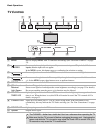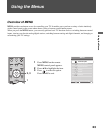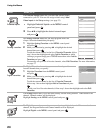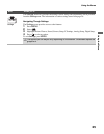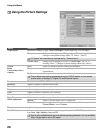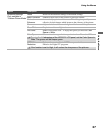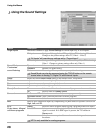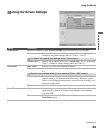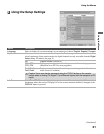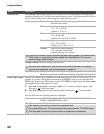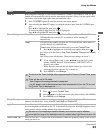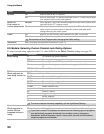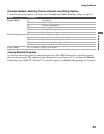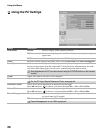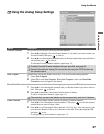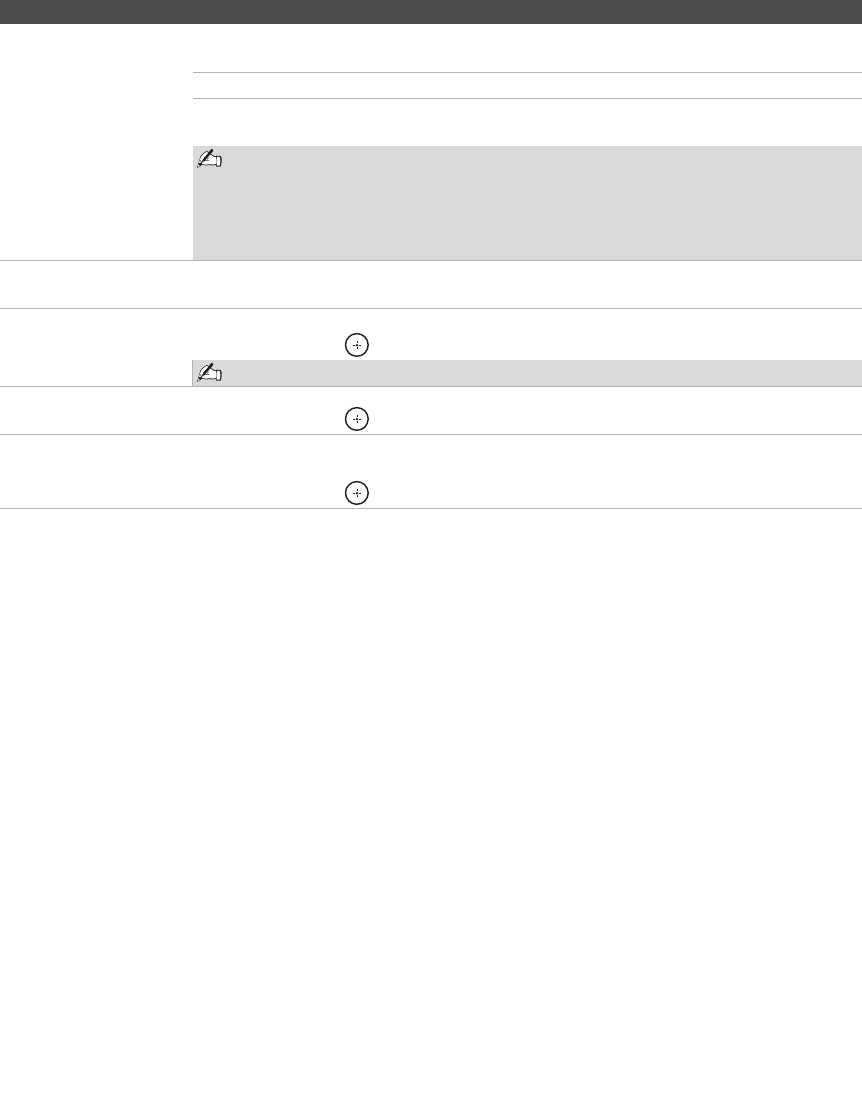
Using the Menus
30
4:3 Default
Select the default
Screen Mode to use for
4:3 sources
Wide Zoom Select to enlarge the 4:3 picture to fill the 16:9 screen, keeping the
original image as much as possible, with minimal distortion.
Normal Select to display the 4:3 picture in its original size.
Off Select to continue using the current Wide Mode setting when the
channel or input is changed.
If 4:3 Default is set to anything but Off, the Wide Mode setting changes only for
the current channel. When you change channels (or inputs), Wide Mode is
automatically replaced with the 4:3 Default setting for 4:3 sources. To retain the
current Wide Mode setting as channels and inputs are changed, set 4:3 Default
to Off.
Display Area Select Normal to return to the default display area. Select -1 or -2 to enlarge the picture so
that the edges are outside the visible portion of the screen.
Horizontal Center Allows you to move the position of the picture left and right.
Press B/b and press to choose a correction between Min, –4 to +4 and Max.
Horizontal Center feature is useful if TV is connected to game equipment.
Vertical Center Allows you to move the position of the picture up and down. Available only in Zoom mode.
Press V/v and press to choose a correction between Min, –4 to +4 and Max.
Vertical Size Allows you to adjust the vertical size of the picture. (Available only in Wide Zoom and
Zoom modes.)
Press V/v and press to choose a correction between Min, –4 to +4 and Max.
Option Description