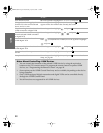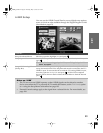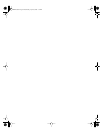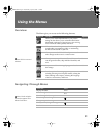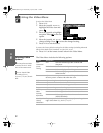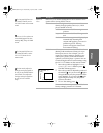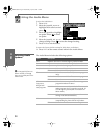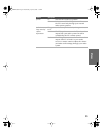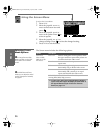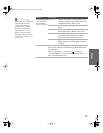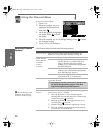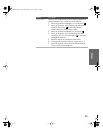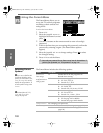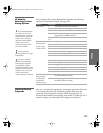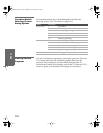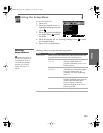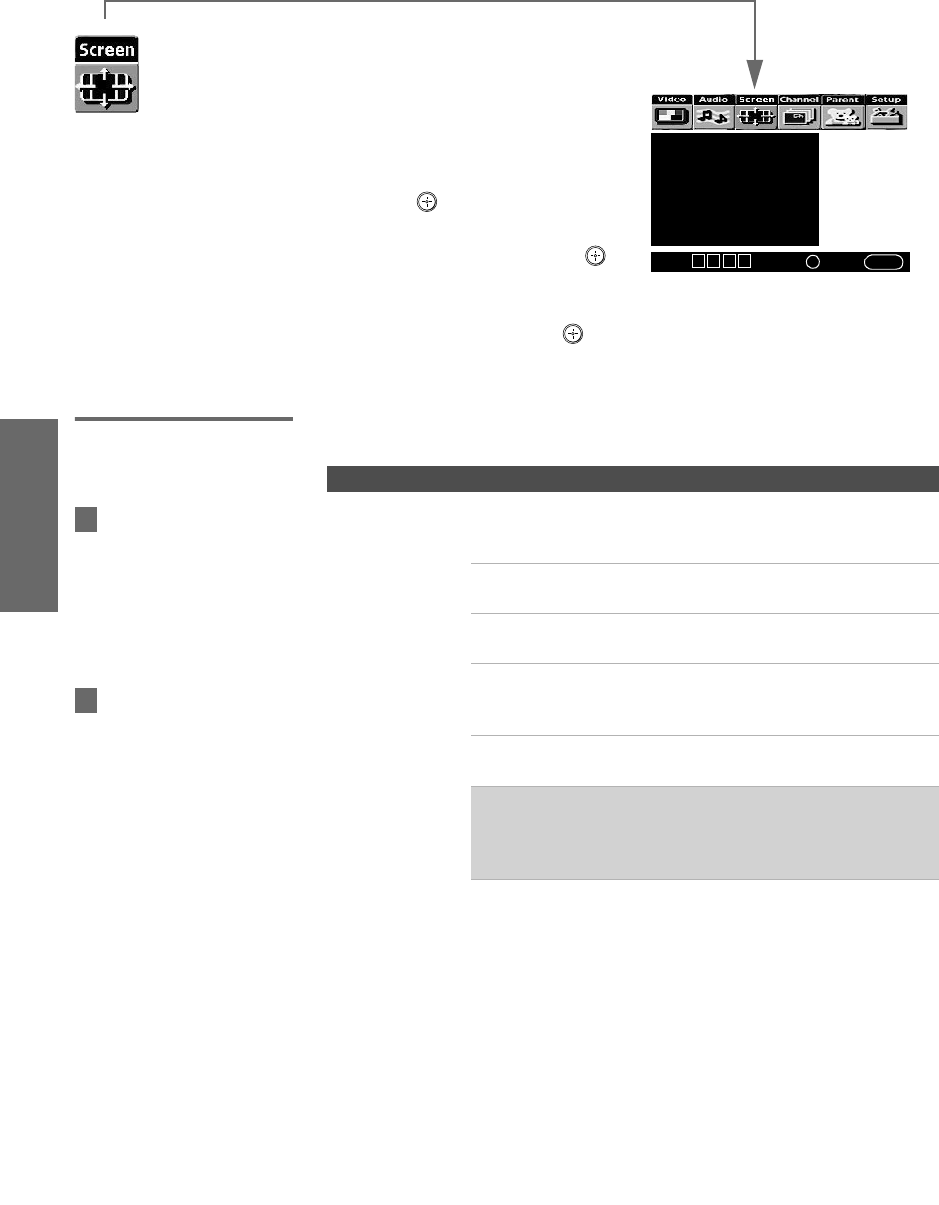
96
SETUP Menus SETUPSETUP SETUPMenus
Using the Screen Menu
To select the Screen Menu
1 Press MENU.
2 Move the joystick B or b to
move to the Screen icon and
press .
3 Move the joystick V or v to
move to an option. Press
to
select an option.
4 Move the joystick B b V v to
change settings. Press to select the changed setting.
5 Press MENU to exit the Menu.
Selecting Screen
Mode Options
The Screen menu includes the following options:
Wide Mode: Wide Zoom
4:3 Default: Wide Zoom
Vertical Center
Select:
+
End: MENU
Move: V v B b
Option Description
Wide Mode
Select a Wide
Mode to use for
4:3 sources
Wide Zoom Select to enlarge the 4:3 size picture, while
the upper and lower parts of the picture are
condensed to fit the wide screen.
Normal Select to return the 4:3 picture to a 4:3
aspect ratio.
Full Select to enlarge the 4:3 picture
horizontally only, to fill the wide screen.
Zoom Select to enlarge the 4:3 picture
horizontally and vertically to an equal
aspect ratio that fills the wide screen.
Wide Mode is unavailable while in Twin View, or when
viewing HD (1080i, 720p) sources.
✍ In some cases, wide-screen programs will be shown in
aspect ratios that require the display of black bands at
the top and bottom of your 16:9 screen. For more
details, see page 113.
To change from one Wide
Mode to another, use the WIDE
MODE button on the remote
control.
z
For Wide Zoom and Zoom
modes, you can adjust the vertica
l
position of the picture. For details,
see page 97.
z
AX1 PJ.book Page 96 Wednesday, April 30, 2003 2:13 PM