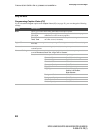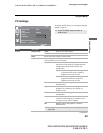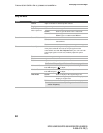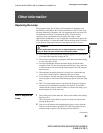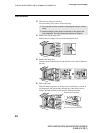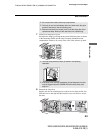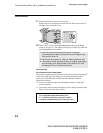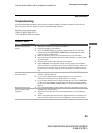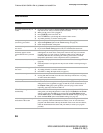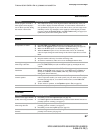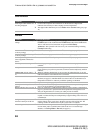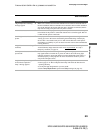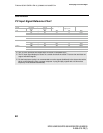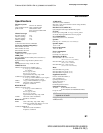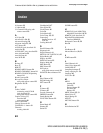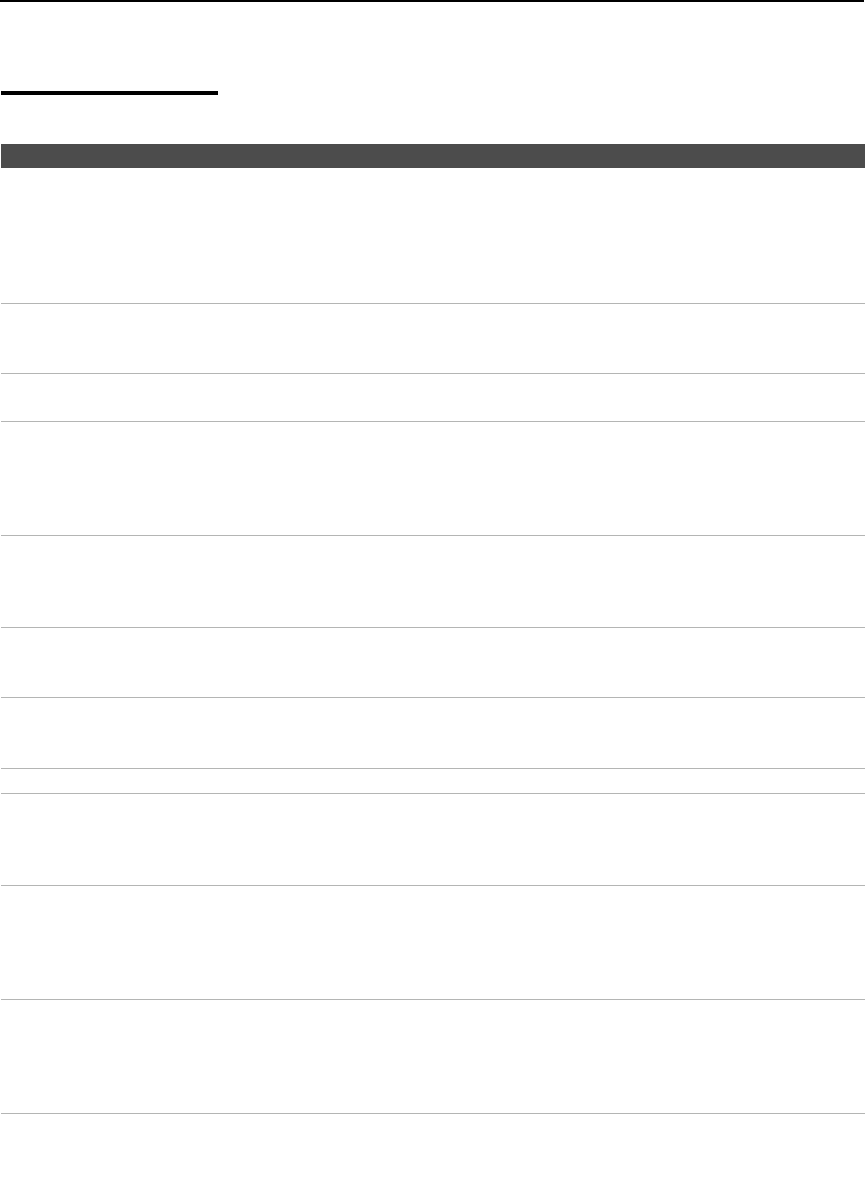
Other Information
56
F:\Worker\SONY SXRD-A EN 13(1)\2686615131\050SPC.fm
masterpage:3 columns Right
KDS-50A2000/KDS-55A2000/KDS-60A2000
2-686-615-13(1)
Picture
Condition Explanation/Resolution
No picture (screen not lit), no
sound
❏ If your TV does not turn on and the POWER LED keeps blinking in red, your TV
may need service. Call your local Sony Service Center.
❏ Make sure the power cord is plugged in.
❏ Press POWER on the front of the TV.
❏ Press TV/VIDEO to cycle through the connected video sources.
❏ Try another channel; it could be station trouble.
Dark, poor or no picture
(screen lit), good sound
❏ Adjust the Picture Mode option in the Picture setting (see page 34).
❏ Adjust the Brightness option in the Picture setting (see page 34).
❏ Check the antenna/cable connections.
No color/dark picture/color is
not correct
❏ Adjust the Color option in the Picture setting (see page 34).
❏ If you set the Power Saving option to On, it will enhance the black level.
Green tint or uneven color
uniformity appears on the
screen when the TV is powered
on
❏ After turning on the TV, you may notice a green tint or slight variation in color
and brightness in certain areas of the picture. This will last only a few minutes
(possibly longer, in cooler rooms or conditions) while circuits within the TV
continually fine tune the color during the warm-up period. This is a normal
temperature characteristic of the components and not a malfunction.
The TV turns off automatically ❏ Check if the Sleep option is activated, or confirm the Duration setting of Timer
(page 46).
❏ If the temperature is too high, the TV may also turn off after a warning message is
displayed.
Only snow and noise appear on
the screen
❏ Check the antenna/cable connections.
❏ Try another channel; it could be station trouble.
❏ Press ANT to change the input mode (see page 22).
Dotted lines or stripes ❏ Move the TV away from noise sources such as cars, neon signs, or hair dryers.
❏ If using 300 ohm twin lead, move the excess lead away from the TV or try using
75 ohm coaxial cable instead.
Double images ❏ Using a highly directional outdoor antenna or a cable may solve the problem.
“Black box” on screen ❏ You have selected a text option in the Caption Vision (CC) feature in the Setup
setting and no text is available (see pages 45 and 48). To turn off this feature, set
the Caption Vision (CC) option to Off. If you were trying to select closed
captioning, select CC1 instead of Tex t 1-4.
Wide Mode changes
automatically
❏
The current
Wide Mode
setting is automatically replaced with the
4:3 Default
setting when you change the channel or video input, if
4:3 Default
in the
Screen
settings is set to other than
Off
. If you want to lock in the
Wide Mode
selected
with the
WIDE
button, set
4:3 Default
to
Off
in the
Screen
settings (see page 40).
❏ Check the Auto Wide option in the Screen settings (see page 39).
Black bands appear at the top
and bottom of the screen
❏ Some wide-screen programs are filmed in aspect ratios that are greater than 16:9
(this is especially common with theatrical releases). Your TV will show these
programs with black bands at the top and bottom of the screen. For more details,
check the documentation that came with your DVD (or contact your program
provider).