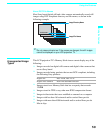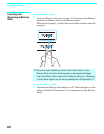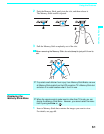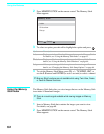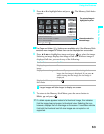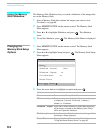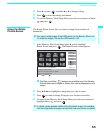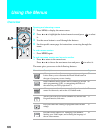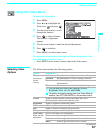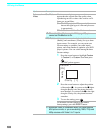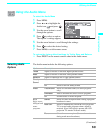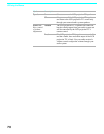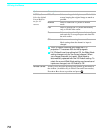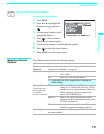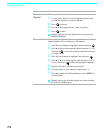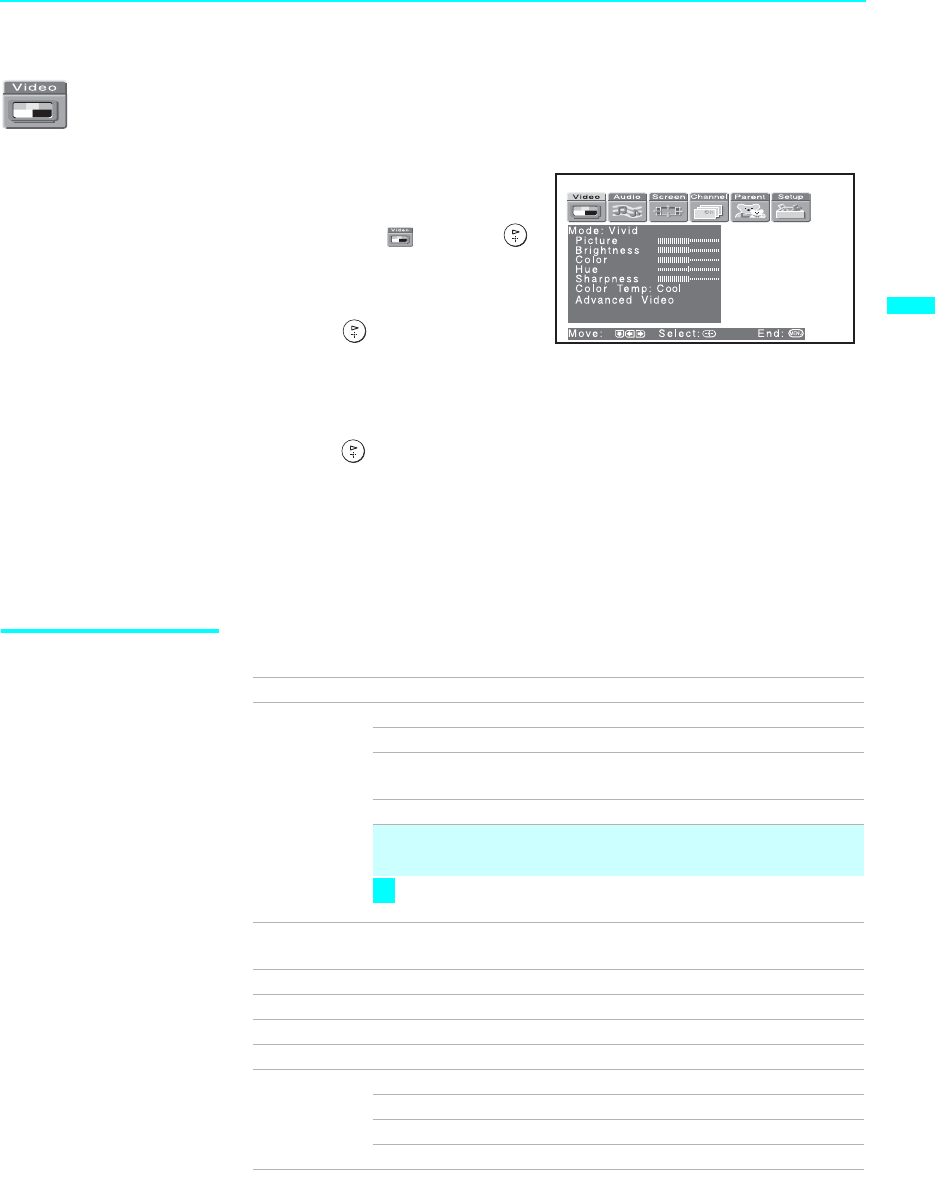
68Using the Menus
67
68Using the Menus
Using the Video Menu
To select the Video Menu
1 Press MENU.
2 Press B or b to highlight the
Video icon and press .
3 Use the arrow button to scroll
through the features.
4 Press to select a feature.
That feature’s adjustment
appears.
5 Use the arrow button to make the desired adjustments.
6 Press to select/set.
7 Press MENU to exit the menu screen.
To restore the factory default settings for Picture, Brightness, Color,
Hue, Sharpness and Color Temp
❑
Press RESET on the remote control when in the Video menu.
Selecting Video
Options
The Video menu includes the following options.
Option Description
Mode
Customized
picture
viewing
Vivid Select for enhanced picture contrast and sharpness.
Standard Recommended for Normal viewing conditions.
Pro Select to display a picture with minimum
enhancements.
Mild Select to smooth the outline of digital image.
✍ You can alter the Video menu settings (Picture,
Brightness, Color, etc.) for each Mode.
To quickly and easily change from one Video Mode to
another, use PICTURE MODE on the remote control.
Picture Adjust to increase picture contrast and deepen the color or
decrease picture contrast and soften the color.
Brightness Adjust to brighten or darken the picture.
Color Adjust to increase or decrease color intensity.
Hue Adjust to increase or decrease the green tones.
Sharpness Adjust to sharpen or soften the picture.
Color Temp
White intensity
adjustment
Choose from three color temperatures:
Cool Select to give the white colors a blue tint.
Neutral Select to give the white colors a neutral tint.
Warm Select to give the white colors a red tint.
z
(Continued)