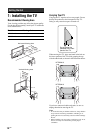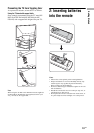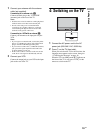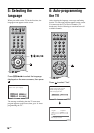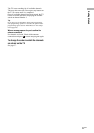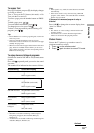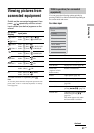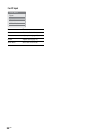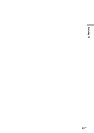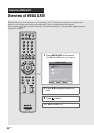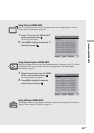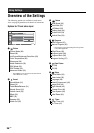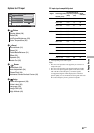20
GB
To change the screen mode manually to
suit the broadcast
Press repeatedly to select Wide Zoom, Normal,
Full or Zoom.
Enlarges the center portion of the picture. The left and
right edges of the picture are stretched to fill the 16:9
screen.
Displays the 4:3 picture in its original size. Side bars
are shown to fill the 16:9 screen.
Note
You cannot select “Normal” when input signals are 720p/
1080i.
Stretches the 4:3 picture horizontally, to fill the 16:9
screen.
Displays cinemascopic (letter box format) broadcasts
in the correct proportions.
* Parts of the top and bottom of the picture may be cut off.
Tips
• Alternatively, you can set “Auto Wide” to “On”. The TV
will automatically select the best mode to suit the
broadcast (page 33).
• “Full 1”, “Full 2”, “Normal” and “Zoom” are available for
Wide Mode when PC input is selected.
You can access the following options quickly by
pressing TOOLS. Available items differ depending on
the screen mode and source.
Wide Zoom*
Normal
Full
Zoom*
TOOLS operation (for TV)
Item You can
Close Close the Tools Menu.
Freeze Freeze the screen (page 19).
Twin Picture Display two screens (page 38).
Full Screen
(Appears in Twin
Picture mode.)
Returns to Full Screen.
Picture Adjust picture (page 28).
Sound Adjust sound (page 31).
Wide Mode Select the screen mode
(page 20).
Screen Shift Adjust the screen position by
pressing
</,/m/M (page 34).
Vertical Size Adjust the picture size in vertical
direction by pressing
m/M
(page 34).
This menu appears only when
the Zoom mode is selected.
Tools Menu
Close
Freeze
Twin Picture
Picture
Sound
Wide Mode
Screen Shift
Vertical Size