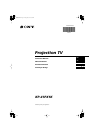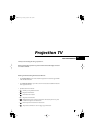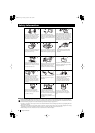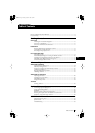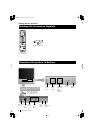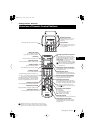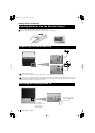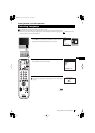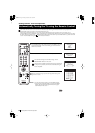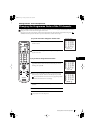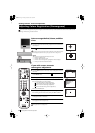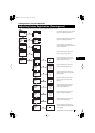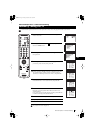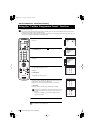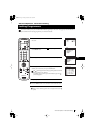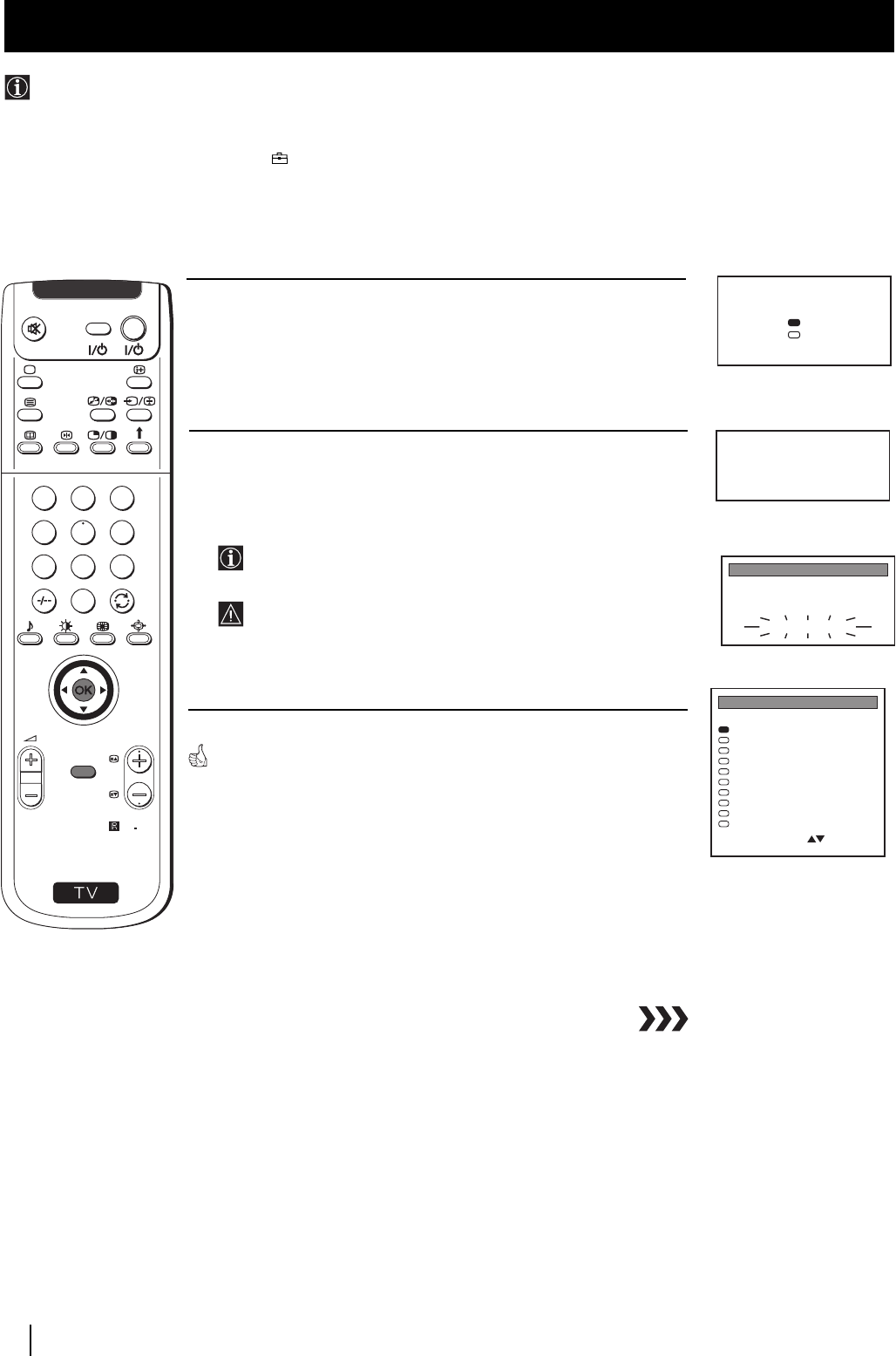
10
1
Press the
OK
button on the remote control to select
YES
. A new menu
appears automatically on the screen asking you to check that the
antenna is connected.
2
Confirm that the antenna is connected and then press the
OK
button.
The automatic tuning starts and the message "AUTO
PROGRAMME" flashes on the screen.
This procedure could take some minutes. Please, be patient and
do not press any button, otherwise the automatic tuning will
not be completed.
When the automatic tuning is finished, the Programme Sorting menu
appears on the screen.
Notes:
• To stop the automatic tuning, press the MENU button.
• If you stop the automatic tuning by pressing the MENU
button, the Programme Sorting menu does not appear
automatically on the screen.
Getting Started - First Time Operation
You need to tune the set to receive channels (TV Broadcast). By following the instructions below, this projection TV
automatically searches and stores all available channels for you.
After having selected the language, a new menu appears automatically on the projection TV screen asking you to
automatically tune the TV. However, if you need to change or repeat the tuning afterwards (e.g. when you move house), select
the menu Auto Programme in the (PRESET) menu and proceed in the same way as described below or, please refer to the
section "Automatically Tuning the TV" of this instruction manual.
Automatically Tuning the TV using the Remote Control
Getting Started - First Time Operation
Do you want to start
automatic tuning?
Yes
No
Confirm: OK
PRO
G
1
AUT
O
PROG SYS CHAN LABEL
PROGRAMME SORTING
B/G
B/G
B/G
B/G
B/G
B/G
B/G
B/G
B/G
B/G
0
1
2
3
4
5
6
7
8
9
BBC-W
MV-CH
TVE-1
TVE-2
ANT-3
TELE 5
C PLUS
- - - - -
- - - - -
CNN -
C 28
C 40
C 41
C 31
C 34
C 27
C 47
C 44
C 23
C 35
Select PROG: + OK
Exit: MENU
PROG
1
AUTO PROGRAMME
AUTO PROGRAMME
SYS
B/G
CH
C 26
LABEL
- - - - -
Please confirm that
antenna is connected
Confirm: OK
S
RM
892
PROGR
MENU
1
4
7
2
5
8
0
3
6
9
VIDEO TV
01GBK.fm Page 10 Tuesday, October 23, 2001 5:03 PM