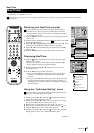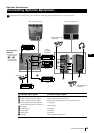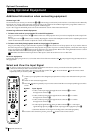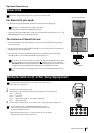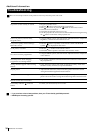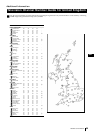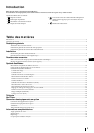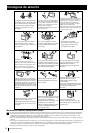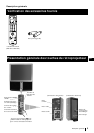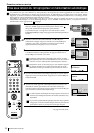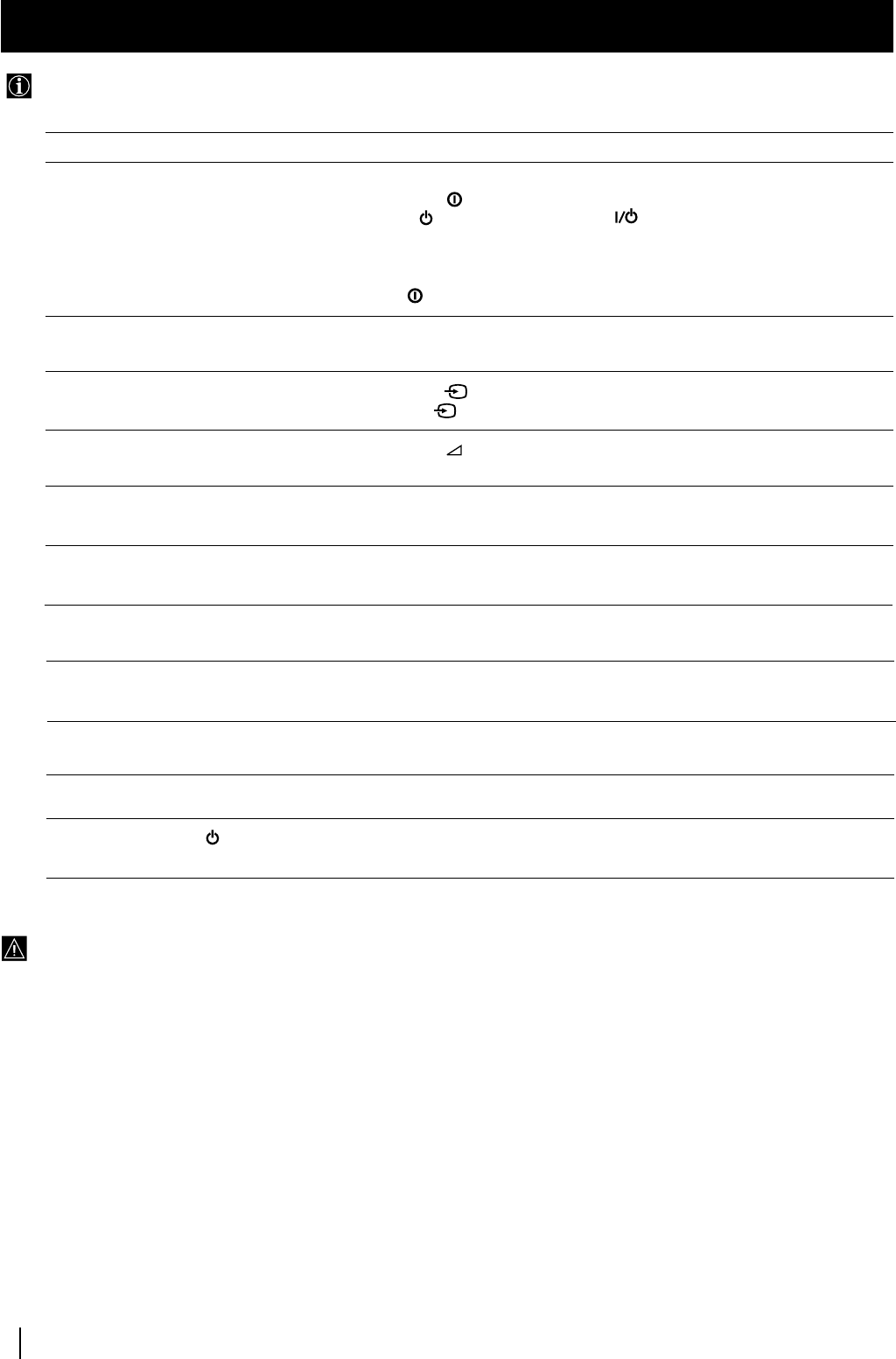
34
Additional Information
Here are some simple solutions to the problems which may affect the picture and sound.
Troubleshooting
Problem
No picture (screen is dark), no sound.
Poor or no picture (screen is dark),
but good sound.
Poor picture quality when watching a
RGB video source.
Good picture, no sound
No colour on colour programmes
Distorted picture when changing
programmes or selecting teletext
Wrong characters appear when viewing
teletext
Striped picture
Noisy picture when viewing TV channel
Remote control does not function
The standby indicator on the TV
flashes.
Solution
• Plug the projection TV in.
• Press the button on the front of the projection TV.
• If the indicator is on, press TV button on the remote control.
• Check the aerial connection.
• Check that the selected video source is on.
• Turn the projection TV off for 3 or 4 seconds and then turn it on again using
the button on the front of the projection TV.
• Using the MENU system, select the Picture Adjustment menu. Adjust the
brightness, contrast and colour balance levels.
• Press the button repeatedly on the remote control until the RGB
symbol 1 is displayed on the screen.
• Press the +/- button on the remote control.
• Check that "Main" speaker is selected in the "Features" menu.
• Using the MENU system, select the Picture Adjustment menu. Adjust the
colour balance.
• Turn off any equipment connected to the Scart connectors on the rear of
the projection TV.
• Using the menu system, enter to the “Language/Country” menu and
select the country in which you operate the TV set.
• Adjust the RF Atenuator (ATT). For details, please refer to the section
"Using the Further Programme Preset function".
• Adjust Fine Tuning (AFT) to obtain better picture reception. For details,
please refer to the section "Using the Further Programme Preset function"
• Replace the batteries.
• Contact your nearest Sony service centre.
• If you continue to have these problems, have your TV serviced by qualified personnel.
• NEVER open the casing yourself.
Additional Information