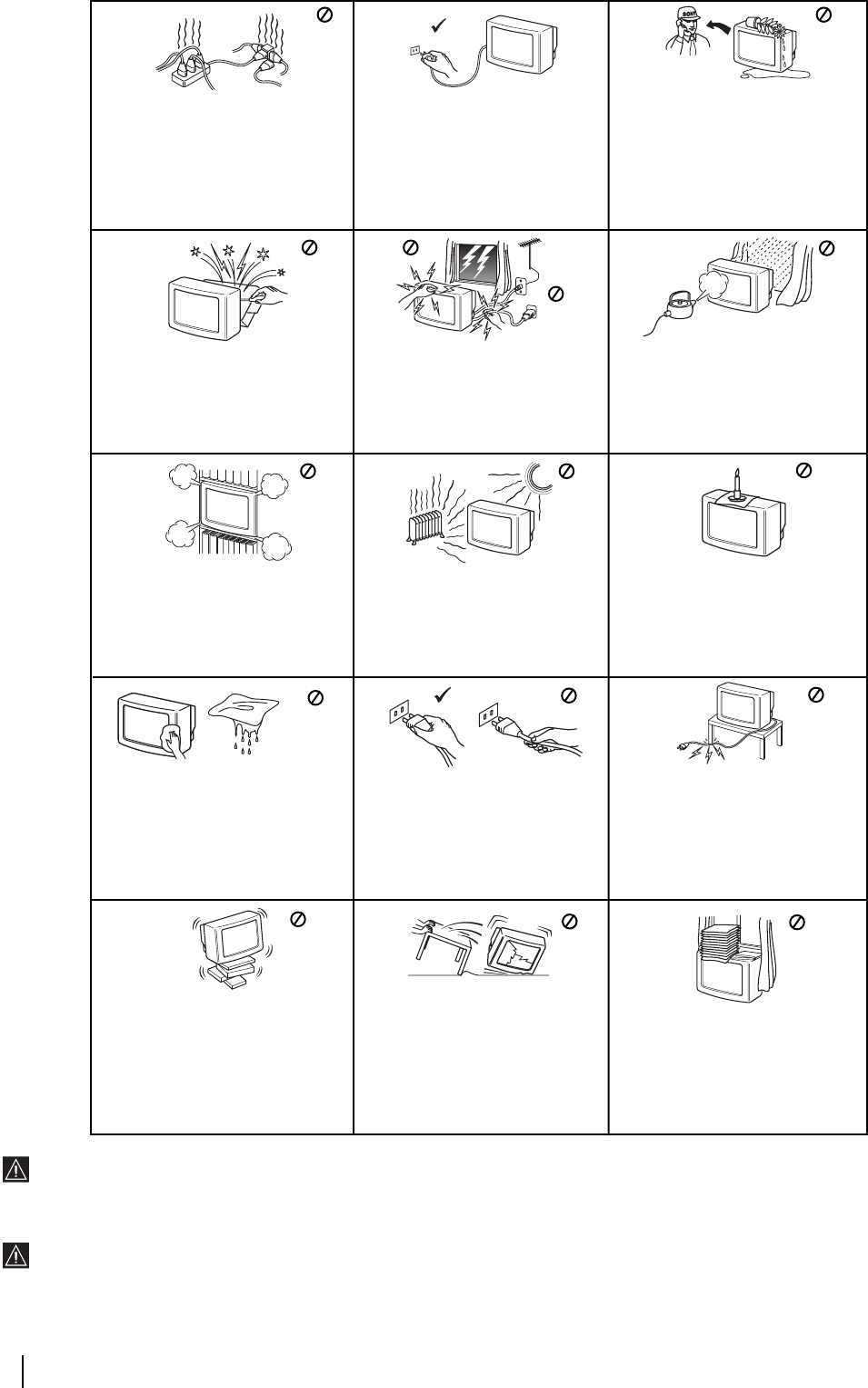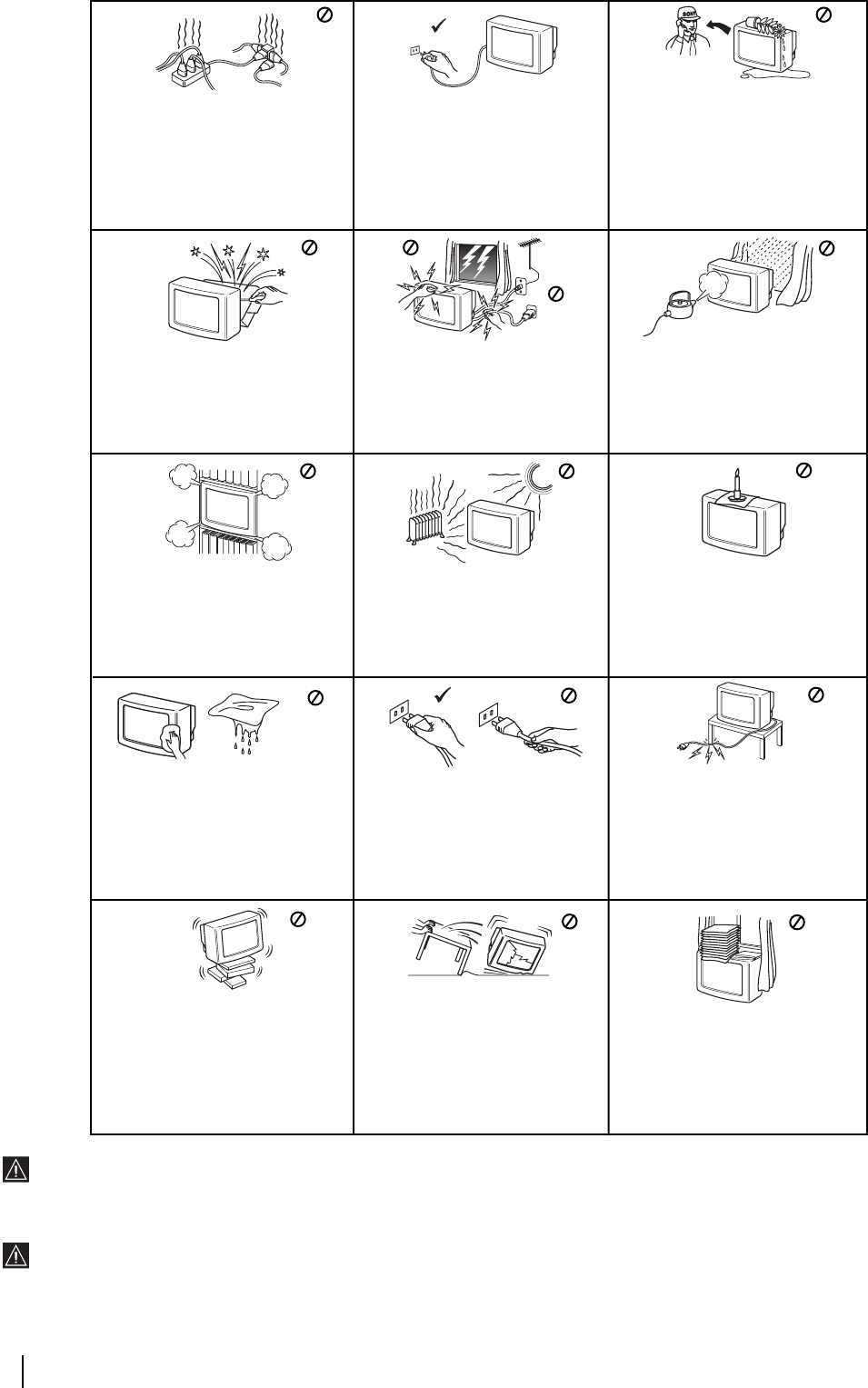
2
Safety Information
Additional Safety Information
•If the unit is brought directly from a cold place to a warm place, moisture may condense on the video head drum. if this happens, the tape
may stick to the head drum and it may be damaged or the unit may not operate correctly. To avoid possible damage caused by moisture
condensation, be sure not to leave a cassette inside the compartment when the unit is not in use. When bringing the unit from a cold place
to a warm place, wait for about 10 minutes before operating it. If the tape operation buttons do not work due to moisture condensation,
leave the power on for more than one hour.
•Television programmes, films, video tapes and other materials maybe copyrighted. Unauthorised recording of such materials maybe
contrary to the provisions of the copyright laws.
Do not open the cabinet and the rear
cover of the TV. Refer to qualified
service personnel only.
To prevent fire or shock hazard,
do not expose the TV to rain or
moisture.
For your own safety, do not touch
any part of the TV, power lead or
aerial lead during lightning storms.
Do not cover the ventilation
openings of the TV For ventilation,
leave a space of at least 10cm all
around the set.
Never place the TV in hot, humid or
excessively dusty places. Do not
install the TV where it may be
exposed to mechanical vibrations.
To prevent fire, keep inflammable
objects or naked lights (eg candles)
away from the TV.
Clean the TV with a soft, lightly
dampened cloth. Do not use
benzine, thinner or any other
chemicals to clean the TV. Do not
scratch the TV screen. As a safety
precaution, unplug the TV before
cleaning it.
Pull out the power lead by the
plug. Do not pull on the power
lead itself.
Take care not to place heavy
objects on the power lead as this
could result in damage.
We recommend you wind any
excess lead around the holders
provided on the rear of the TV.
Place the TV on a secure stable
stand. Do not allow children to
climb on to it. Do not place the TV
on its side or face up.
Do not cover the ventilation
openings of the TV with items
such as curtains or newspapers
etc.
Never push objects of any kind into
the set as this could result in a fire or
electric shock. Never spill liquid of
any kind on the set. If any liquid or
solid object does fall through, do not
operate the TV. Have it checked
immediately by qualified personnel.
For environmental and safety
reasons, it is recommended that the
TV set is not left in standby mode
when not in use. Disconnect from
the mains.
This set is to operate on a 220-240V
AC supply only. Take care not to
connect too many appliances to the
same power socket as this could
result in fire or electric shock.
Unplug the power lead before
moving the TV. Avoid uneven
surfaces, quick steps or excessive
force. If the set has been dropped or
damaged, have it checked
immediately by qualified service
personnel.
Safety Information
•Notice for customers in the United Kingdom (see page 23 of this instruction manual).