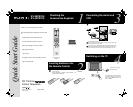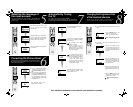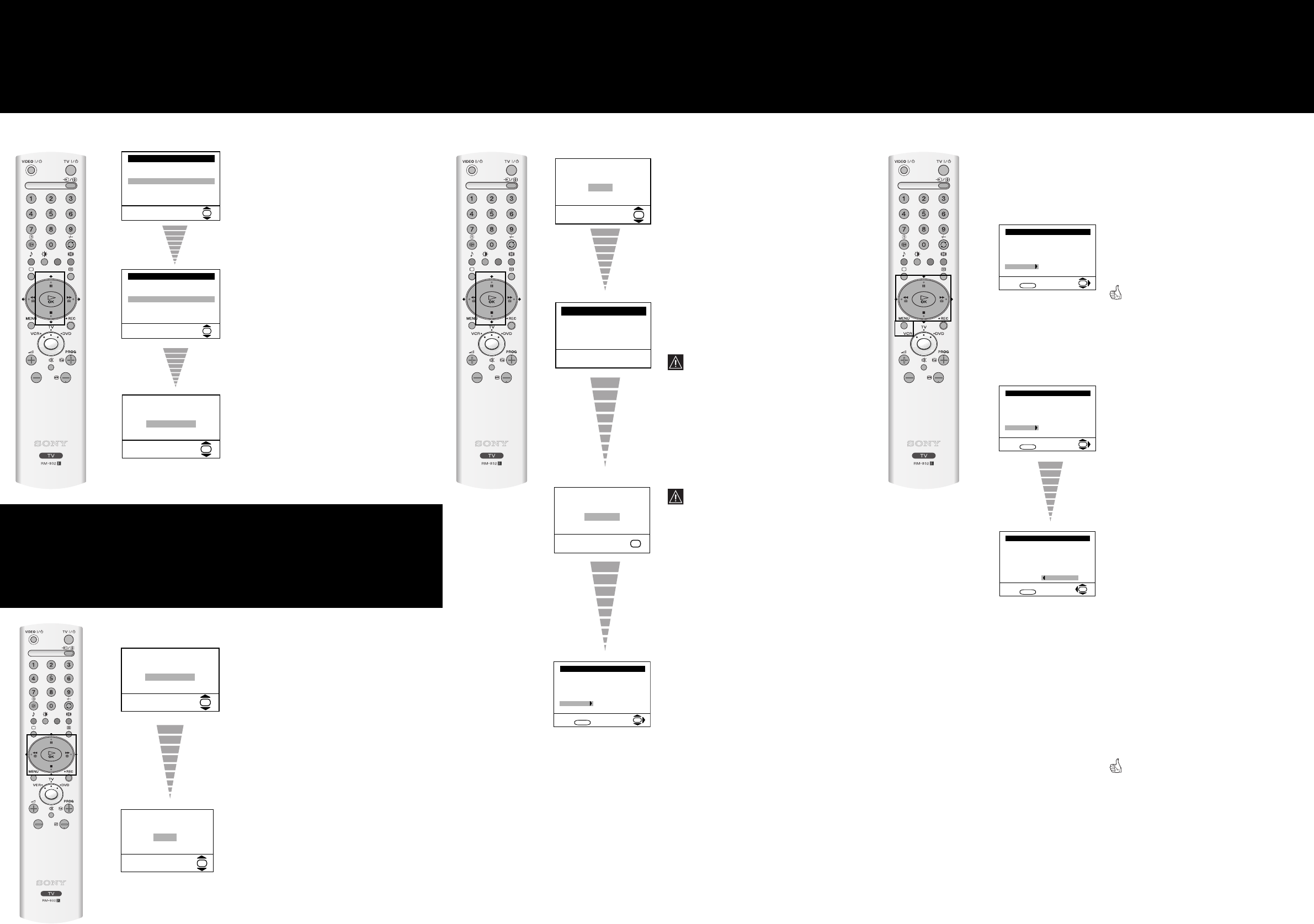
Programme: 01
System: I
Channel: C21
Auto Tuning
Searching...
Programme Sorting
Select channel:
Exit:
MENU
Programme:
01 BBC ONE
02 BBC 2
03 ITV 1
04 CH 4
05 Five
06 ITV 2
OK
Programme Sorting
Select new position:
Exit:
MENU
OK
Programme:
01 BBC ONE
02 BBC 2
03 ITV 1
04 CH 4
05 Five
06 ITV 2
If no channels were found during
the auto tuning process then a
new menu appears automatically
on the screen asking you to
connect the aerial. Please
connect the aerial (see step 3)
and press OK. The auto tuning
process will start again.
When the automatic tuning is finished,
the Programme Sorting menu
appears on the screen.
8
Changing the Programme Order
of the broadcast channels
By following the instructions below, you can rearrange the
order in which broadcast channels appear on the screen.
7
5
Automatically Tuning
the TV
You need to tune the TV to receive channels.
By following the instructions below, this TV automatically
searches and stores all available broadcast channels for you.
a) If it is not necessary, press the v or
V button on the remote control to
select Not necessary then press
OK.
b) If it is necessary, press the
v or V
button to select Adjust now, then
press OK and correct any slant of
the picture between –5 and +5 by
pressing the
v or V button. Finally
press OK to store.
The automatic tuning menu
appears on the TV screen.
Your television stations are now stored in your television’s memory.
The first time that you switch on your
TV, the Language menu appears
automatically.
Press the
v or V button on the remote
control to select the language, then
press the OK button on the remote
control to confirm your selection.
The Picture Rotation menu appears
on the screen.
Press the OK button on the remote
control to select Yes.
The TV starts to automatically search
and store all available broadcast
channels for you.
This procedure could take a
number of minutes.
Please be patient and do not
press any buttons while the
automatic tuning is in progress.
Otherwise the automatic tuning
will not be completed.
• Press the MENU button on the
remote control to exit and
return to the normal TV screen.
Your TV is now ready for use.
• Press the v or V button to select
the programme number that has
the channel (TV Broadcast) you
wish to rearrange, then press the
b button.
• Press the
v or V button on the
remote control to select the new
programme number position for
your selected channel, then
press the
B button.
• Repeat all the above steps if you
wish to change the order of the
other broadcast channels on your
TV.
• Press the MENU button on the
remote control to exit and return
to the normal TV screen.
Your TV is now ready for
use.
Selecting the language of
the menu screens
This TV set works with menu screens. By following the
instructions below, you can select the desired language of the
menu screens.
6
Correcting the Picture Slant
Because of the earth’s magnetism, the picture may slant.
By following the instructions below, you can correct the
picture slant if necessary.
Language
Select Language:
i
v
Svenska
Norsk
English
Nederlands
Français
Italiano
i
V
OK
Language
Select Language:
i
v
Svenska
Norsk
English
Nederlands
Français
Italiano
i
V
OK
If picture slants, please
adjust picture rotation
Not necessary
Adjust now
OK
If picture slants, please
adjust picture rotation
Not necessary
Adjust now
OK
Do you want to start
automatic tuning?
Ye s
No
OK
Do you want to start
automatic tuning?
Ye s
No
OK
No channel found
Please connect aerial
Confirm
OK
Programme Sorting
Select channel:
Exit:
MENU
Programme:
01 BBC ONE
02 BBC 2
03 ITV 1
04 CH 4
05 Five
06 ITV 2
OK
Programme Sorting
Select channel:
Exit:
MENU
Programme:
01 BBC ONE
02 BBC 2
03 ITV 1
04 CH 4
05 Five
06 ITV 2
OK
a) If you wish to keep the broadcast channels in the tuned
order:
b)
If you wish to store the TV broadcast channels in a
different order.
QSG.fm Page 2 Thursday, April 22, 2004 11:12 AM