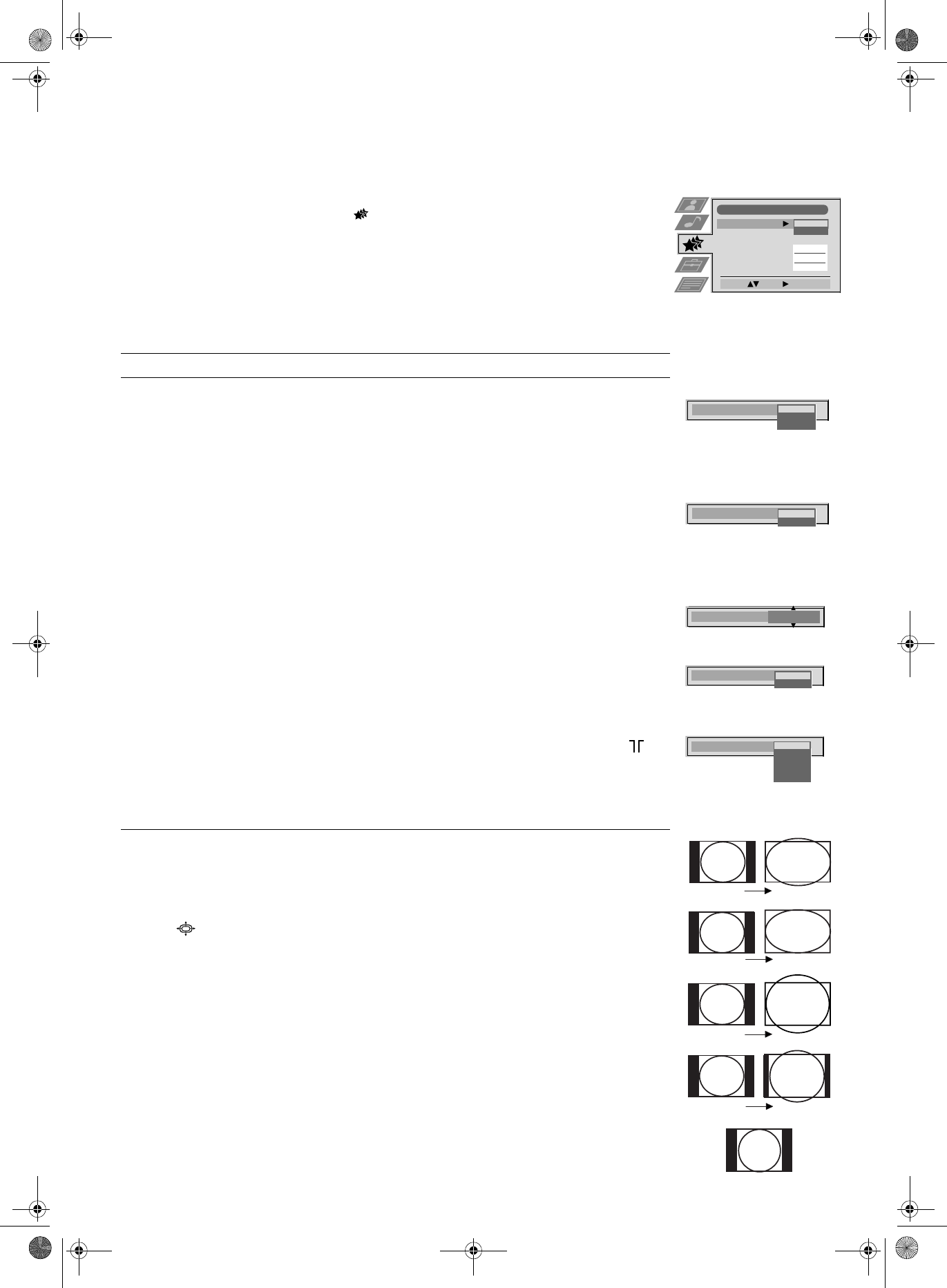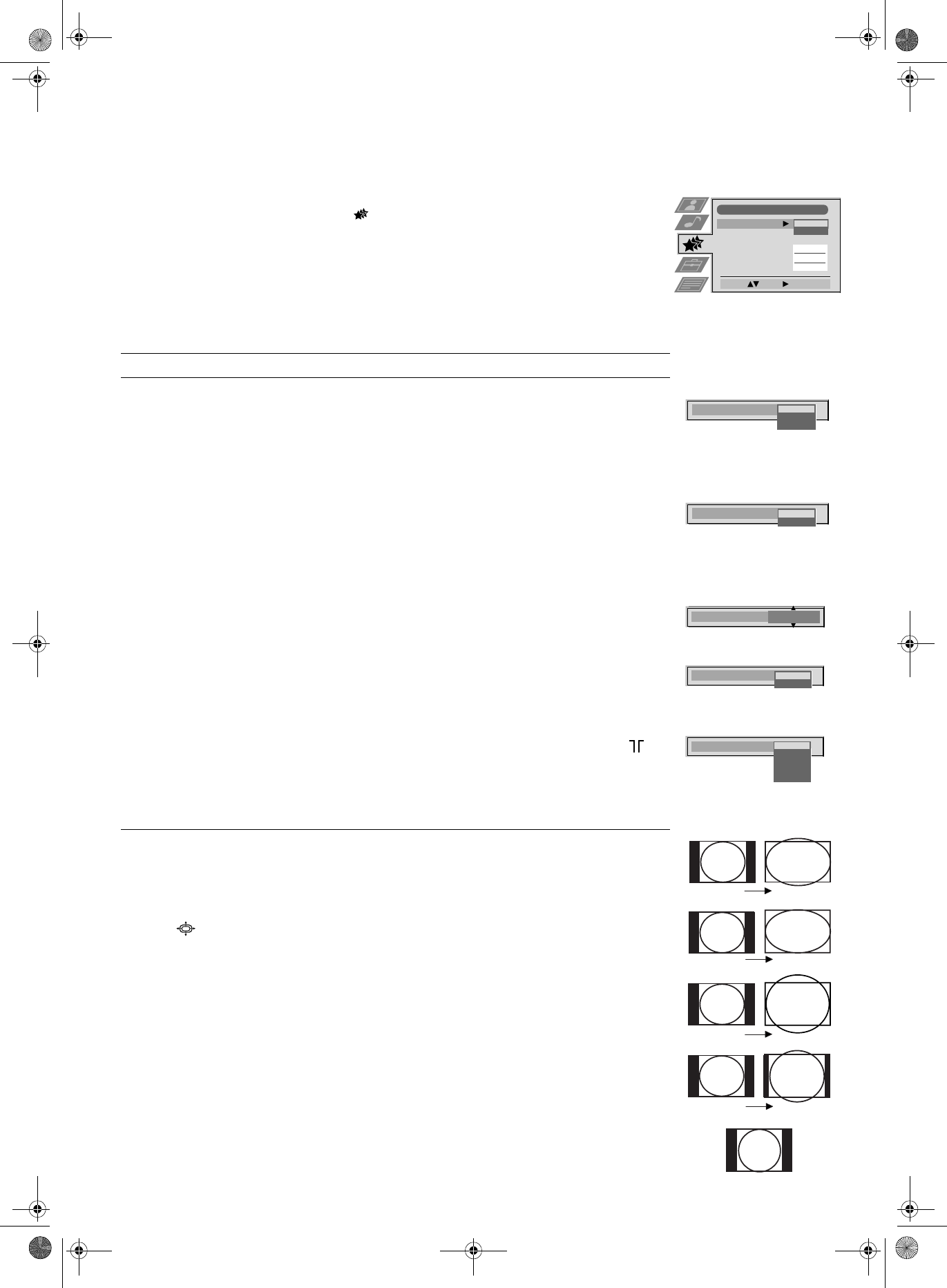
15
Using the TV menu system:
Using the Features menu
1. Press the MENU button on the remote control to display the menu on the TV screen.
2. Press the v or V buttons to select for the ‘Features’ menu then press B to enter the
‘Features’ menu.
3. Press the v or V buttons to select the desired menu item then press B to confirm. For a
description of the menu items and their effects, see the table below.
4. Press the v, V, B or b buttons to select the desired setting.
5. Press the OK button to confirm your choice of setting.
6. Repeat steps 3-5 if you wish to select any of the other items.
7. Press the MENU button to remove the menu from the TV screen.
Item Effect/Operation
Auto Format* V Off: Size of picture does not automatically adjust.
Normal: Size of picture automatically adjusts according to
information from the broadcaster.
v Full: The TV will automatically adjust the picture size to eliminate
any dark areas on the TV picture (as shown below):
Format Correction** V Off: 4:3/14:9 is selected.
v On: Smart mode is selected automatically for 4:3/14:9
broadcasts.
Sleep Timer You can select a time after which the TV switches itself into standby
mode.
V Off
v 90 min
Parental Lock V Off: No parental lock.
v On: This feature disables the TV buttons when the set is in
standby mode. It is only possible to switch the set back on by
pressing a button on the remote control.
AV2 OutputVTV audio/video signal from the aerial .
AV1 audio/video signal from scart 1.
AV2 audio/video signal from scart 2.
AV3 audio/video signal from scart 3.
vAV4 audio/video signal from connectors on front of the TV
Smart
Wide
Zoom
14:9
4:3
Features
Auto Format
Format Correction
Sleep Timer
Parental Lock
AV 2 Output
Off
Off
TV
Select: Enter:
Off
On
10 min
Sleep Timer
Parental Look
Off
On
AV 2 Output
TV
AV 1
AV 2
AV 3
AV 4
Format Correction
Off
On
Auto Format
Off
Normal
Full
*only for aerial signal
**only if Auto Format is
set to ‘Normal’ or ‘Full’
Press the button on the remote control repeatedly or use the v or V buttons to select one of
the following formats then press the OK button to confirm your selection:
Smart imitation of wide screen effect for 4:3 broadcasts.
4:3 conventional 4:3 picture size, full picture information.
14:9 compromise between 4:3 and 16:9 picture size.
Zoom widescreen format for letterbox movies.
Wide for 16:9 broadcasts.
In Smart, Zoom and 14:9 modes parts of the top and bottom of the screen are cut off. Press v or
V to adjust the position of the image on screen (eg to read subtitles) then press the OK button to
confirm.
Changing the screen size
This feature allows you to change the size of the TV picture.
420556364(GB) Pages 1-15.fm Page 15 Tuesday, May 22, 2001 10:02 AM