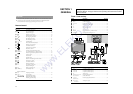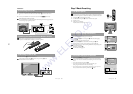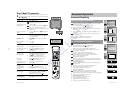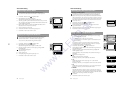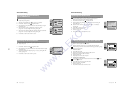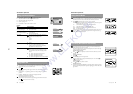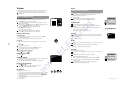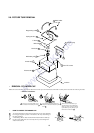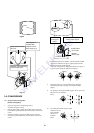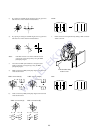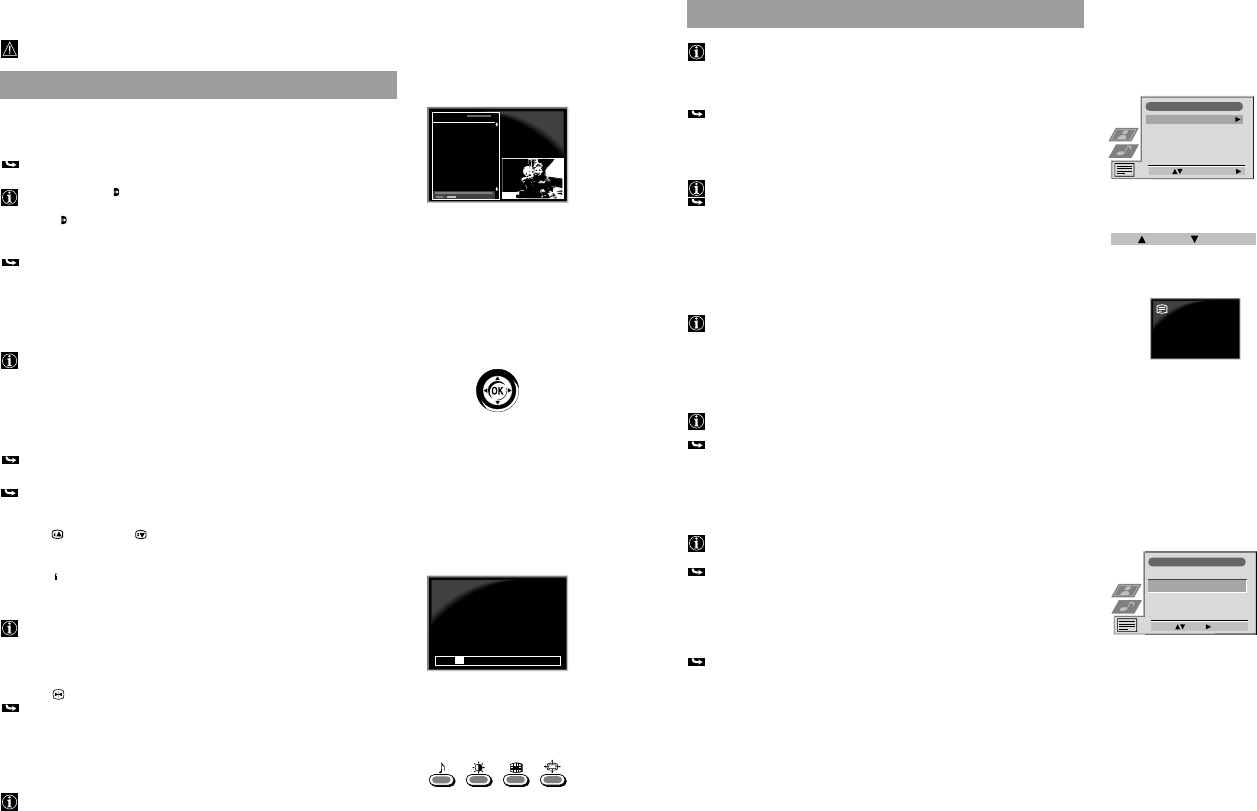
16
50
Teletext
Most TV channels broadcast information via teletext. The index page of the teletext
service (usually page 100) gives you information on how to use the service.
Make sure to use a TV channel with a strong signal, otherwise there may be
Teletext errors.
Direct Access Functions
Switching Teletext on and off
1 Select the TV channel which carries the teletext service you want to view.
2a Press f @º once for Picture and Teletext (P&T).
The screen is divided in two, with the TV channel in the right corner and the
Teletext display on the left.
P&T mode: Press
Å/a
4. Press PROGR +/- !£ to change the channel of the
TV screen. Push “ or ” to change the size of the TV screen.
Press
Å/a
4 again to resume normal teletext reception.
b Press f twice to get Teletext only.
c Press f three times for Mix mode.
The TV broadcast and the Teletext display are overlapped.
3 Press
;
@¡ or press f a fourth time to switch teletext off.
Selecting a Teletext Page
Direct Page Selection
•
Input the three digits of the page number using the number buttons 7.
If you have made a mistake:
Type in any three digits, then re-enter the correct page number.
Page Catching
1 Select a teletext page which has several page numbers on it (e.g., the index
page).
2 Press OK !¡.
Page Catching is displayed.
3 Select the desired page number using 4 or $ !¡ and press OK.
The requested page is displayed after some seconds.
Selecting the next or the preceding page
•
Press
!£ (Page +) or
(Page -).
Selecting the index page
•
Press
+
;
2.
Selecting a subpage
A teletext page may consist of several subpages. In this case an information line
is displayed, showing the number of subpages.
•
Select the mode by pushing 4. Select the subpage by using 4 or $.
Freezing a Teletext subpage
1 Press !• or R 3
The symbol R is displayed and the subpage is not updated.
2 Press f @º to resume normal teletext reception.
Using Fastext*
*depending on availability of service
Fastext lets you access pages with one button stroke. When Fastext is broadcast,
a colour-coded menu appears at the bottom of the screen. The colours of this
menu correspond to the red, green, yellow and blue buttons 9, !º, !∞, !§ on
the Remote Control.
•
Press the coloured button which corresponds to the colour in the
colour-coded menu.
Advanced Operation
01
100
Teletext TV
216-02
01 04 05 06 07 0802
51
Using the Teletext Menu
This TV set has a menu-guided teletext system. When teletext is switched on
you can use the joystick buttons to operate the teletext menu.
Select the menu functions as follows:
1 Press MENU !™.
The Teletext menu is superimposed onto the teletext display.
2 Select the teletext function using 4 or $ !¡. Push ” to enter.
Top/Bottom/Full
For convenient reading of a Tel ext pa e ou can nlarge it.
After having selected the functi sub nu T p 4 Bottom $ Full OK is
displayed.
•
Push 4 to enlarge the upper alf of the c een, push $ to enlarge the lower
half. Press OK to resume the n mal si e.
Press f to e the normal Teletext operation.
Text Cle r
After h ving selected e function, you can watch a TV channel while waiting
for a requ ted Telet xt page. As soon as the page is available, the symbol f
changes colour.
•
f t view the page.
Re eal
Some teletext pages contain hidden information (e.g., for a quiz), which you can
reveal.
After having selected the function, the hidden information appears.
•
Press f to resume the normal Teletext operation.
Time Page*
*depending on availability of service
You can call up a time-coded page - such as an alarm page - at a time specified
by you.
After having selected the function a sub menu is displayed.
1 Select On using 4 or $. Push ” to enter.
2 Enter the three digits of the desired page using the number buttons 7.
3 Enter the four digits of the desired time using the number buttons 7.
4 Press OK to store.
The time is displayed in the top left-handed corner of the screen.
At the requested time the page is displayed.
Teletext
Advanced Operation
Teletext
Top / Bottom / Full
Text Clear
Reveal
Time Page
Select: Enter Menu:
Top: Bottom: Full: OK
Time Page
PAGE TIME
Select: Enter
– – – - - : - -
www.ELEKO.de