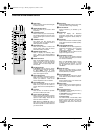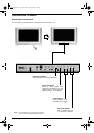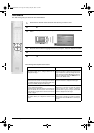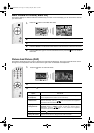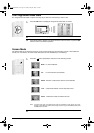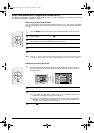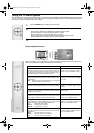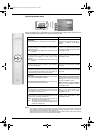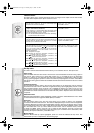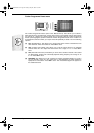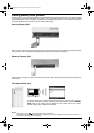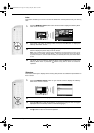Advanced Operation 15
Using the TV menu system
This TV contains a menu system which is based on a series of on screen displays. These displays help you get the most
from your TV, from customising the picture and sound to accessing advanced features. Use the following buttons on
the remote control to operate the TV menu system.
Picture Adjustment menu
This menu allows you to customise the picture. Highlight the required option and press b to
select. The table below explains each option and how to use it.
Option How to use
Picture Mode
This option allows you to select one of four picture modes. The
Live, Movie and Game modes are preset and only Contrast can
be adjusted. The Personal mode, however, also allows you to
adjust the Brightness, Colour and Sharpness options.
Press V or v to select Live, Personal,
Movie or Game. Press OK to confirm.
Contrast, Brightness, Colour, Sharpness
These options allow you to adjust the contrast, brightness, colour
and sharpness.
Note: Brightness, Colour and Sharpness can only be adjusted
when Picture Mode is set to Personal.
Press B or b to set the levels. Press OK
to confirm.
Reset
This option resets all picture settings to the factory preset levels. Press b to restore default picture
settings.
AI (Artificial Intelligence)
This option monitors the picture and limits any sudden increases
in Brightness and Contrast.
Press V or v to select On or Off. Press
OK to confirm.
Noise Reduction
Sometimes a weak signal can produce a snowy picture (called
Picture Noise). This option can help to reduce this effect.
Press V or v to select High, Mid, Low,
Auto or Off. Press OK to confirm.
DRC Mode
DRC (Digital Reality Creation) Mode allows you to enjoy higher
quality pictures on your TV. The settings available are:
Off: Basic 100Hz picture quality.
DRC 50: Improved picture resolution.
DRC 100: Optimum picture resolution.
Press V or v to select Off, DRC 50 or
DRC 100. Press OK to confirm.
Colour Tone
This option allows you to alter the tint of the picture. The settings
available are:
Warm: Gives the white colours a red tint.
Normal: Gives the white colours a neutral tint.
Cool: Gives the white colours a blue tint.
Press V or v to select Warm, Normal or
Cool. Press OK to confirm.
1.
Press the MENU button to display the main menu.
2.
Use the following buttons to operate the menu:
- Press the v or V buttons to highlight the required menu or option.
- Press the b button to enter the required menu or option.
- Press the B button to return to the last menu or option.
- Press the v, V, B or b buttons to alter the settings of the selected option.
- Press the OK button to confirm and store your selection.
3.
Press the MENU button to remove the menu from the TV screen.
MENU
MENU
32FQ80 B5 Part 4.fm Page 15 Tuesday, May 28, 2002 1:54 PM