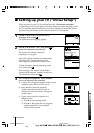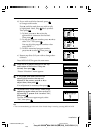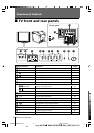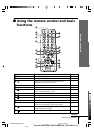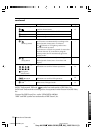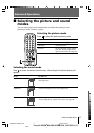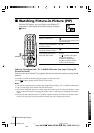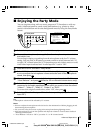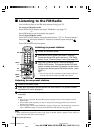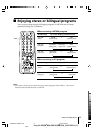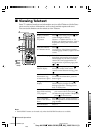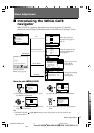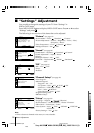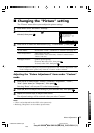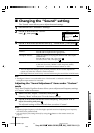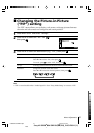14 Advanced Operations
Sony KV-SR292M99K GRP R9 (GB, RU)_2-663-700-11 (1)
x Listening to the FM Radio
You are able to listen to the FM radio stations using your TV.
To access to FM Radio mode:
Press WEGA GATE button and select “FM Radio” (see page 17).
or
Press FM button on the front panel (see page 8).
To exit from FM Radio mode:
Press WEGA GATE button, select the desired items: “TV” or “External Inputs”,
then press
. Select the desired TV channel or external inputs and press .
or
Press FM button on the front panel.
Listening to non-preset stations
1
Access to FM Radio mode.
2
Press V or v to search for the desired FM radio station. The preset number
and label will not be displayed.
3
If the station has a weak signal, press B or b to fine tune the radio frequency
manually.
Notes
• You can only operate V, v, B and b functions using the remote control buttons in FM
Radio mode.
•
The available radio frequency is only for temporary listening pleasure and cannot be
stored in the memory.
•
If the message “Please setup FM Radio” appears, display the “Channel Setup” menu and
select “FM Radio Setup” to preset the desired FM radio stations (see page 22).
Note
• When a FM stereo program has static noise, press A/B until “Mono” appears. There will be no
stereo effect, but the noise will be reduced.
Listening to preset stations
1
Access to FM Radio mode.
2
Press WEGA GATE button and select “Settings”.
Preset the desired FM radio stations in “FM Radio
Setup” from “Channel Setup” menu (see page 22).
3
Exit from “Channel Setup” menu by pressing
WEGA GATE button. The selected preset FM radio
station number and label will appear on the screen.
To select the desired preset FM radio station, press
PROG +/–.
Tip
• You can also use the 1-9 buttons on the remote control to
directly select the desired preset FM radio station.
A/B
PROG
+/–
V, v,
B, b
WEGA
GATE
TV
1
2
3
4
6
7
8
9
0
5
PROG
A/B
RETURN
WEGA
GATE
01GB05AVD-SOEMRus.p65 9/9/05, 5:30 PM14
Black