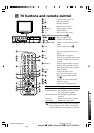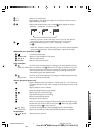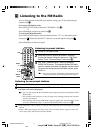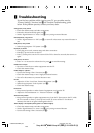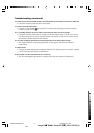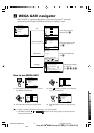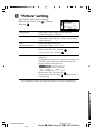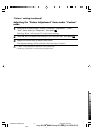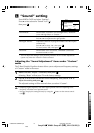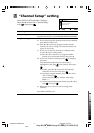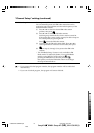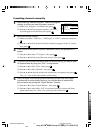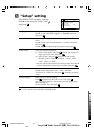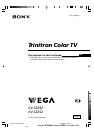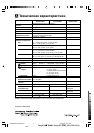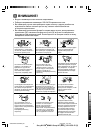Sony KV-SZ292M91 Group H7 (GB)_3-211-536-E2 (1)
Confirm
End
Sound
Balance
Sound Adjustment
Sound Mode: Dynamic
Intelligent Volume: Off
Surround: Off
Select
L “Sound” setting
Press WEGA GATE and select “Settings”.
Press V or v to select the “Sound” icon (
),
then press
.
“Sound Mode” Choose either “Dynamic” (low and high tones), “Standard”
(voice and high tones) or “Custom”*
“Balance” Press v or B to emphasize the left speaker.
Press V or b to emphasize the right speaker.
“Intelligent Volume” Adjust the volume of all program numbers and video inputs
automatically.
Press V or v to select “On”, then press .
To cancel, select “Off”, then press .
“Surround” Choose either “On” (surround), “Simulated” (stereo-like
monaural sound) or “Off”.
* You can adjust the setting to your personal preference in the “Sound Adjustment”
option only when the “Custom” mode is selected.
Adjusting the “Sound Adjustment” items under “Custom”
mode
The 5-Band Graphic Equalizer feature allows you to adjust sound frequency settings
of “Custom” mode in the menu.
1
Make sure that “Adjust” is selected, then press .
Selecting “Reset” will set your TV to the factory settings.
2
Press B or b to select the desired sound frequency, then press V or v to
adjust the setting and press
.
The adjusted settings will be received when you select “Custom”.
• Adjusting higher frequency will affect higher pitched sound and adjusting lower
frequency will affect lower pitched sound.
• You may display the settings directly by using the button on the remote control
(see
G
).
01GB05AVD-SOEMMIX.p65 19/06/2007, 09:32 AM16
Black