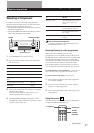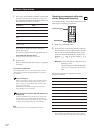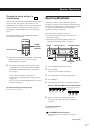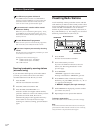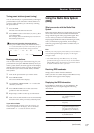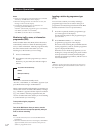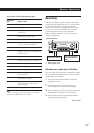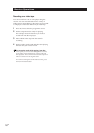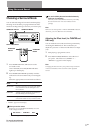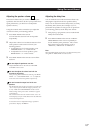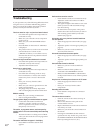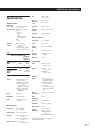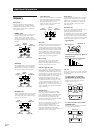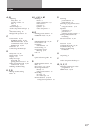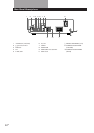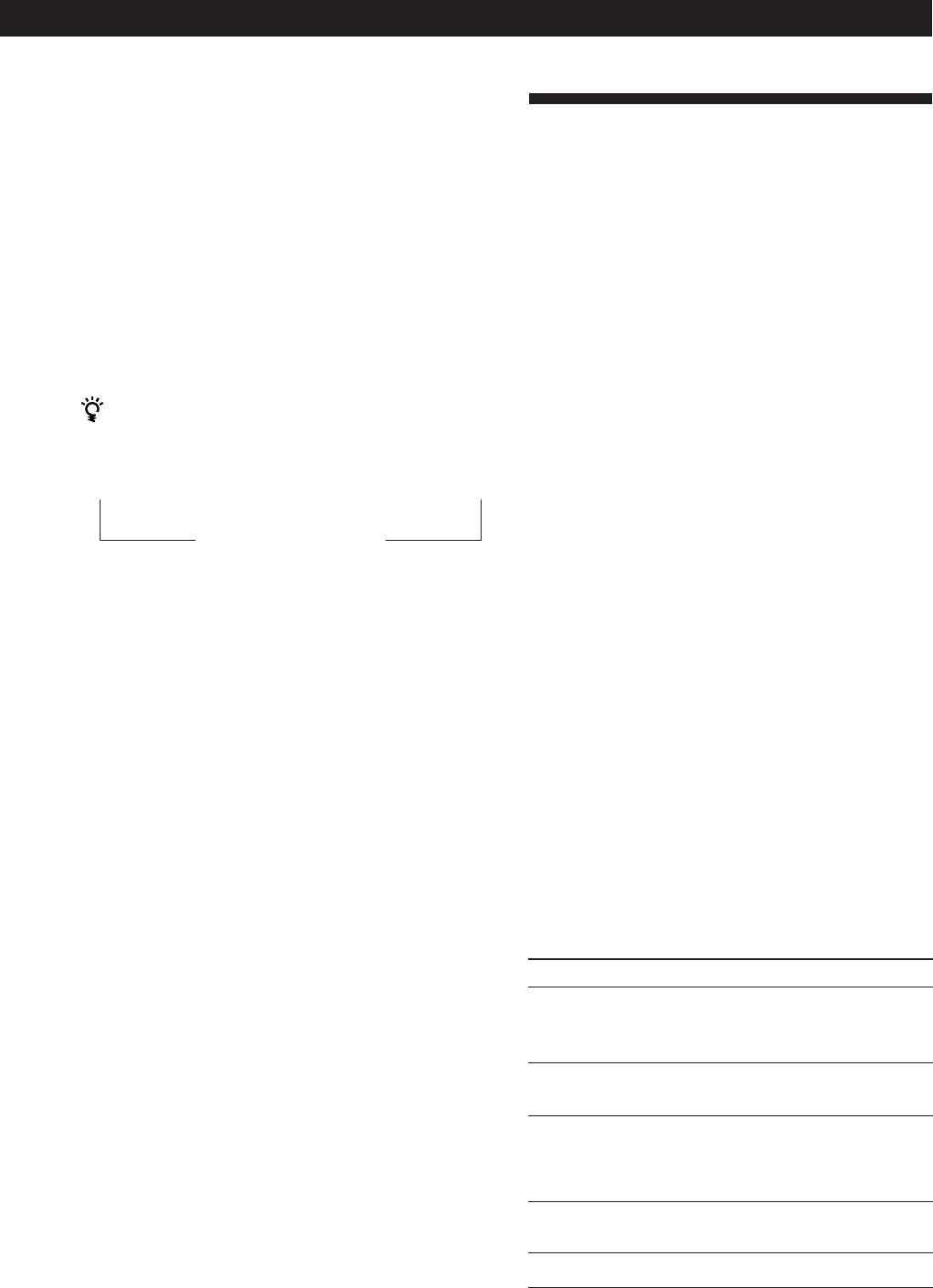
Receiver Operations
13
EN
Using the Radio Data System
(RDS)
What you can do with the Radio Data
System
Radio Data System (RDS) is a broadcasting service that
allows radio stations to send additional information
along with the regular radio programme signal. This
receiver offers you three convenient RDS features:
Displaying the RDS information; Monitoring of traffic,
news, or information programmes; and Locating a
station by programme type. RDS is available only on
FM stations.*
Note
RDS may not work properly if the station you are tuned to is
not transmitting the RDS signal properly or if the signal
strength is weak.
* Not all FM stations provide RDS service, nor do they
provide the same types of services. If you are not familiar
with the RDS system, check with your local radio stations
for details on RDS services in your area.
Receiving RDS broadcasts
Simply select a station from the FM band.
When you tune in a station that provides RDS services,
the station name appears in the display.
Displaying the RDS Information
Press DISPLAY. Each time you press DISPLAY, the
display advances one step through the following
information.
* This information also appears for non-RDS FM stations.
Information displayed
Station Name*
Frequency*
Programme Type
Radio Text
Clock (24-hour system)
Tuning preset stations (preset tuning)
You can tune directly to a preset station by entering its
preset number. If you don’t know which stations are
preset on which numbers, you can tune by scanning
the preset stations.
1 Press TUNER.
The last received station is tuned in.
2 Press SHIFT to select a character (A, B or C), then
press the number.
For example, select A and then press 7 to tune in
the station preset as A7.
You can tune by scanning the preset stations
First press TUNER and then press PRESET TUNING +
or – to select the station you want. Each time you press
the buttons, the preset numbers change as follows:
Naming preset stations
You can store names, up to 8 characters long, for your
preset stations (except for FM RDS stations). Once you
name a preset station, the name appears in the display
instead of the frequency when you tune to that preset.
The characters you can use include letters, numbers
and symbols.
1 Tune to the preset station you want to name
2 Press CHARACTER.
The cursor blinks in the display.
3 Use TUNING/CHARACTER + or – to select the
character you desire.
4 Press CHARACTER to move the cursor into
position for the next character.
5 Repeat steps 3 and 4 to enter up to 8 characters.
6 Wait a few seconds and the receiver automatically
stores the name at the previously selected preset.
If you make a mistake
Press CHARACTER repeatedly so that the character you
want to change blinks in the display, then use TUNING/
CHARACTER + or – to select the desired character.
n A1 ˜ A2 ˜… ˜ A0 ˜ B1 ˜ B2 ˜ … ˜ B0 N
n C0 ˜ … ˜ C2 ˜ C1N
You can:
Locate each station by name
(e.g., WDR) instead of
frequency.
Locate each station by
frequency
Locate a specific type of
programme being broadcast.
(See page 15 for the types of
programmes you can select.)
Display the text messages sent
by the RDS station.
Display the current time
(continued)