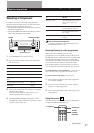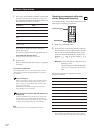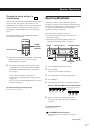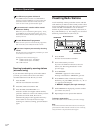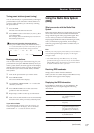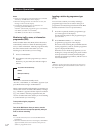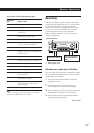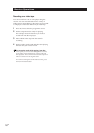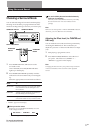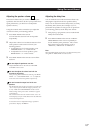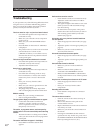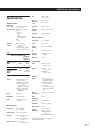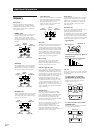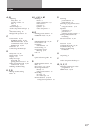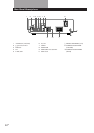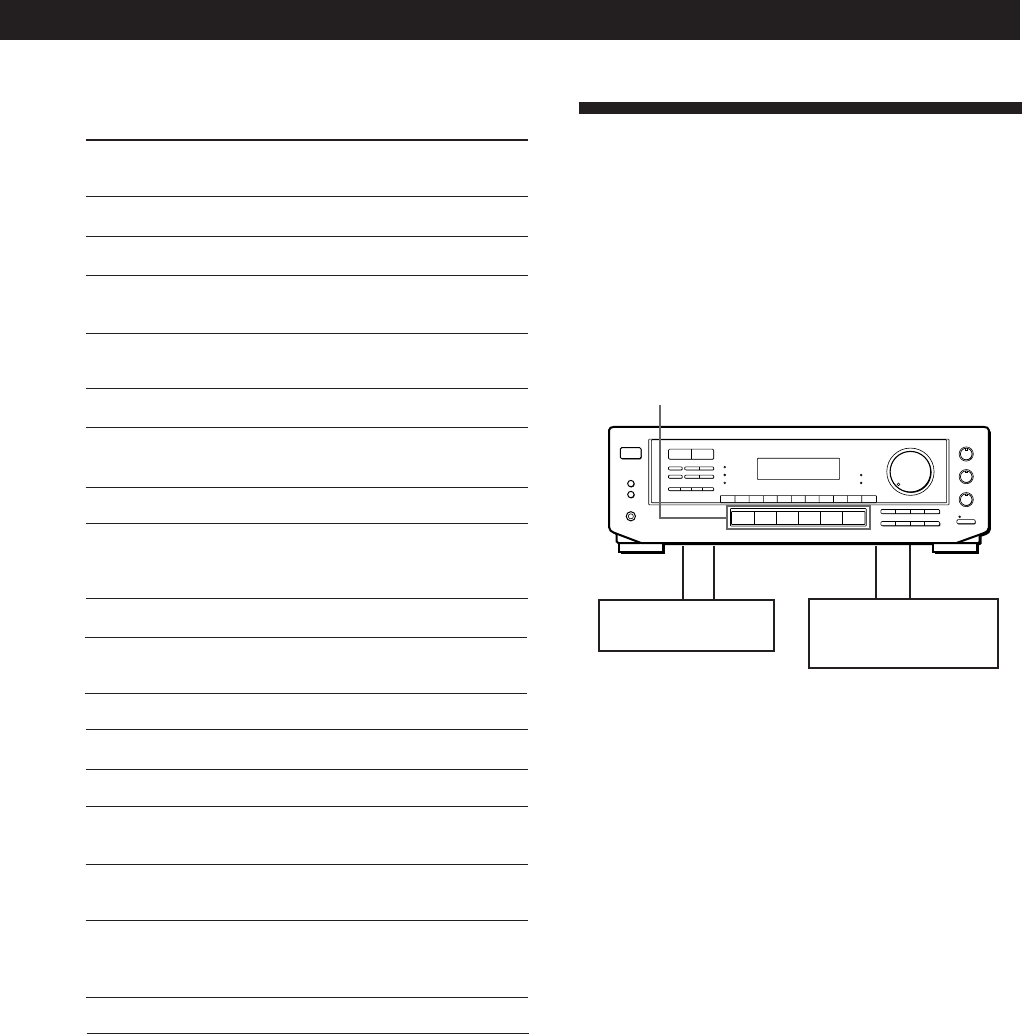
Receiver Operations
15
EN
What you hear
Any programmes not defined below
News programmes
Topical programmes that expand on
current news
Programmes about consumer affairs,
medical advice, and weather
Sports programmes
Educational programmes, such as a
“how-to” programme and advice
Radio plays and serials
Programmes about national or regional
culture, such as religion, language, and
societal concerns
Programmes about the natural sciences
Programmes containing celebrity
interviews, panel games, and comedy
Popular music programmes
Rock music programmes
Easy Listening (middle of the road music)
Classical music, such as instrumental,
vocal, and choral
Performances of major orchestras,
chamber music, opera, etc.
Music that does not fit into any of the
above categories, such as jazz and
rhythm and blues
Emergency announcements
Programme
type
NONE
NEWS
AFFAIRS
INFO
SPORT
EDUCATE
DRAMA
CULTURE
SCIENCE
VARIED
POP M
ROCK M
M.O.R.M
LIGHT M
CLASSICS
OTHER M
ALARM
Note
If there is an emergency announcement by governmental
authorities, ALARM flashes in the display.
You can select the following programme types:
Recording
This receiver makes it easy to record to and from the
components connected to the receiver. You don’t have
to connect playback and recording components
directly: once you select a programme source on the
receiver, you can record and edit as you normally
would using the controls on each component.
Before you begin, make sure you’ve connected all
components properly.
ç: Audio signal flow
c: Video signal flow
Recording on an audio tape or MiniDisc
You can record on a cassette tape or MiniDisc using the
receiver. See the instruction manual of your tape deck
or MD deck if you need help.
1 Press one of the function buttons to select the
programme source.
2 Set the component to be ready for playing.
For example, insert a CD into the CD player.
3 Insert a blank tape or disc into the recording deck
and adjust the recording level, if necessary.
4 Start recording on the recording deck and then
start playing the component.
c
ç
ç
c
Recording component
(Tape deck, MD deck,
VCR)
Function buttons
Playback component
(programme source)
(continued)