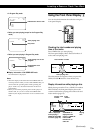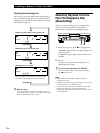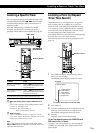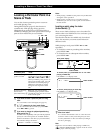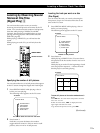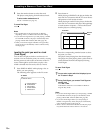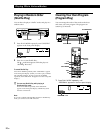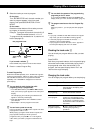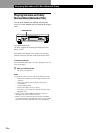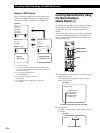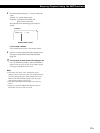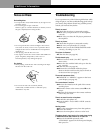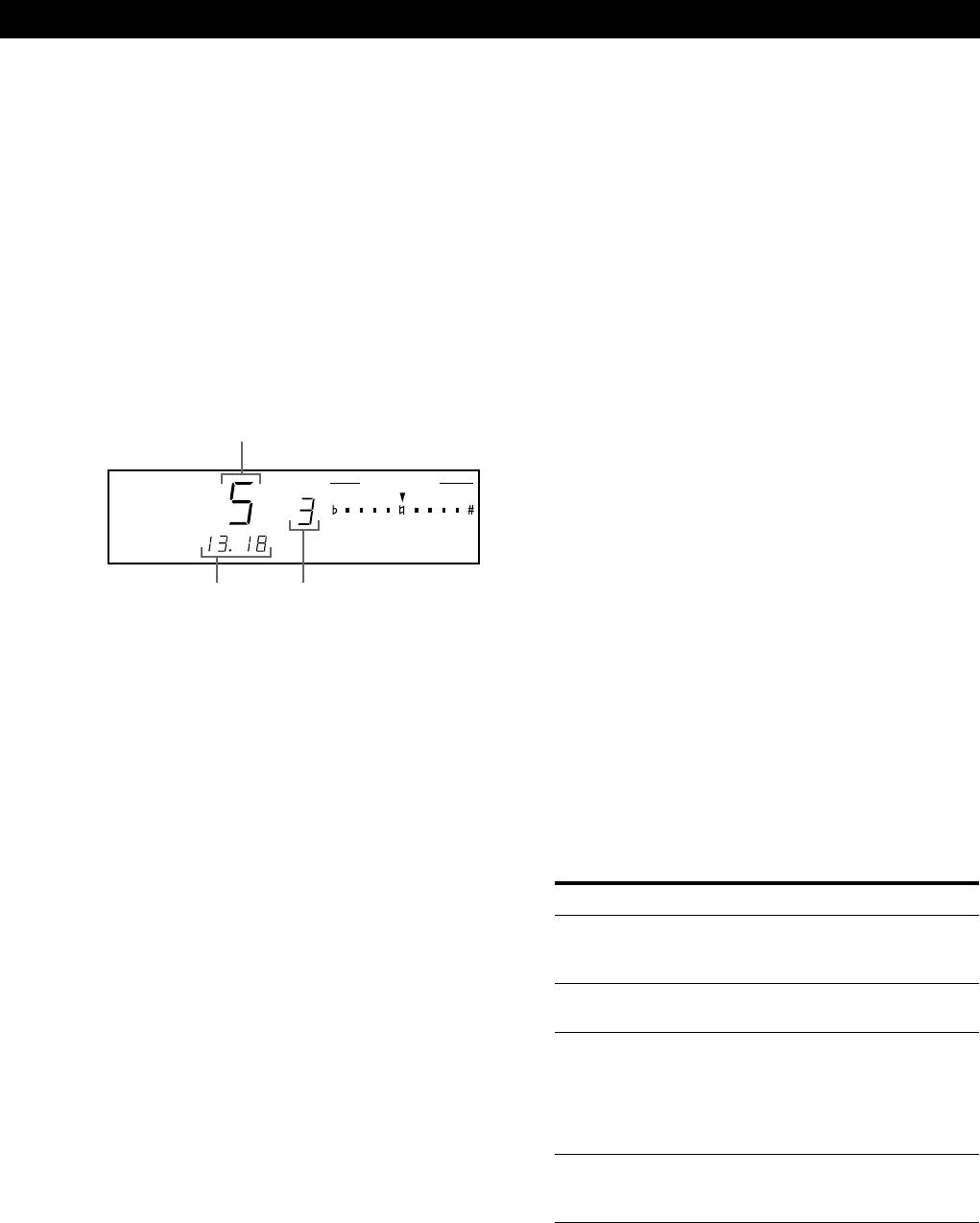
Playing CDs in Various Modes
21
EN
Last programed track
Programed
order
Total playing
time
2 Select the tracks you want to program.
On the player
Turn JOG SELECTOR until the track number you
want to program appears in the front panel
display, then press JOG SELECTOR or PLAY
MODE.
On the remote
Press the number buttons of the tracks you want
to program in the order you want.
Example: To program the tracks in the order 2, 8, 5
Press the number buttons 2 n 8 n 5.
To program a track numbered over 10, use the >10
button (see page 15).
STEP
PROGRAM
CONTROLKEY
If you’ve made a mistake Z
Press CLEAR, then press the correct number button.
3 Press · to start Program Play.
To cancel Program Play
Press PLAY MODE repeatedly until “CONTINUE” appears
in the front panel display. (When you want to play a VIDEO
CD with PBC functions, be sure to press PLAY MODE
repeatedly until “PROGRAM” disappears from the front
panel display.)
z You can check the total playing time while
programing in Step 2 (Program Edit)
1 Turn JOG SELECTOR or press = or + until the
track you want to program appears in the front panel
display.
The total playing time including the selected track
appears in the front panel display.
2 Press JOG SELECTOR or PLAY MODE to confirm
your selection.
3 Repeat Steps 1 and 2 to program more tracks.
z You can insert a pause as one step
During programing, press P to insert a pause. The total
playing time is reset to “0.00.”
When playing a program which contains a pause, the
player pauses at the step in which a pause is
programed, until you press P or ·. This might be
useful when you record a program on both sides of a
tape.
z You can check the contents of the program during
programing on the TV screen
If you press ON SCREEN to select ON SCREEN OFF
display mode, you won’t see this information (page 12).
z The program remains even after the Program Play
ends
When you press ·, you can play the same program
again.
Notes
• If you play a VIDEO CD with PBC functions in Program
Play mode, you cannot use PBC functions (page 25).
• If the total playing time exceeds 100 minutes, “––.––”
appears in the front panel display.
• If you program more than 24 tracks, “FULL” appears in
the front panel display and on the TV screen.
Checking the track order Z
You can check your program before or after you start
playing.
Press CHECK.
Each time you press this button, the front panel display
shows the track number and the total playing time in
the programed order. After the last track in the
program, the front panel display shows “End” and
returns to the original display.
Changing the track order
You can change your program before you start playing.
To Press
Erase a track Z CHECK until the track you don’t
want appears in the display, then
press CLEAR.
Erase the last track in
the program Z
CLEAR. Each time you press this
button, the last track is cleared.
Add tracks to the end
of the program
Turn JOG SELECTOR until the track
number you want appears in the
display then press JOG SELECTOR
on the player, or press the number
buttons of the tracks to be added on
the remote.
Change the whole
program completely
p (stop). Create a new program
following the programing
procedure.