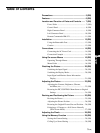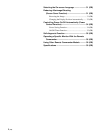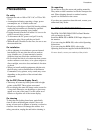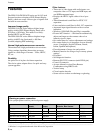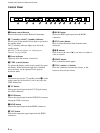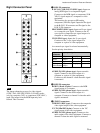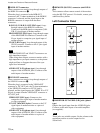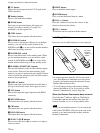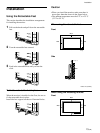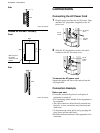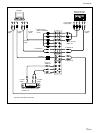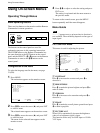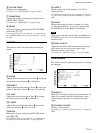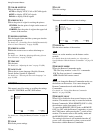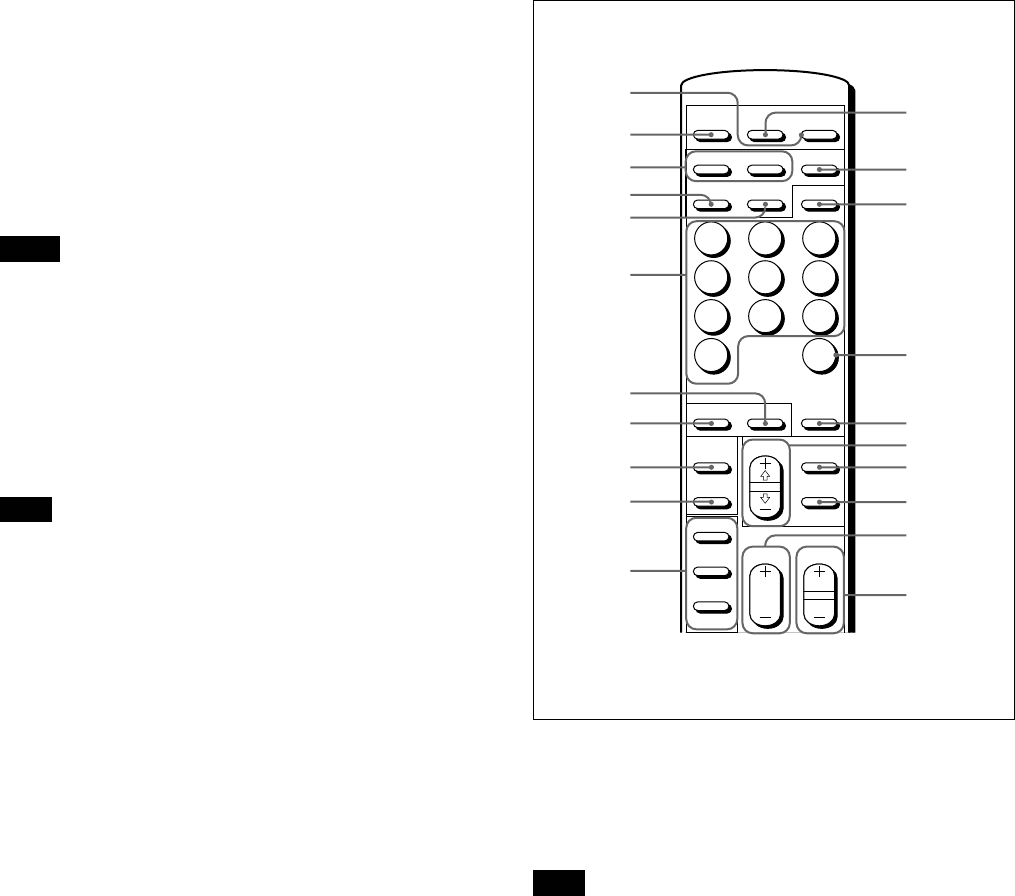
11 (GB)
2
5
8
ZOOM
DISPLAY
RGB2
Y/C
SELECT
VOL
3
6
9
CH
DEGAUSS
POWER
YUV
MTS/MPX
CH
1
4
7
10/0
STILL
MUTING
RGB1
LINE
MENU
ENTER
ON
OFF
ON
POWER
ID MODE
SET
OFF
qs
qd
qf
qg
qh
qj
qk
ql»
w;…
wa
1
2
3
4
5
6
7
8
9
0
qa
2 CONTROL S IN/OUT jacks (mini jacks)
Connects to the CONTROL S jacks of video
equipment or another monitor. Then you can
simultaneously control all equipment with a single
Remote Commander.
To control equipment by aiming the supplied Remote
Commander at the remote control detector of the
monitor, connect the CONTROL S OUT jack of the
monitor and the CONTROL S IN jack of the other
equipment.
Notes
• If you connect the CONTROL S IN jack to the other
equipment’s CONTROL S OUT jack, you cannot
operate the monitor with the Remote Commander.
• You can use a stereo cable with a mini plug instead
of the control S cable.
3 SPEAKERS L/R terminals
Connects to speakers with 6 to 16 ohms impedance.
Note
Do not connect the speaker’s cord to the monitor and
to an amplifier simultaneously, or an excessive
electric current might flow from the amplifier and
damage the monitor.
4 SERVICE CODE indicator
The indicator is only for qualified personnel.
5 -AC IN socket
Connect the supplied AC power cord to this socket
and to a wall outlet. Once you connect the AC power
cord, the 1 (standby) indicator lights up in red and
the monitor turns to standby mode.
Remote Commander RM-921
1 POWER switch
Press to turn on the monitor. Press again to go back to
the standby mode.
Note
When using multiple monitors, press this switch to
turn monitors which are already on to the standby
mode, or turn on monitors which are in the standby
mode.
2 MUTING button
Press to mute the sound. Press this button again or
press the VOL (volume) +/– button to obtain the
sound again.
3 RGB1/RGB2 buttons
Select the signal input from the RGB1 or RGB2
connectors.
4 LINE button
Selects the signal input from the VIDEO IN connector
in the LINE connectors.
Location and Function of Parts and Controls