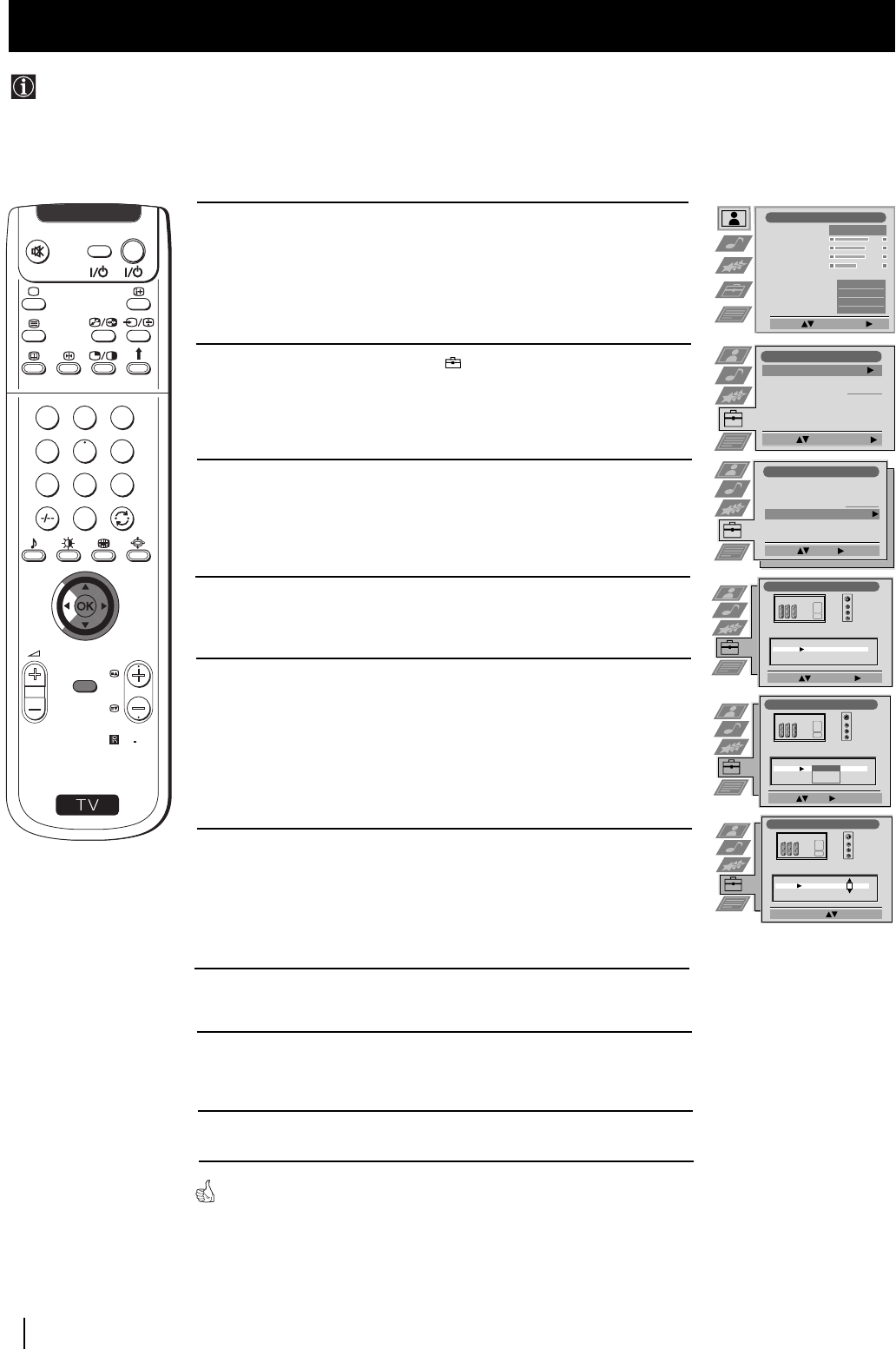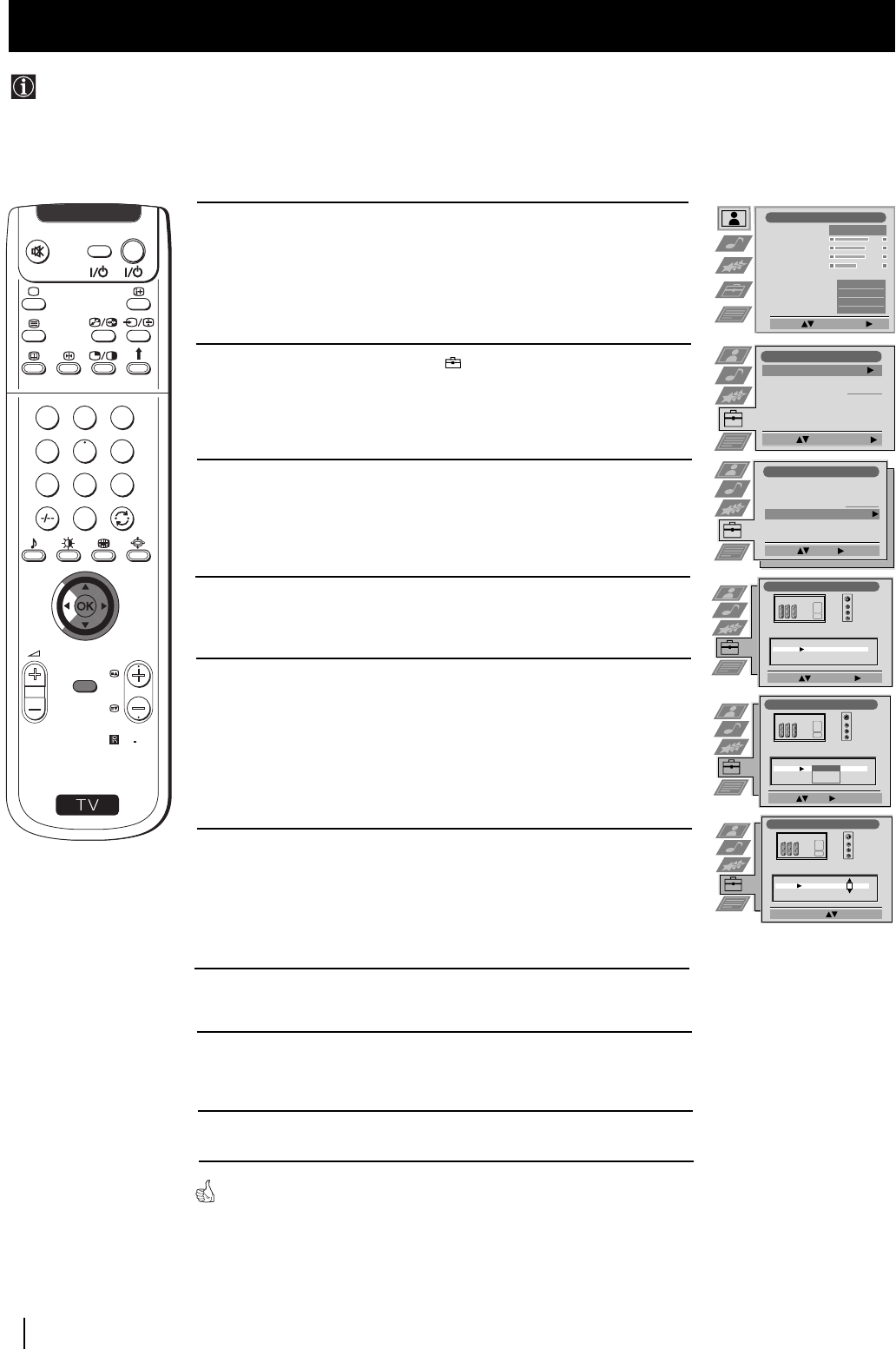
22
Menu System
Menu System
This function enables you to select the size of the picture coming from the input source as well as designate a name to the optional
equipment you have connected to the sockets of this set. This name can contain up to 5 characters (letters or numbers).
Labelling and Selecting the screen format of Input Sources
1 Press the MENU button on the remote control to display the menu
on the screen.
2 Push the joystick $ to select the symbol, then push z to
enter the Set Up menu.
3 Push the joystick $ or 4 to select AV Preset, then push z to enter.
4 Push the joystick $ or 4 to select the input source. Then push z to
enter.
5 Push the joystick $ or 4 to select:
$ Off (size of picture is not automatically adjusted).
4 On (size of picture is automatically adjusted according to the
broadcaster information).
Next push z .
6 With the first element of the LABEL column highlighted, push the
joystick $ or 4 to select a letter, number, "+" or blank;
then push z to confirm this character. Select the other four
characters in the same way.
7 After selecting all the characters, press the OK button.
8 Repeat steps 4 to 7 if you wish to select the picture size or label other
input sources.
9 Press the MENU button to exit and return to the normal TV screen.
Whenever the equipment with the labelled input is selected for use, the name
appears for a few seconds on the screen
S
RM
903
PROGR
MENU
1
4
7
2
5
8
0
3
6
9
TV
V
I
D
E
O
Picture Adjustment
Select: Enter Menu:
Picture Mode
Contrast
Brightness
Colour
Sharpness
Reset
AI
Noise Detection
Digital Mode
Colour Tone
Personal
On
On
DRC 50
Normal
Set Up
Auto Tuning
Programme Sorting
Select NexTView
AV Preset
Manual Set Up
Select:
Start Auto Tuning
Start
- - - - - - -
Enter:
Set Up
Auto Tuning
Programme Sorting
Select NexTView
AV Preset
Manual Set Up
Select:
- - - - - - -
AV Preset
Select: Enter:
INPUT LABEL
VIDEO
VIDEO
VIDEO
AV1
AV2
AV3
AV4
AUTO FORMAT
Off
Off
Off
Off
AV Preset
Select A-Z, 0-9: Confirm: OK
INPUT LABEL
IDEO
V
VIDEO
VIDEO
AV1
AV2
AV3
AV4
AUTO FORMAT
Off
Off
Off
Off
AV Preset
Select: Next: Confirm: OK
INPUT LABEL
VIDEO
VIDEO
VIDEO
AV1
AV2
AV3
AV4
AUTO FORMAT
Off
Off
On
Off