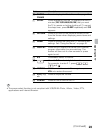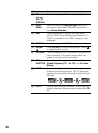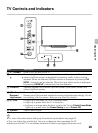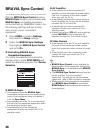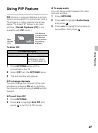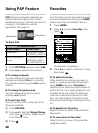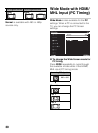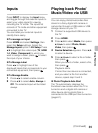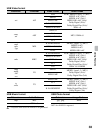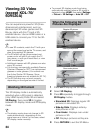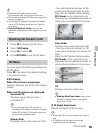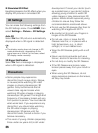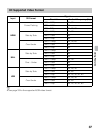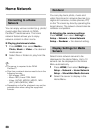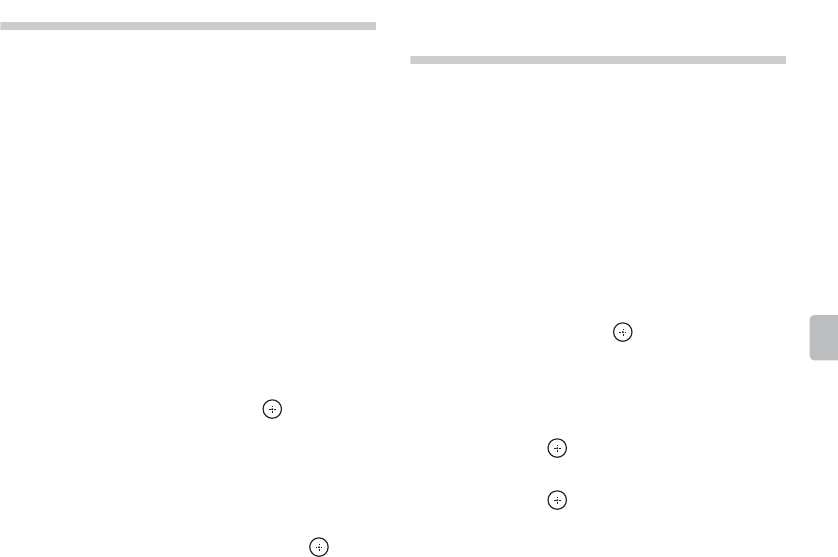
31
Using Features
Inputs
Press INPUT to display the Input menu
and toggle through the external inputs to
select your video signal for viewing
including the TV mode. The inputs list
consists of TV mode and other equipment
connected to the TV.
You can label your external inputs to
identify them easily.
x To manage on input
Press HOME and select Settings, then
select the Setup settings. Select the
Manage Inputs option in AV Setup. Press
V/v to highlight the video input (TV, HDMI
1-4, Video, Component) to which you
want to assign a label; press to select
the input of your choice.
x To Manage Label
Press B/b to highlight one of the
displayed labels that corresponds to your
connected equipment, then press .
x To Manage Enable
1 Press B/b to select enable column.
2 Press V/v to select Auto, Always or
Off. The selected input will be listed
always.
Playing back Photo/
Music/Video via USB
You can enjoy photo/music/video files
stored in a Sony digital still camera or
camcorder through a USB cable or USB
storage device on your TV.
1 Connect a supported USB device to
the TV.
2 Press HOME.
3 Press V/v to select Media, then press
V/v/B/b to select Photo, Music,
Video, then press .
4 Device Selection appears. Press V/v
to select a device.
5 Press V/v/B/b to select a file or folder,
then press .
When you select a folder, select a file,
then press .
Playback starts.
If more than one device is connected,
and you select a file from another
device, repeat step 2 and 3.
x Photo Playback Auto Start
The TV automatically displays the
thumbnail view screen when the TV is
turned on and a digital still camera or
other device storing photo files is
connected to the USB port then turned on
(page 61).
(Continued)