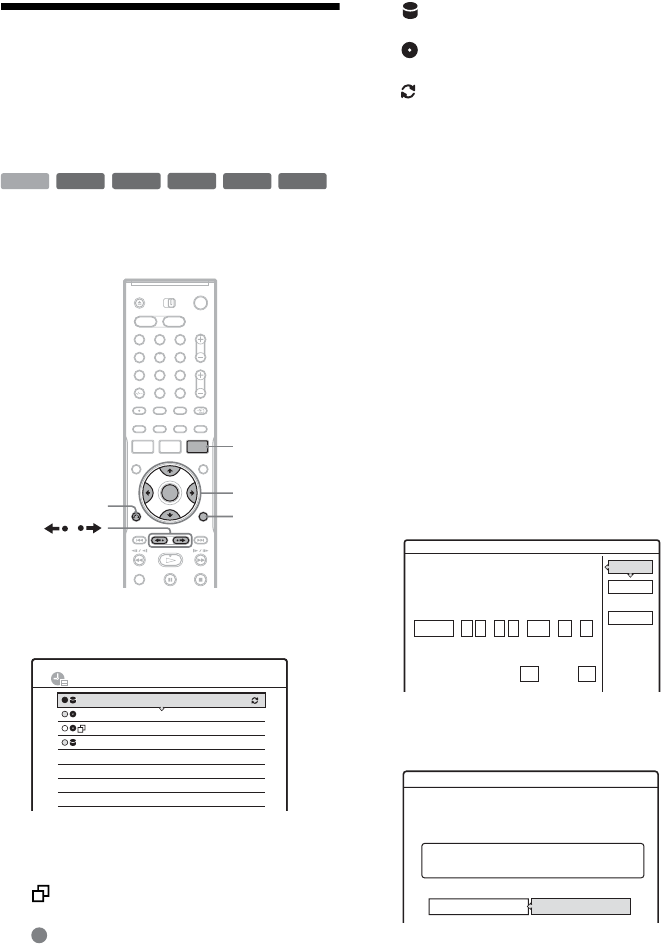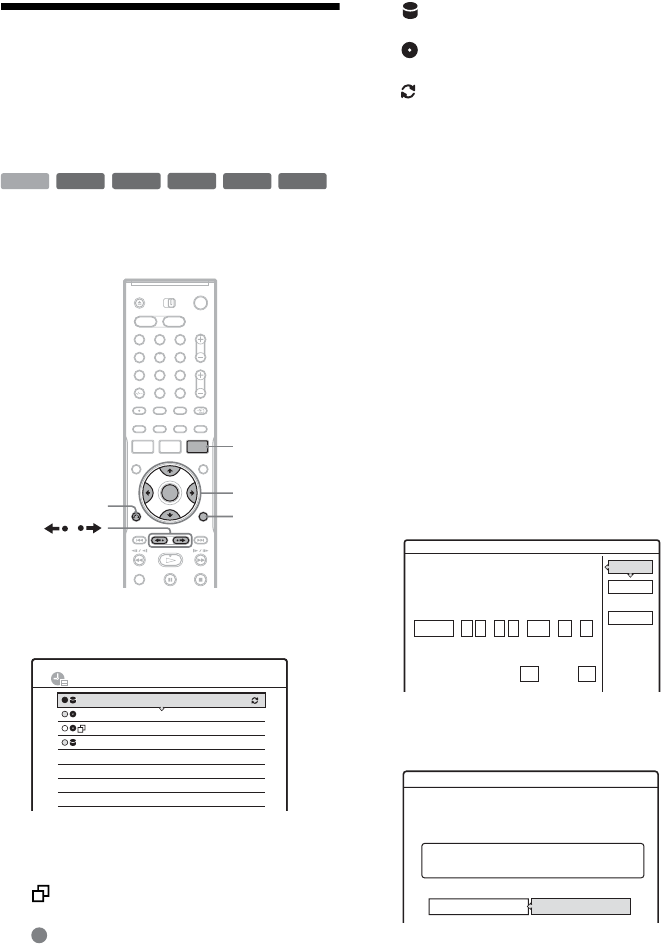
52
Vérification/modification/
annulation de
programmations (Liste
minuterie)
Vous pouvez vérifier, modifier ou annuler des
programmations à l’aide de la liste des
programmations.
1 Appuyez sur TIMER LIST.
Le menu Liste minuterie apparaît.
Les informations de programmation indiquent
la date d’enregistrement, l’heure, le mode
d’enregistrement, etc.
: Indique un enregistrement programmé
chevauché par un autre.
(vert) : Indique un enregistrement
programmé qui peut être exécuté.
z
(rouge) : Indique un enregistrement
programmé en cours d’exécution.
a
(gris) : Indique un enregistrement
programmé qui ne peut pas être exécuté dans
le mode d’enregistrement sélectionné.
: Indique un enregistrement programmé
en cours d’exécution sur le disque dur.
: Indique un enregistrement programmé en
cours d’exécution sur un DVD.
: Indique un enregistrement programmé
pour lequel la fonction Mise à jour est activée.
Si toutes les programmations ne tiennent pas
sur la liste, une barre de défilement apparaît.
Pour voir les programmations cachées,
appuyez sur M/m.
2 Sélectionnez la programmation que vous
désirez vérifier/modifier/annuler, puis
appuyez sur ENTER.
Le sous-menu apparaît.
3 Sélectionnez l’une des options et appuyez
sur ENTER.
« Edition » : Permet de modifier une
programmation.
Sélectionnez un élément à l’aide de </, et
réglez-le à l’aide de M/m. Pour les fonctions
PDC/VPS ou Mise à jour, sélectionnez
« Détails » et changez la programmation
(page 47). Sélectionnez « OK », puis appuyez
sur ENTER.
« Supprimer » : Efface la programmation.
Sélectionnez « OK », puis appuyez sur
ENTER.
-
RWVR
-
RWVR
+
RW
-
R
+
R
-
RW
Video
+
R
HDD
1 2 3
4 6
7 8 9
0
5
</M/m/,,
ENTER
O RETURN
TIMER LIST
TOOLS
/
10:30
LISTE MINUTERIE
22:00-22:15
AAB
DEF
GHI
DEF
SP
SP
SLP
SLP
16:00-17:00
21:00-22:00
20:30-21:30
Lun-Sam
Ven 29.10
Ven 29.10
Sam30.10
PDC
VPS
PDC
VPS
OK
PDC/VPS
Modifier
Modifiez les réglages de programmation.
Annuler
Détails
:
22 00
:
22 15
ArrêterDépart
HDD
Média
SP
Md.
Date
Lun-Sam
Prog.
AAB
OuiNon MàJ
HDD SP
OK
Supprimer
Supprimer cette programmation ?
22:00-22:15 AAB
Annuler
Lun-Sam