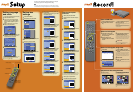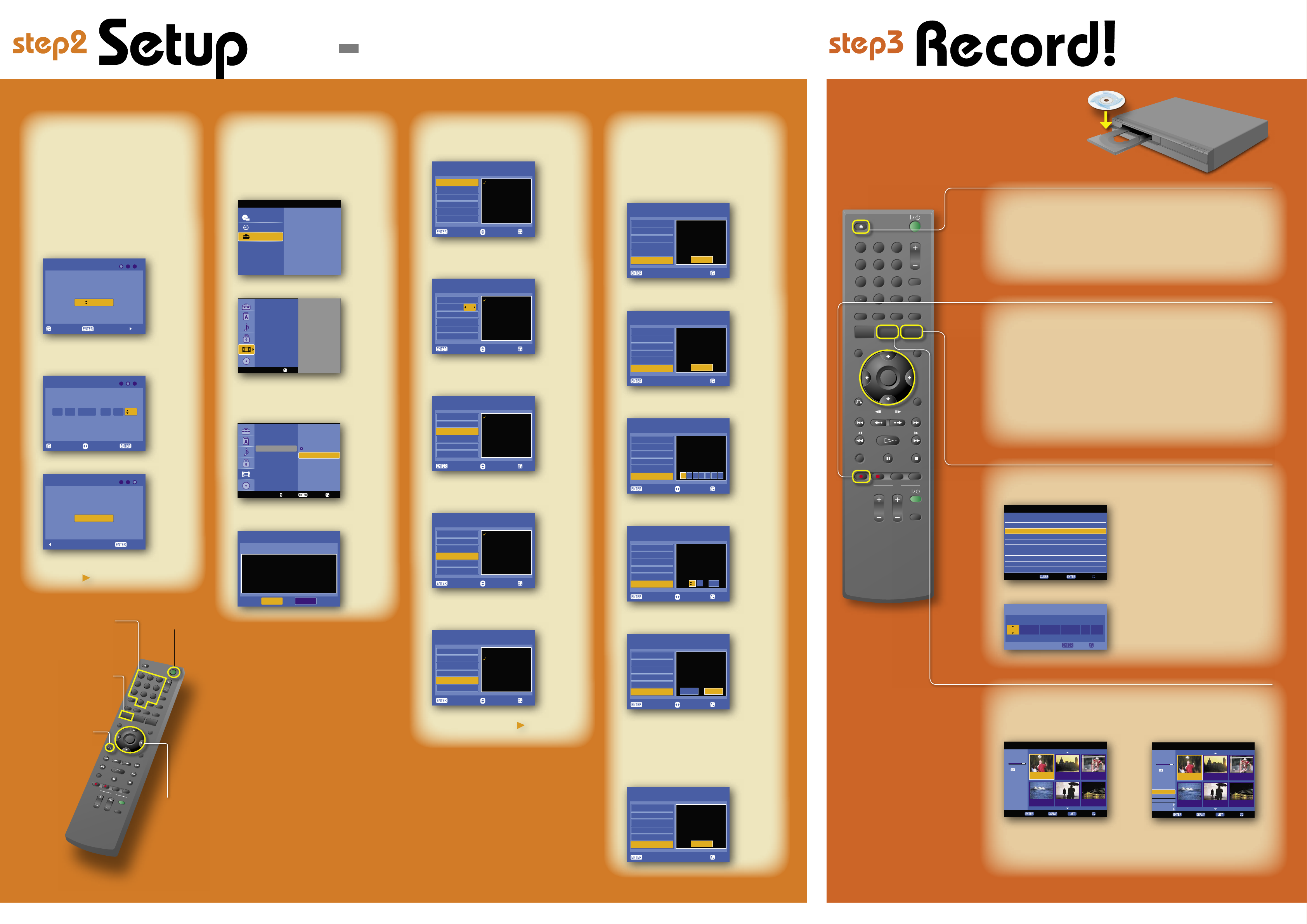
SONY RDR-GX257 QSG US 4-111-178-11(1)
11 22 33
44 55 66
77 88
00
99
MARKER
DISPLAY
NEXT
PLAY
PAUSE
REC
RECSTOP
VOL CH
TV
CHAPTER
MARK RECMODE
ADVANCE
RETURN
PREV
STOPSEARCH
REPLAY
PLAY
MODEANGLE
SUBTITLE
INPUT
MENU
CH
OPEN/
CLOSE
INPUT
ZOOM
CLEAR
SYSTEM
MENU
TITLE
LIST
TOPMENU
TIMER
ENTER
THUMBNAIL
AUDIO
Setting language
and clock
1
Turn on the recorder and the connected
cable box/satellite receiver.
2
Turn on your TV and switch the input
selector on your TV so that the signal
from the recorder appears on your TV
screen.
3
Select a language for the on-screen
displays, and press ENTER.
Select thelanguage.
Exit Select
Next
English
LANGUAGE
4
Set the month, date, year, and time using
/
/
/
or the number buttons and
press ENTER to start the clock.
Date Year Time
Prev. Next
Move
00
19 :
2008
12
10 /
Clock Setting
PM
5
Press ENTER to close the display.
Initial Setupis Completed.
Prev. Select
Exit
Finish
When using the supplied set top box controller, make
necessary settings and check that the controller
works correctly (
See right
).
11
22
33
44
55
66
77
88
00
99
E
N
T
E
R
RETURN
/
(on/standby)
SYSTEM MENU
/
/
/
ENTER
Press ENTER to
make a selection
Number buttons
Label side facing up
Test the set top box
controller
1
Select [Test] and press ENTER.
2
Check the overall connection and press
ENTER.
Select
Set-Top Box Edit
A
OK
Pleasecheck
IRcableconnection
fordevicecontrol.
DeviceType
Brand
Numberof Digits
ENTERKey
KeySpeed
Test
Prev.
3
Turn on the cable box/satellite receiver (if
turned off), and press ENTER.
Select
Set-Top Box Edit
A
OK
Makesure thatyour
deviceispoweredon.
DeviceType
Brand
Numberof Digits
ENTERKey
KeySpeed
Test
Prev.
4
Select a code for the recorder's remote
and press ENTER.
Select
Set-Top Box Edit
A
1
2
3
4
5
6
7
IR Code 17
Connected device has
multiple IR codes for
remote control.
Please select one.
DeviceType
Brand
Number of Digits
ENTER Key
Key Speed
Test
Move Prev.
5
Press
/
/
/
to enter a channel (any
channel), select [OK], and press ENTER.
Select
Set-Top Box Edit
A
1
0
OKCh.
CableBox
ABC
IRCode 17
2DigitType
SelectCh.
DeviceType
Brand
Numberof Digits
ENTERKey
KeySpeed
Test
Move
Prev.
6
Check if the same channel is selected on
the cable box/satellite receiver.
Prev.Select
Set-Top Box Edit
A
Yes
No
IRCode 17
Connecteddevice's
channelwillbe changed
automatically.
Wasthechannelchanged?
DeviceType
Brand
Numberof Digits
ENTERKey
KeySpeed
Test
Move
If the same channel is not selected, return to step 4
by pressing
RETURN repeatedly and try one of
the other code(s) until you find the one that works.
7
Select [Yes] and press ENTER.
8
Press ENTER to close the display.
Select
Set-Top Box Edit
A
Exit
Congratulations!
Connecteddevicecontrol
testis complete.
DeviceType
Brand
Numberof Digits
ENTERKey
KeySpeed
Test
Prev.
7
Select from the following options and
press ENTER.
[Device Type]: Selects the type of cable
box/satellite receiver.
ExitSelect
Move
Set-Top Box Edit
DeviceType
Brand
Numberof Digits
ENTERKey
KeySpeed
Test
CableBox
SatelliteBox
DigitalVideo Recorder
OtherSet-TopBoxes
A
[Brand]: Press
/
to select the initial
of the brand name , press ENTER, and
then press
/
to select the brand.
ExitSelect
Move
Set-Top Box Edit
ABC
Adelphia
Allegro
Americast
Antronix
Archer
DeviceType
Brand
Numberof Digits
ENTERKey
KeySpeed
Test
A
[Number of Digits]: Selects the number
of digits for your cable box/satellite
receiver's channel.
ExitSelect
Move
Set-Top Box Edit
DeviceType
Brand
Numberof Digits
ENTERKey
KeySpeed
Test
2DigitType
3DigitType
4DigitType
A
Example:Ch.12
[ENTER key]: Selects whether you need
to press the ENTER button each time
after entering the channel number.
ExitSelect
Move
Set-Top Box Edit
Off
On
A
Ifyourdeviceneeds
ENTERkeytochange
channels.pleaseselectON.
ON.useENTERkey
OFF.donotuseENTERkey
DeviceType
Brand
Numberof Digits
ENTERKey
KeySpeed
Test
[Key Speed]: Selects the speed to send
commands to the cable box/satellite
receiver.
ExitSelect
Move
Set-Top Box Edit
Slow
Normal
Fast
A
DeviceType
Brand
Numberof Digits
ENTERKey
KeySpeed
Test
After making changes, check if the cable box/satellite
receiver control works correctly (
See right
).
Set top box
settings
1
Press SYSTEM MENU.
2
Select [Setup] and press ENTER.
SystemMenu
TimerRecord
Setup
Media
Photo
Music
Video(Title)
3
Select [Video] and press
.
DiscRecordMode
DVInput
AutoChapter
Set-TopBoxControl
Set-TopBoxEdit
Exit
4
Select [Set-Top Box Control] and press
.
5
Select [On] and press ENTER.
DiscRecordMode
On
DVInput
AutoChapter
Set-TopBoxControl
Set-TopBoxEdit
Off
ExitSelect
Prev.
6
On the [Current Setting] display, select
[Edit] and press ENTER.
CurrentSetting
DeviceType :CableBox
Brand :ABC
Description :IRCode17
Numberof Digits :2 DigitType
ENTERKey :Off
KeySpeed :Normal
Exit
Set-Top Box Control
Edit
Be sure to make the following settings beforehand as they are
necessary for general TV viewing and timer setting.
hint
You can use "Setup" options (audio, video, etc.) to better adjust your viewing
environment. Refer to "Settings and Adjustments" in the Operating Instructions.
Record a TV Program
1
Press INPUT to select input
source until “L1” appears in the
front panel display.
2
Select a channel on the
connected cable box or satellite
receiver.
3
Press REC MODE repeatedly to
select the recording mode.
HQ, SP, LP, EP, or ULP
HQ offers the best quality picture, but with
the shortest recording time. Recording time
increases with each successive mode, but
the picture quality gradually deteriorates.
4
Press
REC.
The recorder starts recording. To stop
recording, press
REC STOP.
Record a TV Program using Timer
1
Press TIMER.
ExitEdit
Erase
Timer List
Date Start
NEW
Length Mode
Check
1/2
Set-Top
Channel
Imput
SP OFF
Rec.OK30min7:20 PM10/12 Sun
L1
2
Select [NEW] and press ENTER.
Date Start Stop Mode
Set-Top
Channel
Imput
ExitOK
SP OFF7:50PM7:20PM10/12SunL1
Timer Record 100minRemain
3
Press
/
/
/
to set input
source, date, start/stop time, and
channel.
If you do not use the set top box controller,
press CLEAR to select [OFF] in [Set-Top
Channel]. Be sure to select the channel on
the connected cable box/satellite receiver.
4
Press ENTER.
5
Press
RETURN to turn off the
Timer List.
Leave the cable box/satellite receiver turned
on.
Insert a DVD Disc
1
Press
OPEN/CLOSE and place
a recordable DVD on the disc
tray.
2
Press
OPEN/CLOSE again to
close the disc tray.
Wait until “REAd” disappears from the front
panel display.
Refer to “Recordable and Playable Discs” in
the Operating Instructions for details about
recordable discs.
Playback the Recorded DVD Disc
1
Press TITLE LIST.
The Title List menu appears.
Select
Playlist
ExitInfo.
Original
Title 1
1/7
12/07 0:45:00
Title 2
12/09 1:00:00
Title 3
12/10 0:15:00
Title 4
12/13 0:10:00
Title 5
12/16 0:10:00
Title 6
12/19 0:25:00
Title List
DVD-VR
2hour 45min
Remain
2
Press
/
to select the title you
want to play and press ENTER.
The sub-menu appears.
Select
Playlist
ExitInfo.
Original
Title 1
1/7
12/07 0:45:00
Title 2
12/09 1:00:00
Title 3
12/10 0:15:00
Title 4
12/13 0:10:00
Title 5
12/16 0:10:00
Title 6
12/19 0:25:00
Play
Search
Erase
Edit
Play List
DVD-VR
2hour 45min
Remain
Title List
3
Press
/
to select [Play] and
press ENTER.
Playback starts from the beginning of the
title.