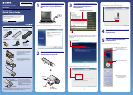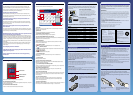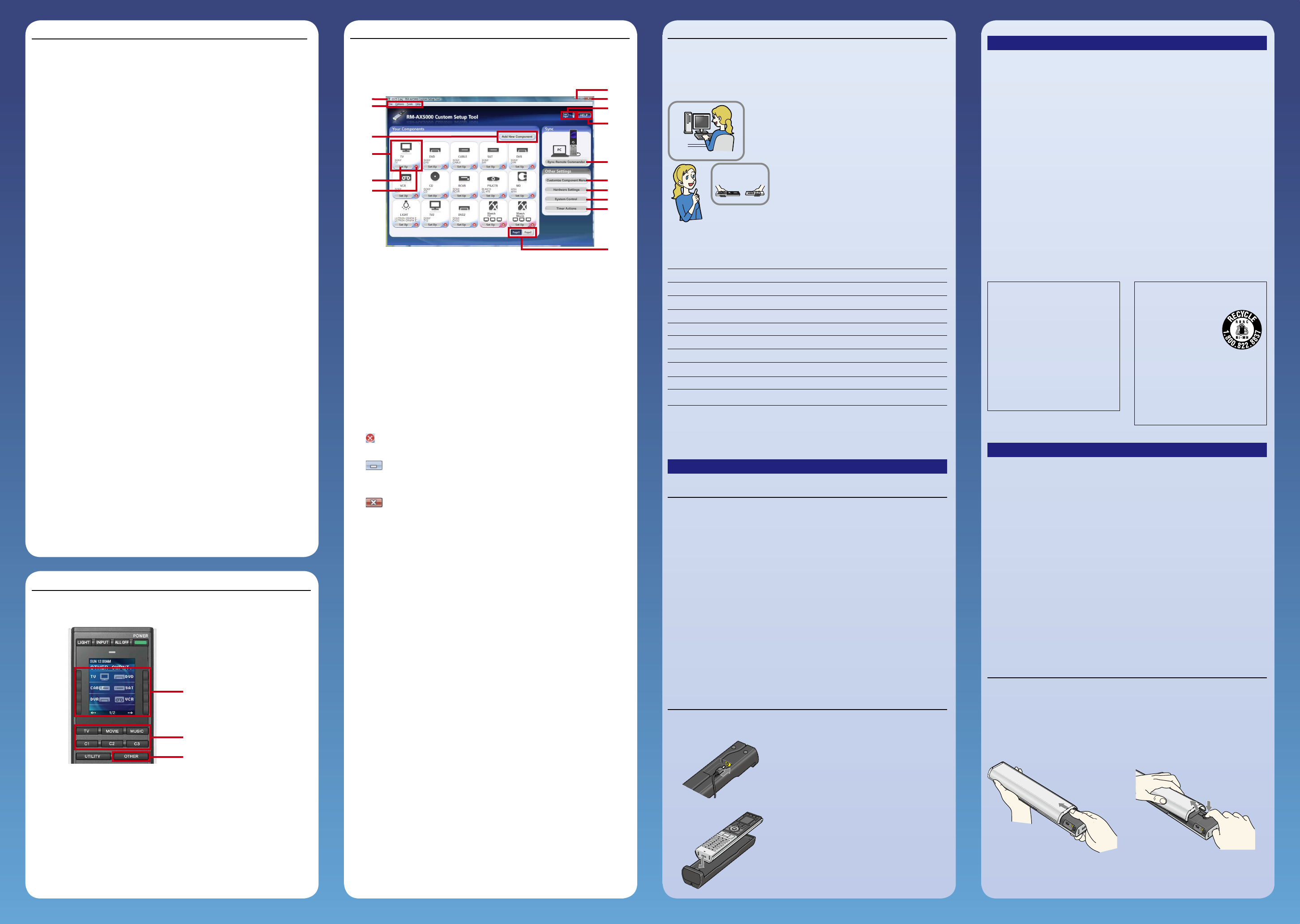
RM-AX5000_QSG (US) 2-319-567-12 (1)
RM-AX5000_QSG (US) 2-319-567-
12 (1)
Selecting a desired Component
There are two dierent ways to select a component.
To select with the Label button
Press the [OTHER] button to display the registered Components, then press
the desired Label button.
To select with the Hardware button
Press one of the desired Hardware button directories.
Control Panel reference
The Control Panel shows the following items.
Title bar
Displays the current Custom Setup name as “(Custom Setup name) RM-
AX5000 Custom Setup Tool.”
Menu bar
Displays the RM-AX5000 Custom Setup Tool menu.
[Add New Component] button
Opens the dialog box for adding new Components.
Component/XPRESS function image area
Displays the information connected to the Component or XPRESS function
registered to the Custom Setup Tool.
[Set Up] button
Jumps to the display that is to customize the Component or XPRESS
function of the selected area.
(Delete) button
Deletes the Component or XPRESS function in the selected area.
(Minimize) button
Minimizes the RM-AX5000 Custom Setup Tool window and shows an icon
on the Windows taskbar.
(Close) button
Exits RM-AX5000 Custom Setup Tool.
Connection status
Displays the connection status between your PC and the Remote
Commander.
[HELP] button
Displays the HELP window.
[Sync Remote Commander] button
Transfers the Custom Setup you made in the RM-AX5000 Custom Setup
Tool to the Remote Commander.
[Customize Component Menu] button
Jumps to “Customize Component Menu” window. Then you can customize
the display of the Component Menu.
[Hardware Settings] button
Jumps to “Hardware Settings” window. Then you can customize the
settings of the Remote Commander.
[System Control] button
Jumps to “System Control Settings” window. Select a button on the Remote
Commander of the setting display so as to set the Action with the Set Up
Actions button.
[Timer Actions] button
Jumps to “Timer Action Settings” window. Then you can program the
Remote Commander to automatically perform a customized series of
actions at a designated time.
[Page1/Page2] button
Switches the display between Page 1 and Page 2 when the total number of
the Component and XPRESS functions in Page 1 is more than 15.
On-PC Setup and On-Remote Setup
There are two ways to make setups for the Remote Commander: “On-PC
Setup” with PC software and “On-Remote Setup” directly on the Remote
Commander.
Setup items
Setting the Preset codes
Learning the remote control signals
Customizing the Label of the display
Customizing the Wallpaper of the display
Customizing the Button Illumination color
Switching the Timer ON or OFF
Programming the Timer
Programming the macro
Hardware Settings
Programmable items of On-PC Setup and On-Remote
Setup
Hint
Components or learned data done on On-Remote Setup can be imported to your
PC. However, the data setup with On-PC Setup cannot be changed with On-Remote
Setup.
On-PC Setup
Editable
Editable
Editable
Editable
Editable
Editable
Editable
Editable
Editable
On-Remote Setup
Editable
Editable
Non-editable
Non-editable
Non-editable
Editable
Non-editable
Non-editable
Editable
On-Remote Setup
For details, refer to the Operating Instructions (PDF le).
On-PC Setup (Recommended)
“On-PC Setup” uses the supplied software “RM-
AX5000 Custom Setup Tool” to set up the Remote
Commander. It allows you to easily make all the
necessary setups for the Remote Commander
(Component Preset codes, etc.,). Furthermore, you
can add and customize a range of setups which are
not available with On-Remote Setup.
On-Remote Setup
“On-Remote Setup” is a way of setting up directly
on the Remote Commander. You can use it
immediately after presetting your Component.
However, some advanced setups are not available
with On-Remote setup (see the Operating
Instructions).
Macro Setups
A “Macro” is a series of multiple commands or actions that are performed
in order. By programming macros into the Remote Commander, you can
operate your Components easily through one-button control.
There are two primary types of macros for the Remote Commander:
XPRESS functions for specic A/V playback and System Control functions
for total home theater and A/V control.
XPRESS function
An XPRESS function is an executed series of consecutive actions that can operate
several A/V Components by pressing just one button.
Also, the XPRESS function can memorize the status of power on/o, input select of
each Component, and it sends a signal corresponding to their status, therefore, all you
have to do is simply press your XPRESS button once.
System Control
A System Control function is an executed series of actions that operate several A/V
Components by pressing just one button.
For details, refer to the Help le of “RM-AX5000 Custom Setup Tool.”
Using a Battery Charging Stand
WARNING
To reduce the risk of re or electric shock, do not expose this apparatus to rain or moisture.
To reduce the risk of electrical shock, do not open the cabinet. Refer servicing to qualied
personnel only.
You are cautioned that any changes or modications not expressly approved in this manual could
void your authority to operate this equipment.
INFORMATION
This equipment has been tested and found to comply with the limits for a Class B digital device,
pursuant to Part 15 of the FCC Rules. These limits are designed to provide reasonable protection
against harmful interference in a residential installation. This equipment generates, uses, and can
radiate radio frequency energy and, if not installed and used in accordance with the instructions,
may cause harmful interference to radio communications. However, there is no guarantee that
interference will not occur in a particular installation. If this equipment does cause harmful
interference to radio or television reception, which can be determined by turning the equipment
o and on, the user is encouraged to try to correct the interference by one or more of the
following measures:
– Reorient or relocate the receiving antenna.
– Increase the separation between the equipment and receiver.
– Connect the equipment to an outlet on a circuit dierent from that to which the receiver is
connected.
– Consult the dealer or an experienced radio/TV technician for help.
If you have any questions about this product, you may call;
Sony Electronics Support 1-866-922-7669 or
http://esupport.sony.com/US/RMAX5000/
Declaration of Conformity
Trade Name: SONY
Model number: RM-AX5000
Responsible Party: Sony Electronics Inc.
Address: 16530 Via Esprillo, San
Diego, CA 92127 USA
Telephone number: 858-942-2230
This device complies with Part 15 of the
FCC Rules. Operation is subject to the
following two conditions: (1) This device
may not cause harmful interference, and (2)
this device must accept any interference
received, including interference that may
cause undesired operation.
Notice for users
On the supplied software
• Copyright laws prohibit reproducing the software or the manual accompanying it in whole
or in part, or renting the software without the permission of the copyright holder.
• In no event will SONY be liable for any nancial damage, or loss of prots, including claims
made by third parties, arising out of the use of the software supplied with this unit.
• In the event a problem occurs with this software as a result of defective manufacturing,
SONY will replace it.
However, SONY bears no other responsibility.
• The software provided with this unit cannot be used with equipment other than that which
is so designated.
• Please note that, due to continued eorts to improve quality, the software specications
may be changed without notice.
• Operation of this unit with software other than that provided is not covered by the warranty.
On copyrights
• Microsoft, Windows and Windows Vista are trademarks or registered trademarks of Microsoft
Corporation in the United States and/or other countries.
• All other trademarks and registered trademarks are trademarks or registered trademarks of
their respective holders. In this manual, ™ and ® marks are not specied.
Program © 2008 Sony Corporation
Documentation © 2008 Sony Corporation
Disposing of the battery
For environmental conservation, be sure to remove the rechargeable
battery from the unit before you dispose of the product, and dispose of the
battery appropriately.
Detach the Rear Cover according to the following procedure, then remove
the battery.
RECYCLING NICKEL METAL
HYDRIDE BATTERIES
Nickel Metal Hydride
batteries are recyclable.
You can help preserve our
environment by returning
your used rechargeable
batteries to the collection
and recycling location
nearest you.
For more information regarding recycling
of rechargeable batteries, call toll free 1-
800-822-8837, or visit http://www.rbrc.org/
Caution:
Do not handle damaged or leaking Nickel
Metal Hydride batteries.
CHARGE
OP
EN
CHARGE
OPEN
Remove the rear cover while
pressing the tab, then remove the
connector.
Slide and open the Rear Cover
until it stops.
On-PC Setup
On-Remote Setup
After matching the Remote Commander
terminal and the Battery Charging Stand
terminal, place the Remote Commander on
the Battery Charging Stand.
Connect the AC Power Adaptor plug to the DC
IN 6 V jack on the rear of the Battery Charging
Stand.
Convenient Features
The RM-AX5000 is a full-featured Universal Remote Commander that
easily consolidates all of your remote controls into one, providing full
control of up to 18 dierent Components, including audio, video, and
home theater. The following are its main features.
Control up to 18 Components
With the Remote Commander, you can control up to 18 Components,
including your TV, DVD Player, Cable Set Top Box, Satellite Receiver, DVR,
VCR, CD Player, Receiver, etc.
Centralized control of Sony A/V Components with one
Remote Commander
The Remote Commander is preset at the factory to operate Sony brand
Components, so you can use it out of the box as a control center for your
Sony A/V Components.
Remote control signals for non-Sony Components are
also included
The Remote Commander also recognizes the Preset codes for most major
brand Components, not only Sony. Just select the corresponding codes to
control all of your A/V Components.
XPRESS functions for executing macros to operate several
A/V Components by just one button
Groups of commands from dierent Components can be set for up to 12
XPRESS functions. For example, when you watch a movie on a DVD player
using a TV and Receiver/Amplier, you can turn on all Components by the
press of a single button, even selecting the necessary inputs at the same
time, automatically. Available buttons for the XPRESS functions appear on
the display.
Also, XPRESS functions can memorize the power on/o and input status
of each Component, and send a corresponding signal all with a single
button press.
Clock display and Timer function
Learning function lets you program other remote control
signals you may need
System Control function executes a macro by pressing
one button
Label buttons
Hardware buttons
OTHER button