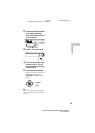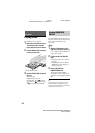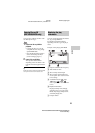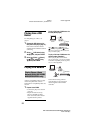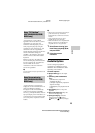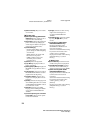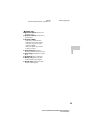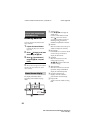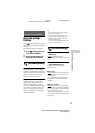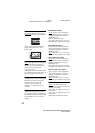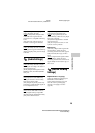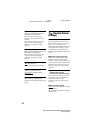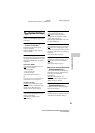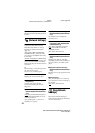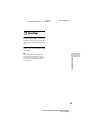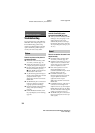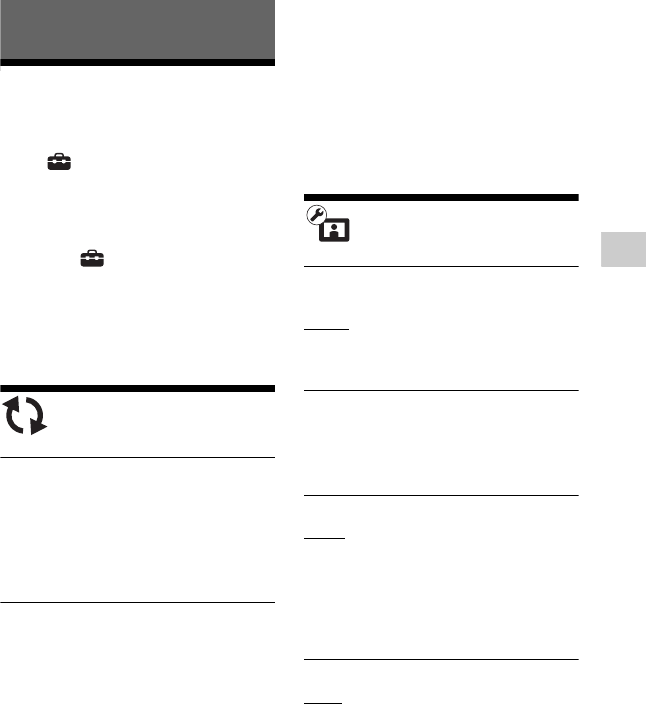
27
BDP-S5500/BX550/S3500/BX350/S1500/BX150
4-549-799-12(1)
master page=right
E:\SONY
DVD\SD140043\4549799121_US\060ADJ.fm
Internet/Settings and Adjustments
Settings and Adjustments
Using the Settings
Displays
Select [Setup] on the home screen
when you need to change the settings of
the player.
The default settings are underlined.
1 Select [Setup] on the home
screen using </M/m/,.
2 Select the setup category icon
using M/m, and press ENTER.
[Software Update]
x[Update via Internet]
Updates the player’s software using
available network. Make sure that the
network is connected to the Internet. For
details, see “Step 2: Preparing for
Network Connection” (page 18).
x[Update via USB Memory]
Updates the player’s software using
USB memory. Make sure that the
Software Update Folder is correctly
named as “UPDATE” and all the update
files must be stored in this folder. The
player can recognize up to 500 files/
folders in a single layer including the
update files/folders.
z
• We recommend performing the software
update every 2 months or so.
• If your network condition is poor, visit
http://www.sony.com/bluraysupport/ to
download the latest software version and
update via USB memory.
You can also get information about update
functions from the website.
[Screen Settings]
x[3D Output Setting] (BDP-S5500/
BX550 only)
[Auto]: Normally select this.
[Off]: Select this to display all content in
2D.
x[TV Screen Size Setting for 3D]
(BDP-S5500/BX550 only)
Sets the screen size of your 3D-
compatible TV.
x[TV Type]
[16:9]: Select this when connecting to a
wide-screen TV or a TV with a wide
mode function.
[4:3]: Select this when connecting to a
4:3 screen TV without a wide mode
function.
x[Screen Format]
[Full]: Select this when connecting to a
TV with a wide mode function. Displays
a 4:3 screen picture in 16:9 aspect ratio
even on a wide-screen TV.
[Normal]: Changes the picture size to fit
the screen size with the original picture
aspect ratio.