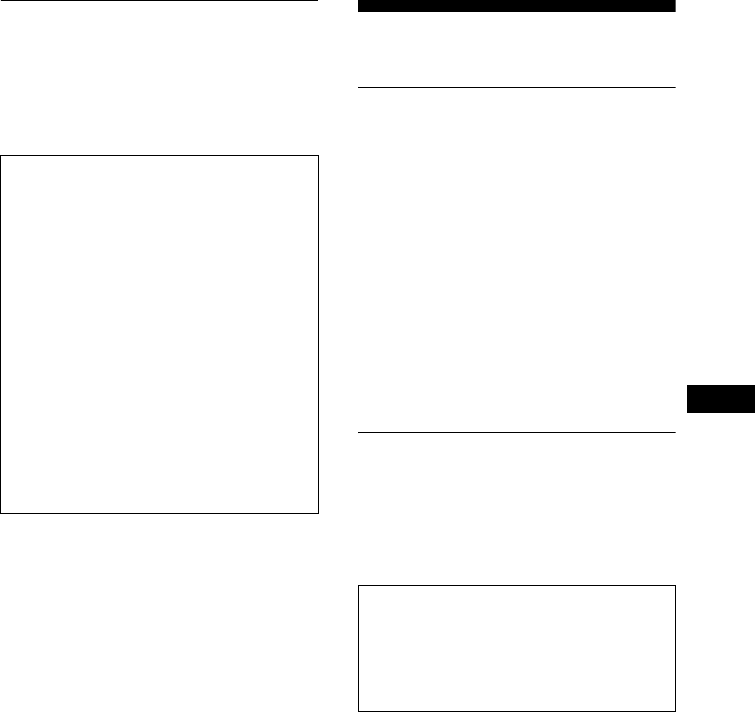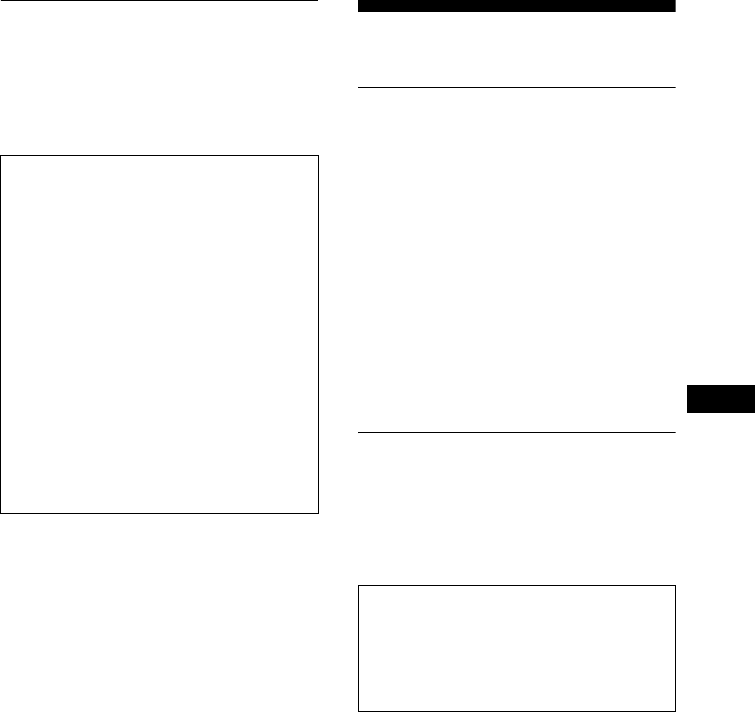
3 (US)
US
To view the Operating
Instructions on the CD-
ROM
Note
To view the Operating
Instructions
The Operating Instructions files are included in
the supplied CD-ROM. Load the supplied CD-
ROM into the CD-ROM drive of your computer.
After a while, the introductory page of the CD-
ROM will open automatically.
If the introductory page does not appear
automatically, open the Operating Instruction file
directly. (for Windows only)
1 Open the “My Computer.”
2 Right-click the “CD-ROM” drive, and select
“Explore.”
3 Open the “manuals” folder.
4 Open the “HS” folder.
5Select and open the “HS_75_95_P_**.pdf.”
(“**” in the file name stands for the language in
which each PDF file is written. For example,
HS_75_95_P_GB.pdf is written in British
English.)
To exit from the CD-ROM
Click “EXIT/CD-ROM.”
Setup
Unpacking
Make sure your carton contains everything
listed below.
•LCD display
• Power cord
• HD15-HD15 video signal cable (analog
RGB)
• DVI-D video signal cable (digital RGB)
•Cord strap
• CD-ROM (utility software for Windows/
Macintosh, Operating Instructions, etc.)
• Warranty card
• This Quick Setup Guide
Connecting your
monitor
Connect your monitor to a computer or other
equipment.
1 Open the stand.
2 Remove the back cover.
3 Connect your monitor to a
computer.
Connecting a Macintosh computer
Connect the supplied video signal cable to a
video output connector on the computer. If
necessary, use an adapter (not supplied).
Connect the adapter to the computer before
connecting the video signal cable.
To view the Operating Instructions on the
CD-ROM, Macromedia Shockwave
Player and Adobe Acrobat Reader
(version 6.0 or later) must be installed on
your computer. The “installs” folder on
the CD-ROM contains the installation
programs for them.
If you want to install those programs,
open the “My Computer” and right-click
on the CD-ROM drive, then select
“Explore” and open the “installs”
folder.(for Windows only)
If you are using a Macintosh
computer:
Double-click on the CD-ROM icon to open the
window, then double-click on the
“MONITOR” icon
.
• Turn off the monitor, computer, and
any other equipment before
connecting them.
• Do not touch the pins of the video
signal cable plug.